The section templates let you create landing pages seamlessly. They are designed to make things easier for those who are already experienced in building pages, as well as those who are just getting started with marketing campaigns. You can edit all the templates as you like.
You can access the templates by adding a new Section widget to your landing pages. You can also browse the section templates in the template gallery.
Add a new section and select a template
1. On the left side of the editor, find the Section widget, then drag and drop it into the active area of your landing page.
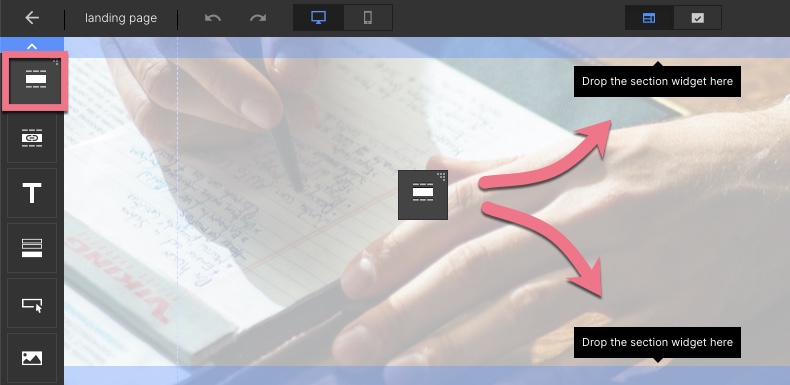
2. Browse the templates. You can always select a blank section.
3. You will find categories on the left side of the page. This will help you create a professional landing page with all the essential elements.
4. Next to each template type, we’ve added a short description that specifies the type and shows why it’s good to add it to a landing page.
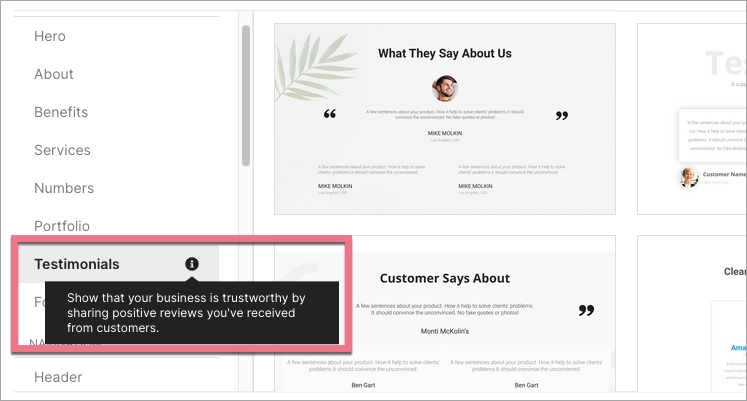
5. Select a template and click on Save and close.
6. Once the template has been added to your landing page, you can edit it like any other section – add new elements, move, duplicate or save as a smart section.
My Designs – your own section templates
Each new section or a section that you already have on your landing page can be saved as your own section template. You can save it in My Designs and use it on all of your pages.
1. Click on a section, choose Save to My Designs, and give your template a name. You can also save your section as a Smart Section.
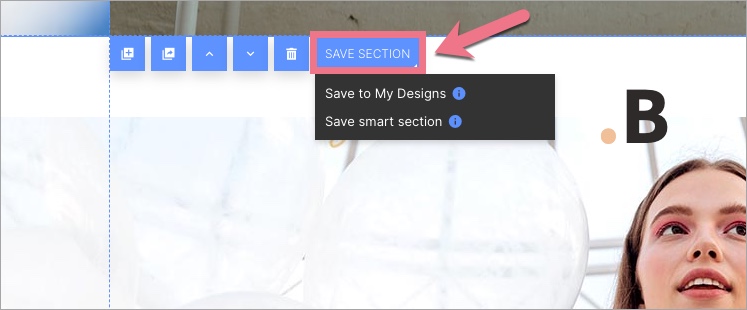
2. To access your templates, drag and drop a new section widget and go to My Designs. Here, you can group your templates.
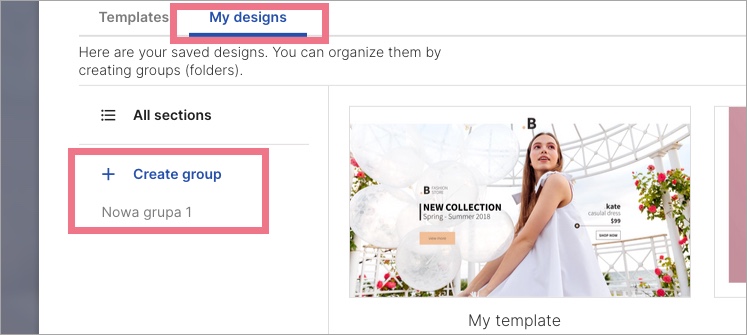
3. Click on your template. You can move it to a group (1), rename it (2), or delete it (3).
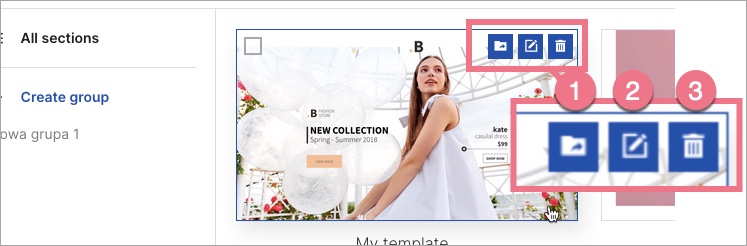
4. Double-click on a template to put it on your landing page.
That’s all! Now you can build your landing page using our section templates and your own designs.