Read this before you redirect a www subdomain:
To set up a www subdomain, you need to configure the root domain and the www subdomain using two A records. If there is already a website on your root domain, such as your company’s home page, you should not redirect the www subdomain to Landingi. By doing this redirect, you will replace your existing website with a landing page, making it impossible to access the initial website. In this case, we recommend redirecting a subdomain other than www.
NOTE: It is not possible to publish a landing page to a folder (such as www.domain.com/blackfriday) in Landingi if you already have a website published to that domain. You can publish a www subdomain to the folder only if such subdomain was redirected to Landingi.
In Landingi, you can publish your landing page to your own subdomain. A free Let’s Encrypt SSL certificate will be automatically added for every correctly installed subdomain.
- Before you start the configuration, add the subdomain in Landingi.
- If this is your first time configuring domains in Landingi, see how to get started with domains.
This general guide will show you how to redirect a www subdomain. You’ll find setup guides for selected domain name providers in the Help Center.
Redirecting a www subdomain
1. Log in to your domain provider’s account.
2. Find your domain and edit the DNS zone. Some domain providers only give you access to a DNS zone when you purchase a hosting package. If you have access to the nameservers, you can try managing the domain with Cloudflare for free.
3. In the list of records, locate the A record for the root domain and the A/CNAME record with the value www and edit their values. If the current record type for the www subdomain is CNAME, you must change it to A. If you cannot edit the www subdomain type, delete the record completely and add a new one.
If you do not have such records, add new ones.
Go to the next step for the values you need to add to the records.
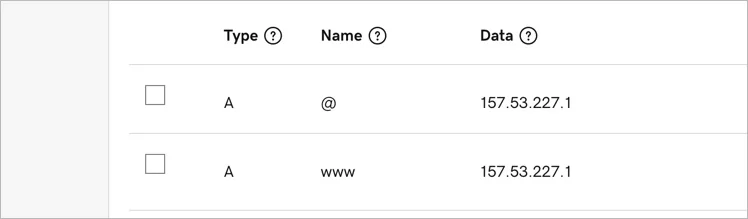

Some domain providers may require a different form of value for the Host/Name and Address fields, for example, they may require you to add a dot at the end of the value. In this example, we use the following value for the new subdomain: www.domainname.com. Replace domainname.com with the name for your domain. Copy and paste one of the following values, as required by your provider.
Type A
Host/Name:
@
domainname.com
domainname.com.Address:
157.53.227.1Type A
Host/Name:
www Address:
157.53.227.1If you are still not sure how records are added to the root domains, you can contact our Support Team or your domain provider.
Installing the subdomain in Landingi
Once you’ve added the subdomain to your account, our system will verify whether the DNS redirections have been done correctly. During this time, an hourglass icon will be visible next to the domain with the information that the domain is being verified. Usually, the domain will be active a few hours after adding it, but the total waiting time depends on the number of domains in our system waiting in the queue to install the certificate. We will email you when the domain is installed correctly.
A green globe icon indicates an active domain. You can assign it to your landing page.
In some cases, you have to wait between 1 and 24 hours for the records to propagate.