Every owner of the main account on the Agency plan can customize the address of the sender of notifications and get access to the API documentation to set up automatic subaccount management.
In this article, you will find a brief description of the Agency Settings tab.
Log in to the platform, click your account name in the upper right corner, and go to the Agency Settings tab.
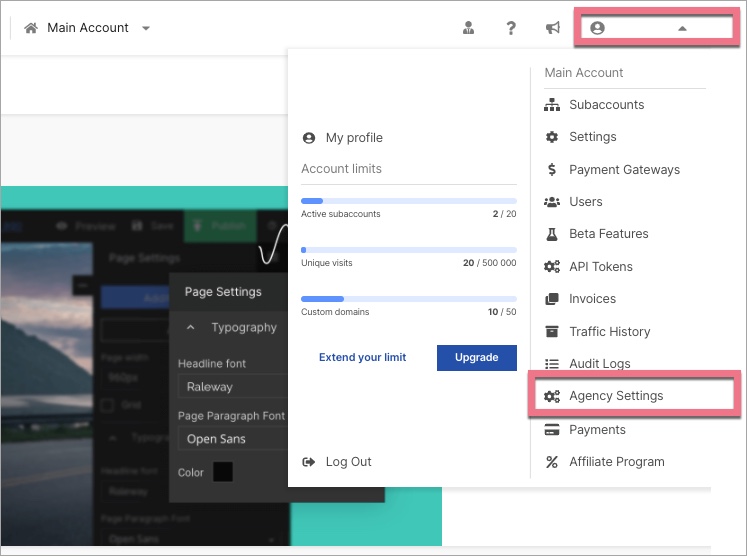
Sender’s email address for notifications and the autoresponder
Notifications are emails sent to subaccounts with information about new leads generated by a given subaccount and when the subaccount adds a new subdomain. Emails sent by your autoresponder are messages sent to users who have filled out a form. You can add any email address that you want to appear as the sender of the notification message. Contact our support to configure the settings.
Custom logo
Uploading your own logo allows you to personalize the platform for your customers; this way, they won’t see Landingi branding but your company. The maximum image size is 190×100 px. We recommend uploading the file in SVG or PNG format.
API Documentation
This advanced feature allows you to communicate with our application directly through the programming interface. You can add, edit, or delete subaccounts.
Custom default (test) domain for landing pages
The page published for the first time is available at the address of the Landingi test domain with a path. Within your agency account, you can personalize the test domain, i.e. add your own page at the address of which test landing pages will be published.
Custom login page
As an owner of the Agency account, you can provide your coworkers or clients with your own login page to the Landingi platform. Use our custom login page configuration panel to configure the login page and customize its layout. You can preview the colors of each element. Such page will display under Landingi URL (for example: new.landingi.com/login/your-path). To learn more, contact our support team.