If you want your user to get automatic messages once your lead has filled out the form, you can manage it using integrations with external email marketing systems or using our autoresponder.
Set up your autoresponder
1. Go to the editor of your landing page. Click on the form and enter its Settings from the context menu or the widget toolbar.
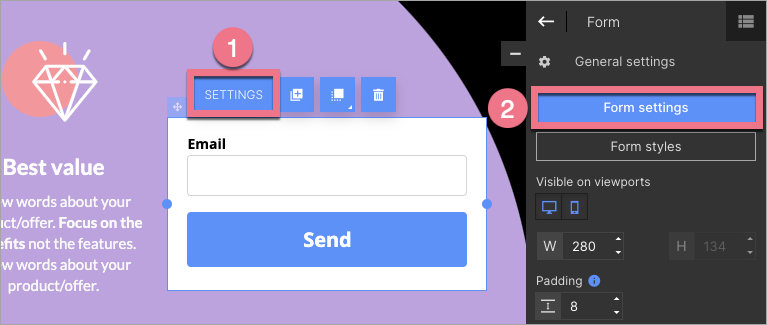
2. Go to the Autoresponder tab and enable the autoresponder.
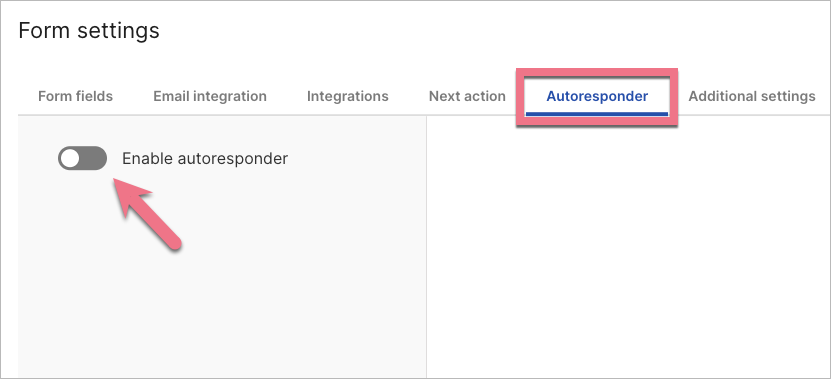
3. Fill out the fields.
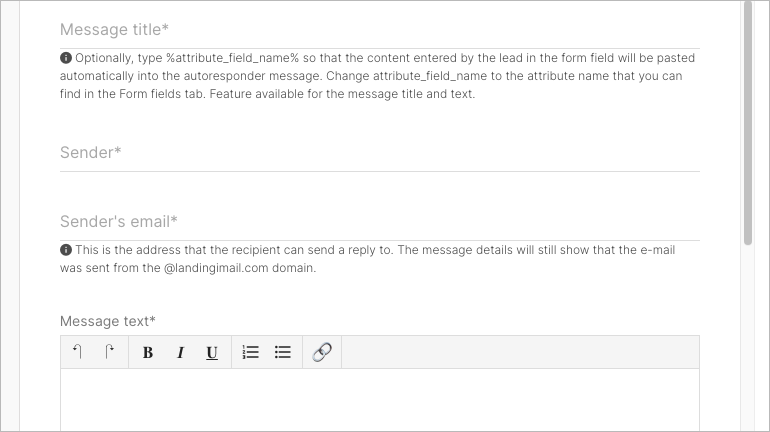
The address entered in the Sender’s email field will be only information for those who fill out your form. They can reply to this address; however, there will still be visible the @landingimail.com domain in message details.
If you have subscribed to the Agency or Unlimited plan, and you want the autoresponder to be sent from your domain instead of @landingimail.com, please contact our Support team via email or chat box.
4. Optionally, type %field_value_of_the_name_attribute% (changing field_value_of_the_name_attribute to the name attribute, which you can find in the Form fields tab) so that the content entered by the lead in the form field will be pasted automatically. You can use this feature in the message title and the message text.
- When the name attribute is name, type %name%;
- When the name attribute is address, type %address%;
- etc.
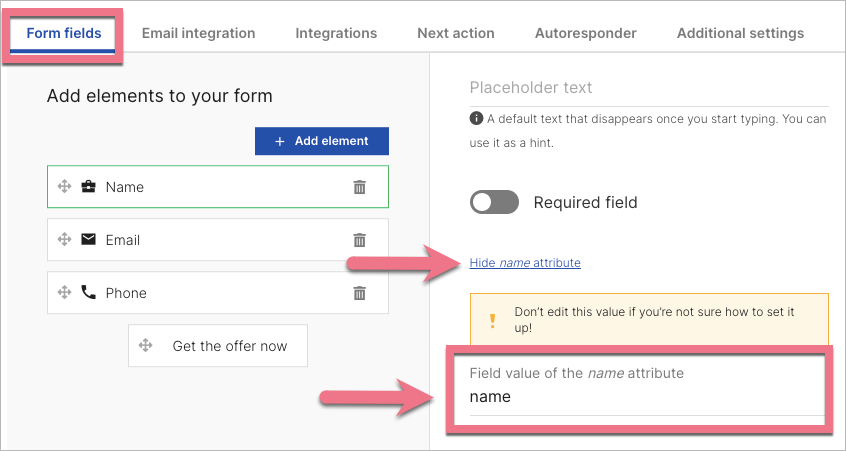
Example:
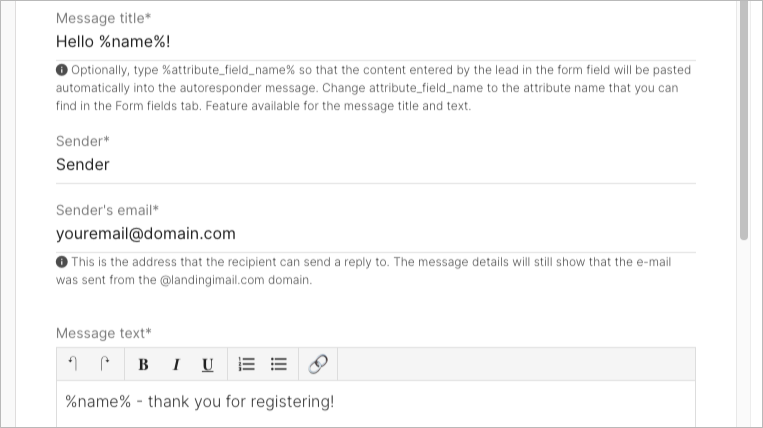
Result:
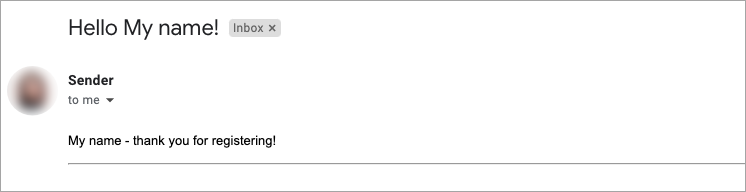
REMEMBER: In the message text, you can use bold, italic, underline, and insert a link; however, it is impossible to add graphics or other HTML elements.
5. Save and close. Publish your landing page.
Fill out the form and check if everything works correctly.