This guide briefly describes publishing options. In Landingi, we give you three publishing options:
- hosting by Landingi
- publishing to WordPress and
- embedding to your own server (embed .PHP).
Regardless of the publishing method, your landing pages will be live only as long as your subscription in Landingi is active.
URL patterns
Depending on how you want your URL to look, you can choose different publishing options.
| subdomain.domainname.com | Landingi WordPress Embed .PHP |
| subdomain.subdomain.domain.com | Landingi WordPress Embed .PHP |
| www.domainname.com | Landingi WordPress Embed .PHP |
| subdomain.domainname.com/path or www.domainname.com/path | Landingi WordPress Embed .PHP |
| domainname.com
domainname.com/path | WordPress
Embed .PHP |
| www.domainname.com/path/path2 | WordPress
Embed .PHP |
Hosting by Landingi
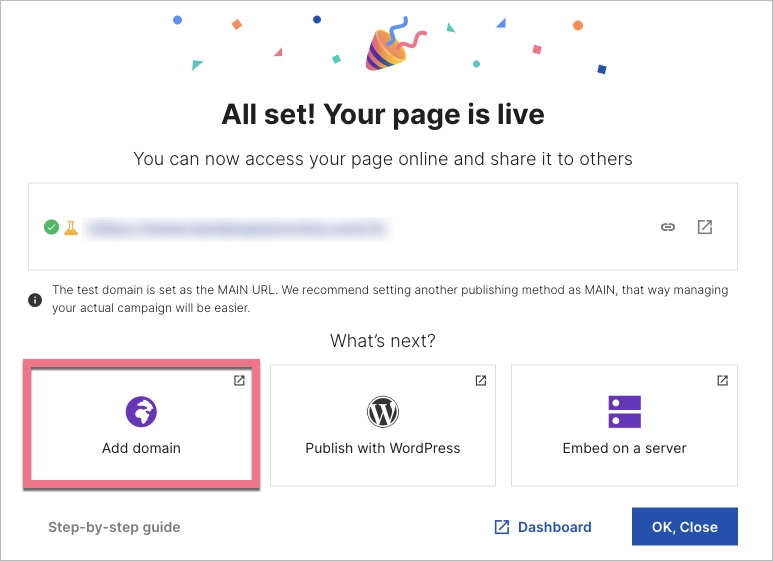
If you want to publish your landing page using our hosting, you need a domain name. There are dozens of registrars that offer domain names, such as GoDaddy or AWS. Once you’ve bought a domain name, you can add a subdomain (a www or any other) and redirect it to Landingi using A records. A free SSL certificate is installed for each of your subdomains added to Landingi and your visitors will see a lock icon next to the URL.
With Landingi hosting, you can publish your page to the following types of URL:
- subdomain.domainname.com
This is a subdomain of a parent domain called domainname.com. To publish your landing page to a subdomain, you need to redirect it via one A record. Its value is always 157.53.227.1.
- www.domainname.com
This is also a subdomain of a parent domain called domainname.com. This time, you’ll have to redirect it via two A records. When a visitor types the URL without the www prefix (which is a common thing), they’ll be redirected to www.
IMPORTANT: If there is already a website on your root domain, such as your company’s home page, you should not redirect the www subdomain to Landingi. By doing this redirect, you will replace your existing website with a landing page, making it impossible to access the initial website.
Every time you add a subdomain to Landingi (the www or any other), we’ll give you the details on how to redirect it. You can always browse our Help Center for step-by-step guides.
- subdomain.domainname.com/info or www.domainname.com/about
In Landingi, you can publish your landing page to a subfolder (a URL with “/”). Pages published to a URL with a path are not counted as a new subdomain, but you can only add paths to a subdomain that has already been redirected to Landingi. There’s no limit as to how many landing pages can be published to a path.
Publishing a landing page to your subdomain takes 4 steps:
- (1) Add a subdomain do Landingi
- (2) Add an A record to add and redirect your subdomain to Landingi
- (3) Wait for the confirmation email, or green globe icon next to your subdomain in Landingi
- (4) Assign the subdomain to a landing page
Before you add your first subdomain, please take a look at our brief guides for beginners:
Domains, subdomains and paths – the difference explained
Publishing with WordPress
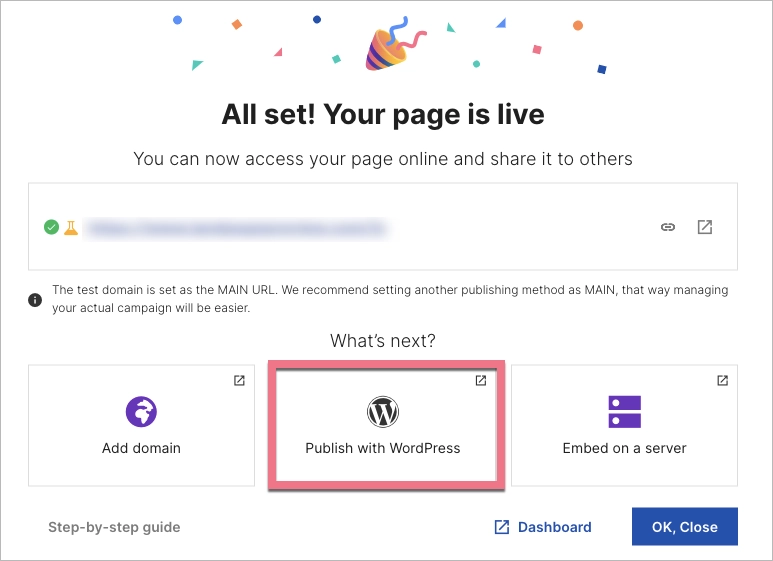
If your webpage is powered by WordPress and you want to display your landing pages on it, you can do it thanks to a dedicated plugin: Landingi Landing Page, which is available in WordPress.
- Installing the SSL certificate is on your side.
- You can change the URL path of your landing page at any time after importing it to your WordPress.
- You can set up your landing page as a homepage.
- If you use the plugin, you edit and publish the landing page in our editor and you’ll see the changes within few minutes.
- You have to configure both the settings on your account in Landingi and the plugin in WordPress
Read more on how to set up your landing with WordPress.
Embedding to your own server
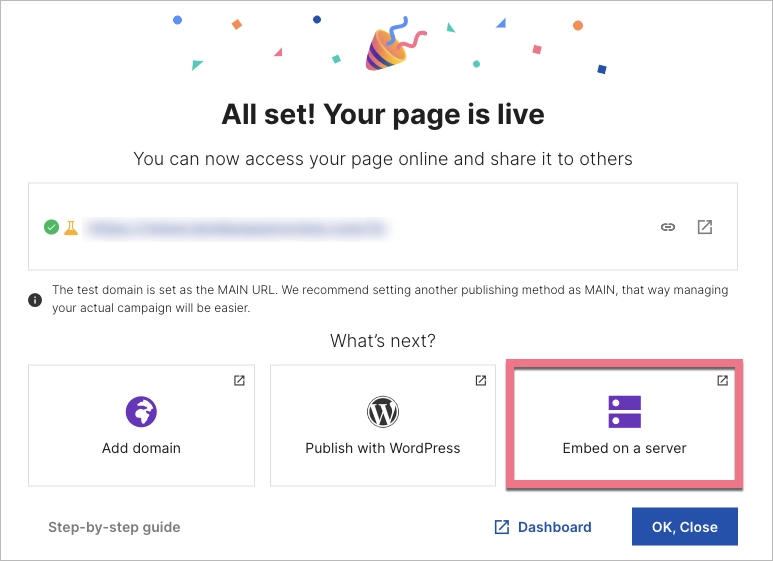
Download the PHP file and place it in a folder on your server, just like any other webpage file.
- Installing the SSL certificate is on your side.
- Generating a PHP file does not mean that the entire site and its contents (HTML, CSS, JavaScript, etc.) are placed in this file – it will contain only references to the appropriate resources, which will allow it to be available under your domain.
- Editing your landing page in the editor is done exactly as before the PHP file was generated. You have to click on Publish each time you want to save changes in the editor, but there is no need to generate the PHP file again and place it on your server. Changes on the landing page will be visible online up to several minutes after publication.
Read our step-by-step guide on how to embed a landing page on your server.