Zoho CRM is an online sales software that manages your sales, marketing, and support. If you want to integrate the form on your landing page, pop-up, or lightbox with Zoho CRM, follow the steps below. The current integration is adapted to the latest API v2. It supports custom form fields.
Remember that you will need a login and password for your account in Zoho CRM and the correct validation of YOUR NAME field.
Connect Landingi with Zoho CRM
1. Log in to your Landing account and go to the editor.
2. Click on the form and navigate to its Settings.
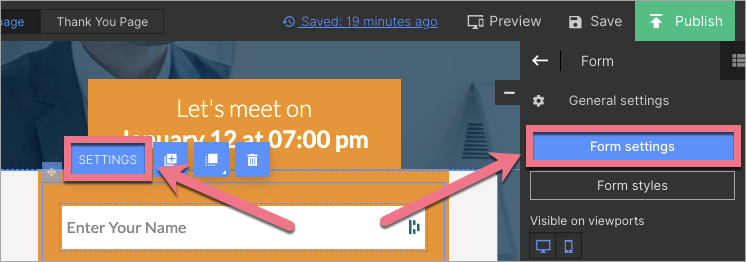
3. In the Integrations tab, choose Zoho CRM. You can use the search bar to look for the integration. Type the name and press enter.
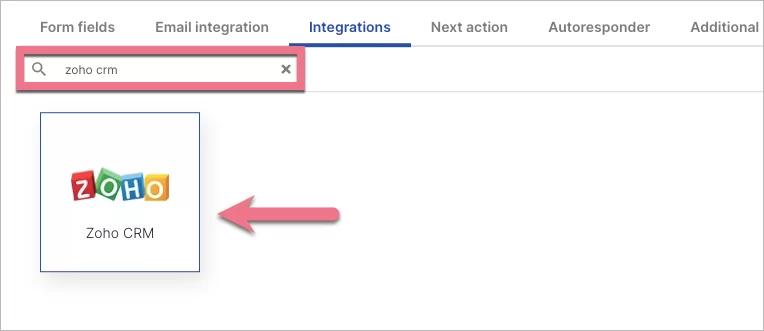
4. Select the API endpoint in Zoho CRM: US, Europe, or India (1). Then click Connect to Zoho CRM (2).
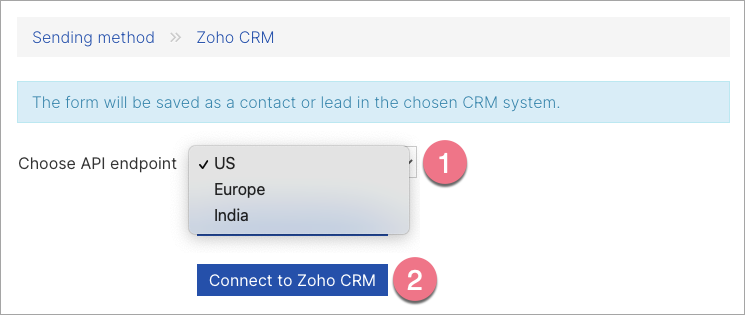
5. A message from the Zoho CRM will appear in a new browser window asking for permission to integrate your account with Landingi. Click Accept.
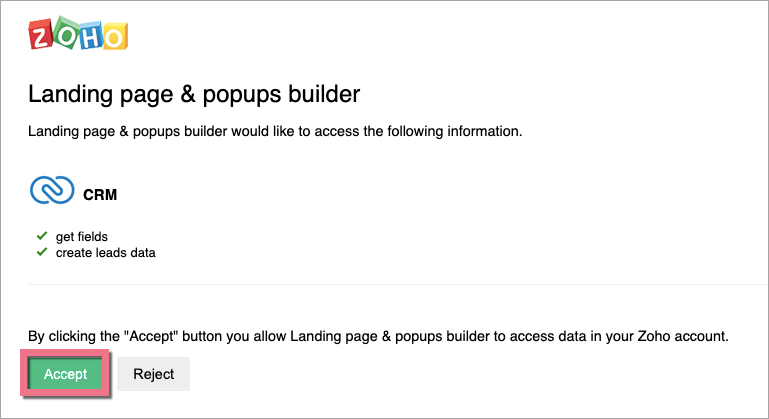
6. Back to the editor, after successfully integrating the Zoho CRM account with the Landingi platform, you will see a green message Successfully logged in.
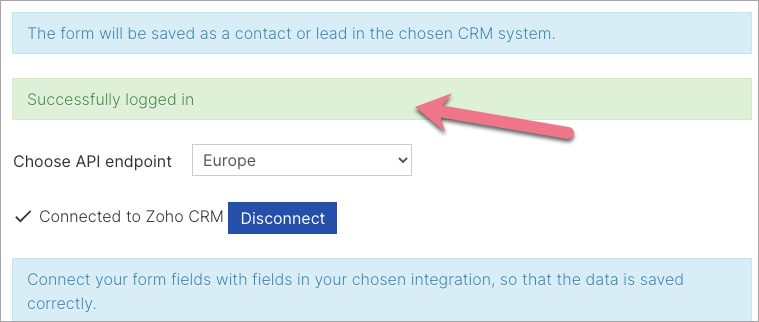
7. Next, connect the form fields with the appropriate values defined in Zoho CRM.
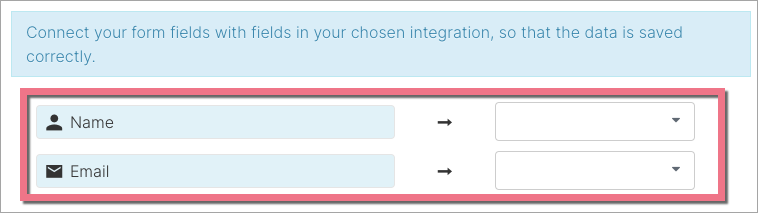
8. Save and close. Publish your landing page.
Fill out the form and check if the data is sent correctly to your Zoho CRM account.
To see your leads in the Zoho CRM platform, click on the Leads tab.
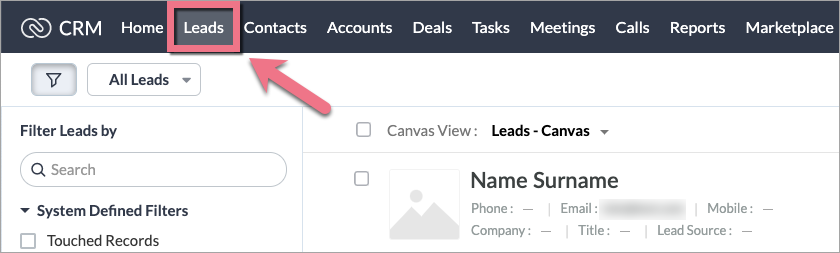
Browse all integrations in our Integrations Catalog to see tools you can connect Landingi with.