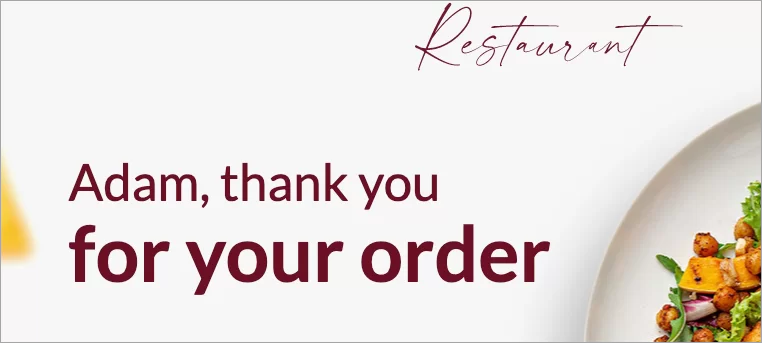You can personalize the message for the user on the thank you/conversion page by displaying some of the form data, for example, name.
Set up a dynamic thank you page
1. In the platform’s main panel, enter the Landing Pages tab and go to the Dashboard of the landing page.
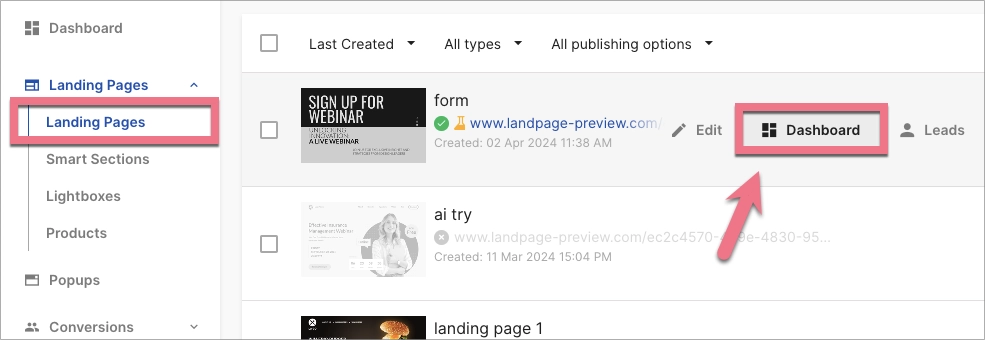
2. Go to Settings (1) and enable the Dynamic thank you page (2) option.
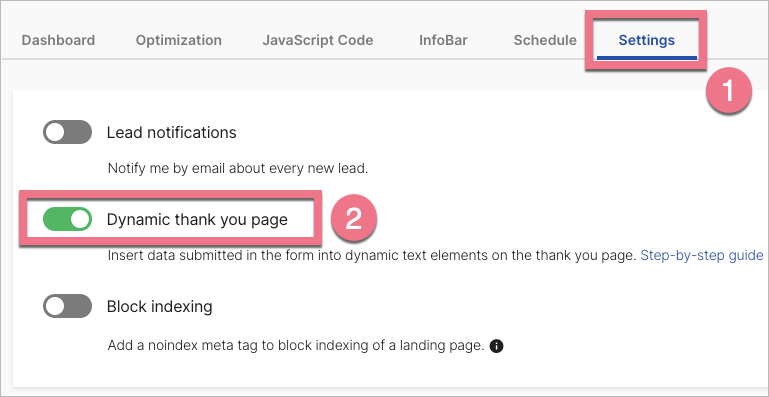
3. Go to the editor of your landing page. Click on a form and go to its Settings.
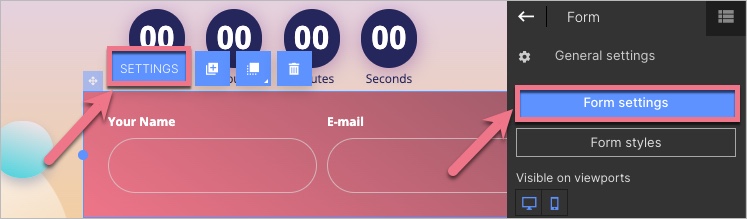
4. In the Form fields tab, select or add the element that you want to display on the page after conversion, e.g., Name. Click Show name attribute.
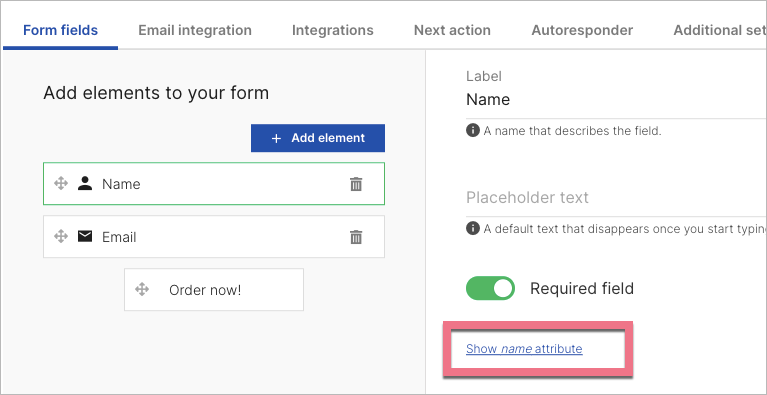
5. Copy the value of the name attribute. When you’re done, Save & close.
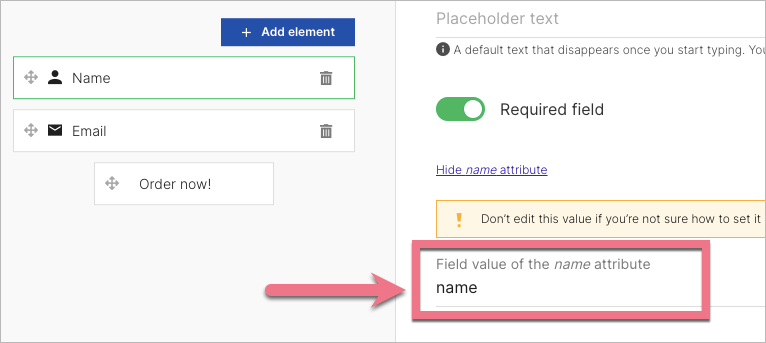
5. Now go to the thank you page editor. Paste the value of the name attribute in the text where you want to personalize the message. It must start and end with a % sign, e.g., %name%.
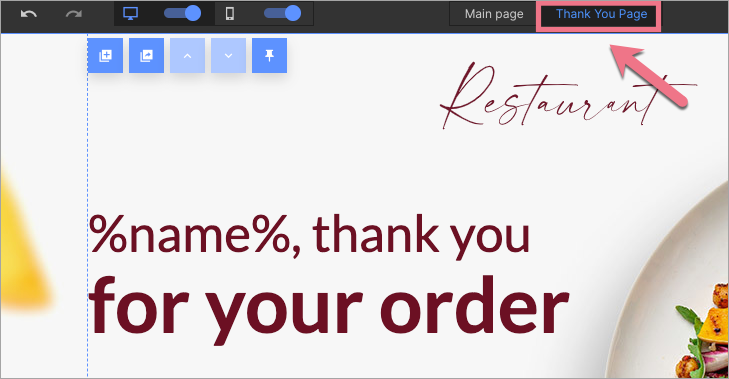
6. Publish your landing page and fill out the form to see if the dynamic text works properly.