MailerLite is a popular email marketing platform. You can integrate MailerLite with your form using an API key.
This integration supports custom form fields.
IMPORTANT: FreshMail has joined forces with MailerLite. If you previously used FreshMail, you can now continue your email marketing with MailerLite. This guide will help you set up the integration.
Get API token from MailerLite
1. Log in to your MailerLite account. Go to the Integrations (2) tab and click Use (2) in the API section.
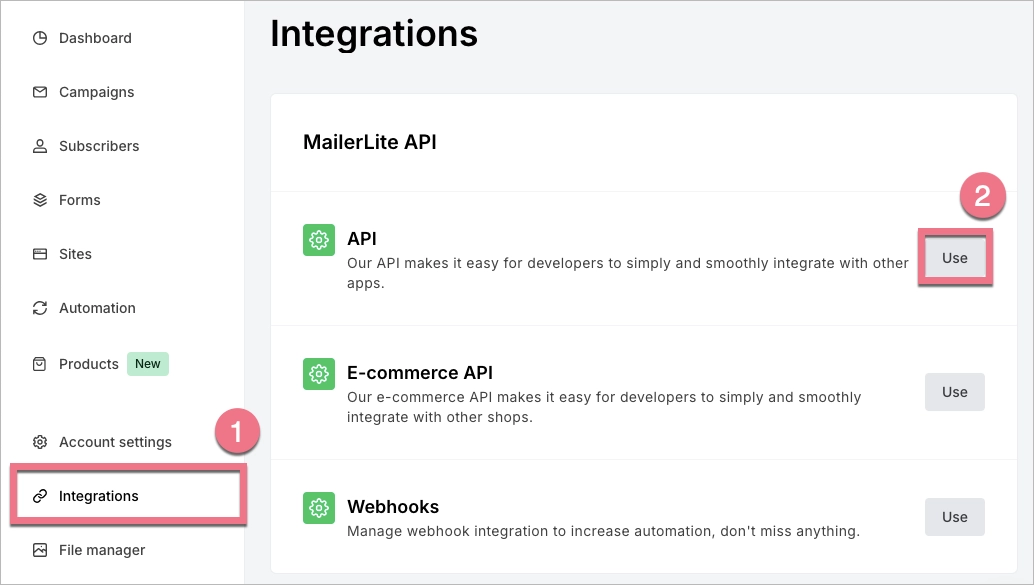
2. Click Generate new token.
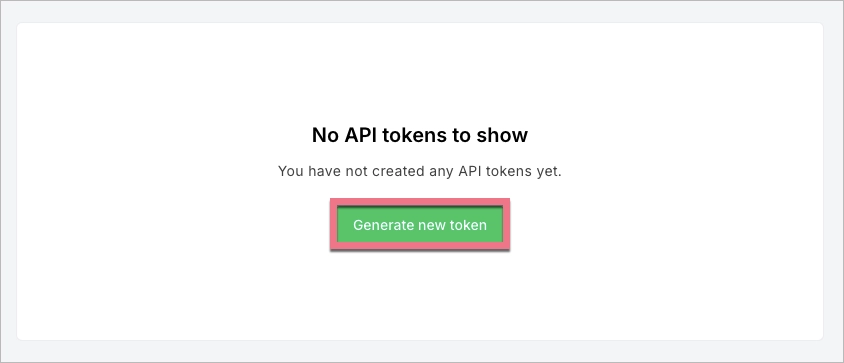
3. Enter the token name and click Create token.
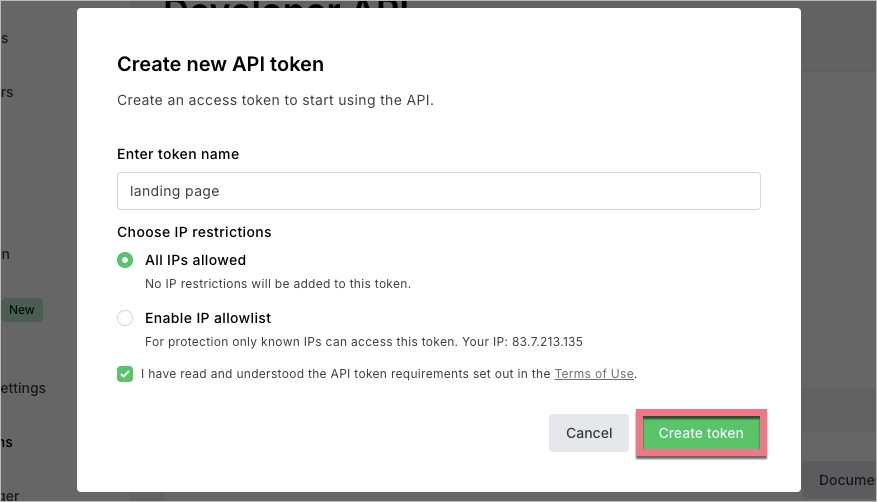
4. Copy the API token.
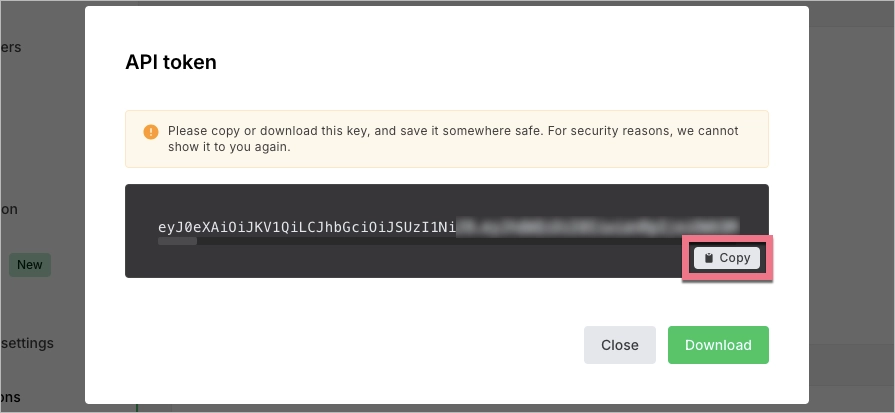
5. Now, you need to create a mailing group. Go to the Subscribers (1) tab, choose Groups (2), and click Create group (3). Enter the group name nad confirm.
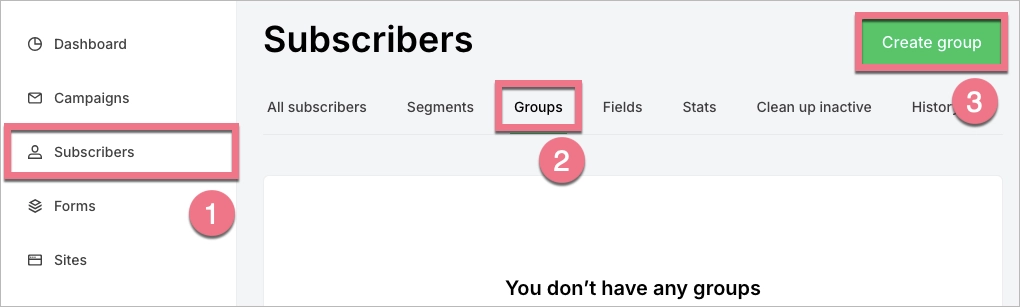
6. You also need a field for marketing consent. In the Subscribers tab, choose Fields (1) and click Create field (2).
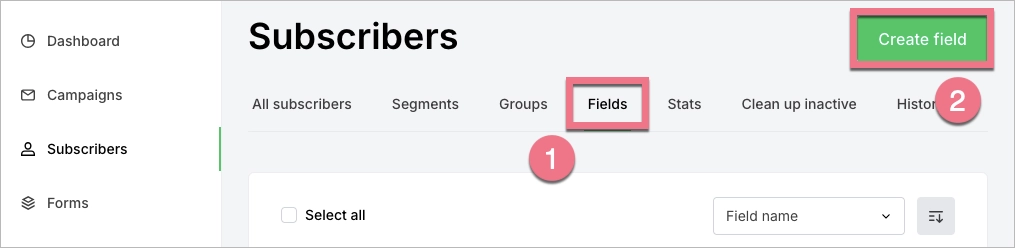
7. Name the field – Marketing consent. As a type, select Text and click Create.
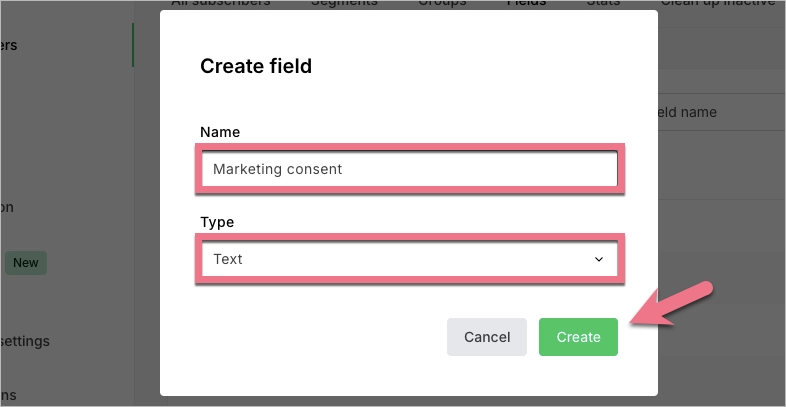
Go to Landingi to finish the integration.
Install API key in Landingi
1. Log in to your account on the Landingi platform and go to the editor.
2. Click the form widget and go to its Settings.

3. Go to the Integrations tab and choose MailerLite. You can use the search bar to look for the integration. Type the name and press enter.

4. In the new window, paste the API key (1) from MailerLite. From the drop-down menu, select your MailerLite mailing group name (2).

5. Link the fields from your form with data in MailerLite.

6. Save and close. Publish your landing page.
Check if the lead data is sent to MailerLite correctly.
Duplicated form entries
MailerLite doesn’t allow duplicates within the same list. The system will recognize the duplicates included in your file and will import only one record for the email address. This means that if a form on your landing page is submitted more than once with the same details, all of such submissions will be recognized as one lead by MailerLite.
Browse all integrations in our Integrations Catalog to see tools you can connect Landingi with.
