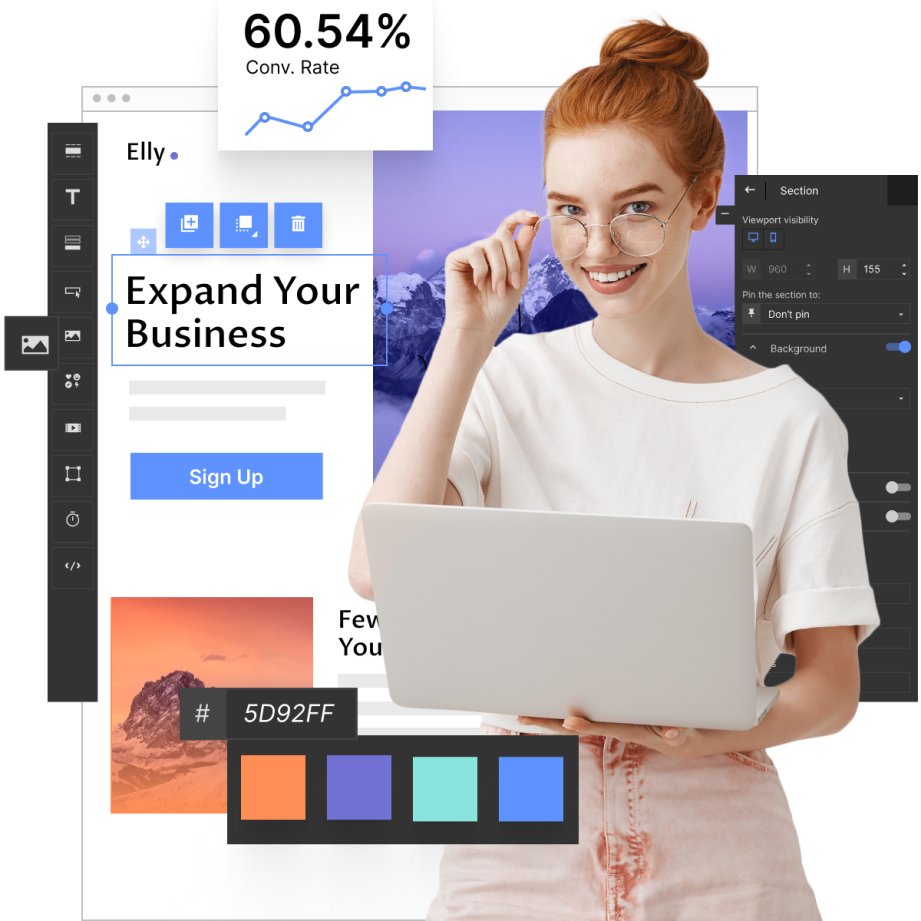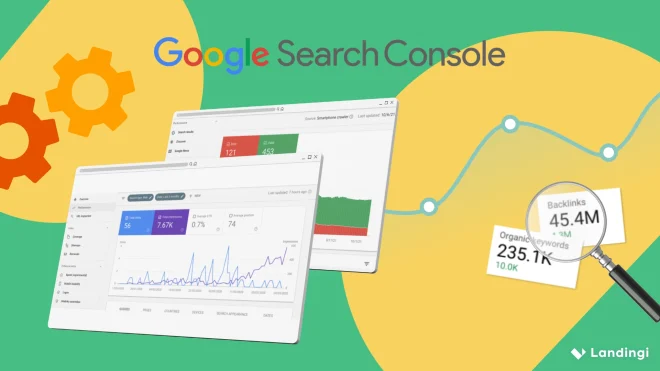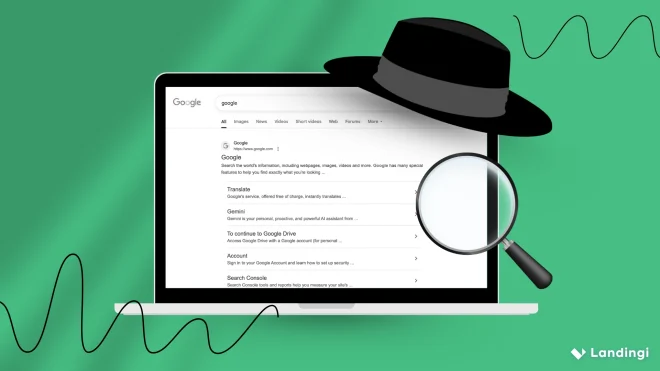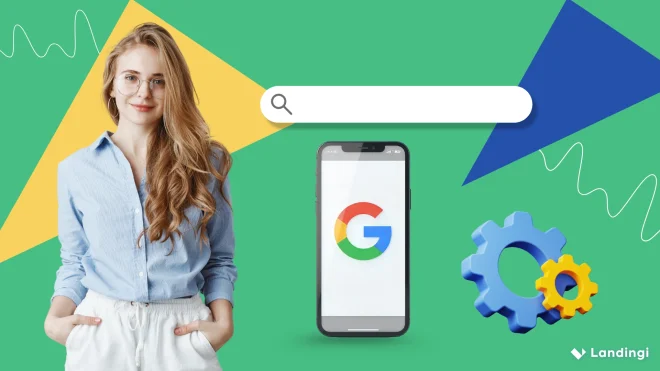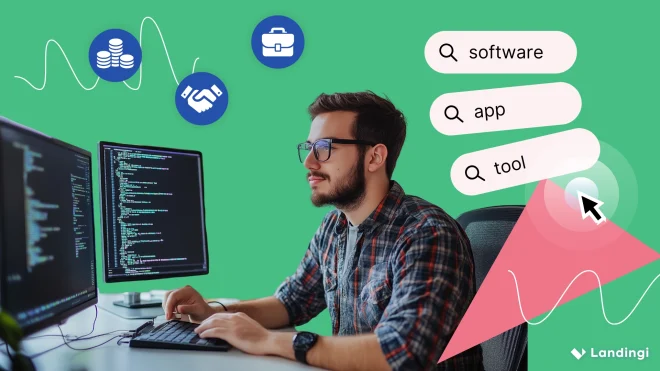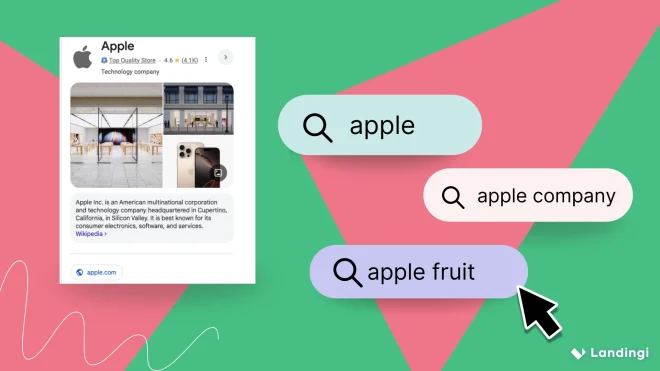Google Search Console GSC) is an invaluable, free tool from Google that provides search performance data and empowers SEO specialists to monitor their website’s health proactively, troubleshoot technical issues, and ensure optimal crawlability and indexation. This tool is almost as popular as Google itself, largely due to Google’s dominance in the search engine market and the fact that it’s designed to provide website owners with direct, first-party data and actionable insights straight from the source: Google’s own search engine.
By 2025, Google’s position in the global search engine market remained unshaken, capturing an impressive 89.73% market share. According to a Moz study, active use of the GSC to refine content strategy can lead to as much as a 15% increase in a website’s visibility. But how exactly does GSC work? It functions by providing you with a dashboard of data and tools that allow you to:
- understand your search visibility,
- identify technical issues,
- measure performance,
- submit sitemaps and request indexing.
Therefore, to truly dive into Google’s search engine optimization world, you must understand how to use GSC in SEO and leverage these powerful features. In this article, we’ll dive into practical applications, from interpreting performance reports to ensuring your site is fully indexed. You’ll learn to transform raw data into actionable strategies, including effective keyword research in Google Search Console to help optimize your content for improved organic traffic. Get ready to enhance your website’s presence on Google.

What Is Google Search Console in SEO?
Google Search Console (GSC) in SEO is a first-hand tool for understanding and improving how Google, the most popular search engine, sees your website. It’s a free analytics and diagnostic platform, provided by Google, that lets you monitor, evaluate, and optimize your website’s performance in organic search results.
It shows how your site appears in search, which queries trigger impressions, how often users click on your links, and whether your pages are being correctly crawled and indexed – involving all factors that impact your website’s search performance and giving you a clear path to a data-driven SEO strategy.
Why Is Google Search Console Important in SEO?
Google Search Console is important in SEO, as it enables professionals to identify performance gaps, fix technical errors, and optimize pages based on real user queries, which leads to improving the overall website’s search appearance.
According to Koray Tuğberk GÜBÜR’s Topical Authority Course, Google Search Console plays a crucial role in building historical data and topical coverage – two core elements of earning authority in search. GSC shows impressions, clicks, and keyword ranking positions, helping you understand what content performs and why.
Using Google Search Console SEO tools, site owners can:
- Detect and remove indexing errors,
- Improve content relevance to real queries
- Track the impact of SEO changes with before-and-after data
- Ensure mobile usability and Core Web Vitals compliance
Simply put, GSC is essential for visibility, relevance, and technical health, enabling continuous SEO improvement based on measurable feedback.
Rank. Track. Convert. Use Landingi to turn GSC insights into landing page success!
How to Use Google Search Console in SEO?
Using Google Search Console for SEO isn’t limited to checking impressions or clicks – it enables you to run keyword analysis and improve keyword targeting, fix indexing problems, boost crawl efficiency, and validate technical performance based on real–time data from Google. Each feature in GSC helps you identify what Google sees, how users interact with your site, and where your SEO gaps exist.
The five core areas of search engine optimization that you should focus on are:
- technical health and performance,
- keyword and content optimization,
- user experience and mobile performance,
- backlink and authority monitoring,
- site health and strategic planning.
To fully leverage the potential of GSC data, check out the following step-by-step guide, which shows how to extract actionable insights and apply them to your content and structure for higher rankings.
Technical Health & Performance
To optimize your site’s technical health and performance, start by utilizing the Pages section in Search Console. This allows you to identify exactly which URLs Google has successfully crawled and indexed, versus those that are excluded or encountering errors. Focus on resolving critical issues like server errors, problematic redirects, or canonical conflicts, as these prevent your content from being seen and ranked.
Next, monitor your indexed pages to ensure all key content is visible in Google Search. Pinpoint any pages that Googlebots couldn’t access or process due to errors, then fix them to guarantee your content’s visibility.
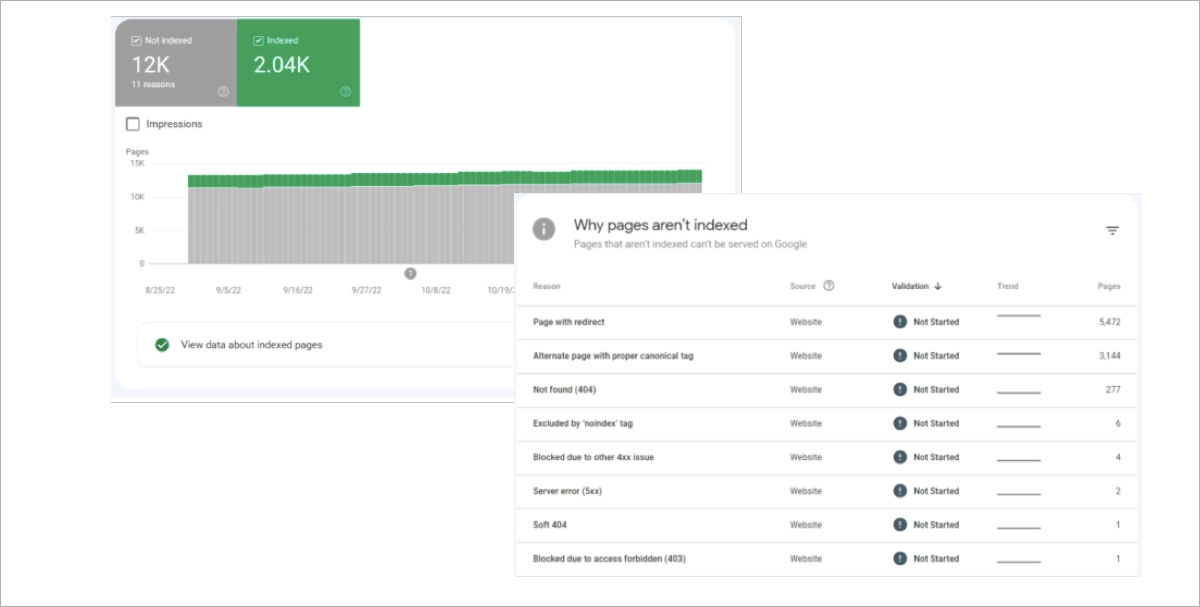
Finally, leverage the Core Web Vitals and Mobile Usability reports to detect layout shifts, slow load times, or touch target problems. Addressing these technical errors will significantly increase your crawl efficiency and ensure your pages are fully eligible for indexation and optimal ranking.
For an effective technical SEO strategy powered by Google Search Console reports, use this checklist:
- Check for website coverage issues
- Identify crawl errors and unindexable pages
- Determine which pages are wasting your crawl budget
- Check the canonical domain settings
Keyword & Content Optimization
To optimize content and increase visibility, use the Performance report and analyze which queries generate impressions and clicks. Check which pages bring the most organic traffic and match them to their top-performing queries. Expand content to include related terms and secondary keywords visible in the same report. This helps increase semantic relevance and cover more query variations.
Focus on keywords with high impressions but low click-through rates – these indicate ranking in Google Search results without attracting clicks. Improve titles and meta descriptions to increase relevance and engagement.
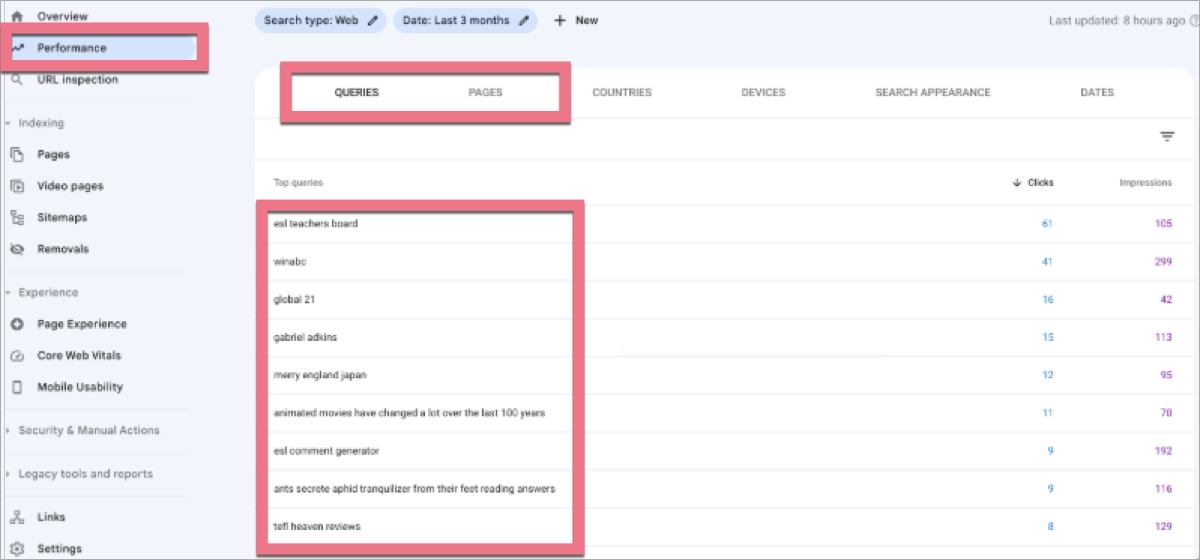
Use query filters to group related searches and identify content gaps. Updating pages based on real search behavior ensures higher responsiveness and topical depth.
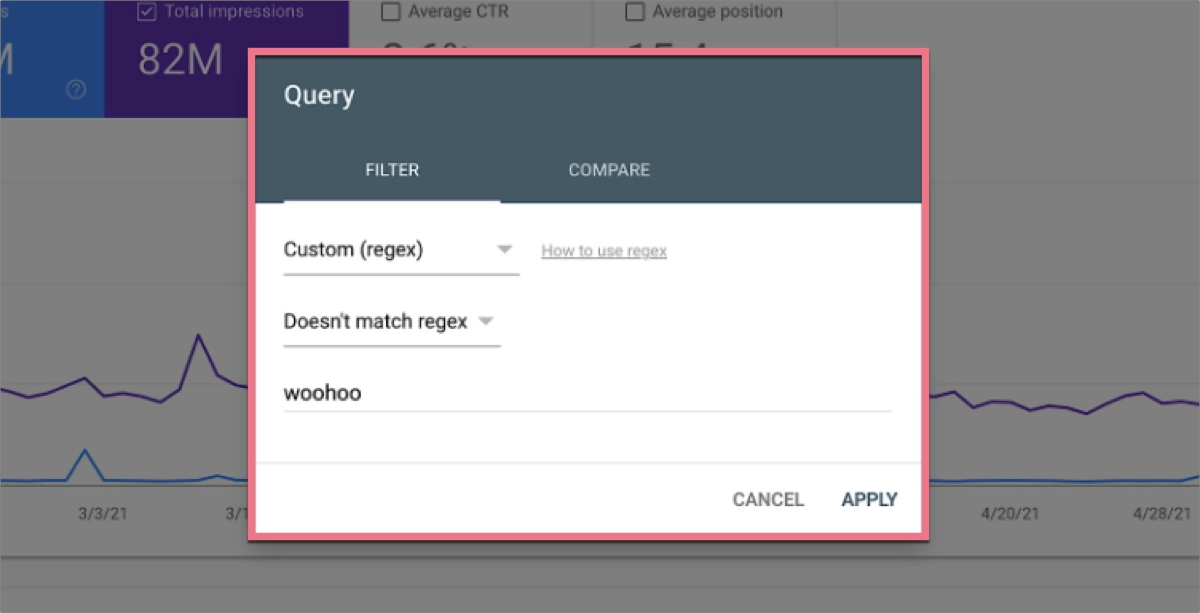
TIP: GSC can help you identify opportunities for local SEO – based on the traffic sources report, you can consider optimizing content for specific regions.
Connect SEO data with conversion power! Build smart multi-language landing pages with Landingi.
You should also identify instances where multiple pages on your site compete for the same keywords, as this can dilute authority and reduce ranking potential. Consolidate or differentiate the content to strengthen topical relevance and improve overall performance.
For keyword and content optimization, use this checklist:
- Use GSC for search queries analysis
- Check your average position for specific queries
- Monitor high CTR keywords and optimize around them
- Find exploding topics
- Prevent keyword cannibalization issues
- Find internal linking opportunities
User Experience & Mobile Performance
To improve user experience and mobile performance, check the Mobile Usability section in Search Console. This report is invaluable as it highlights critical issues like text that’s too small to read, clickable elements that are too close together, or content that’s wider than the screen – all common problems that negatively impact how users engage with your site on their mobile devices. Addressing these issues directly ensures a smoother interaction for your visitors and helps you comply with Core Web Vitals.
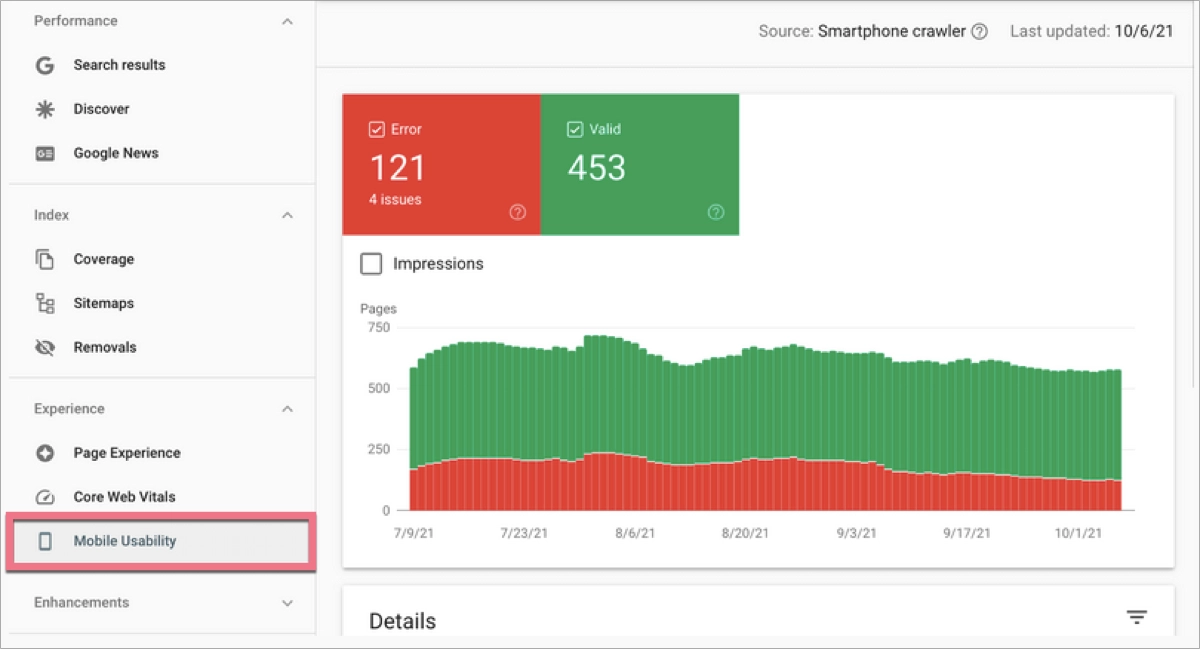
While Search Console is excellent for flagging these problems, it’s beneficial to complement this with Google Analytics. Use this tool to track key metrics like bounce rates and engagement specifically on your mobile pages. By combining insights from both tools, you can effectively prioritize fixes that will have the most direct impact on user behavior and, consequently, your overall SEO outcomes.
For user experience and mobile performance optimization, use this checklist:
- Identify issues that hinder mobile user experience and search performance
- Analyze mobile vs. desktop traffic
- Identify terms that bring irrelevant traffic to sites linked to Google Ads
Backlink & Authority Monitoring
To monitor your backlink strength and overall site authority, leverage the “Links” section within Search Console. Begin by meticulously analyzing the list of external links to understand which of your pages receive backlinks from other websites. Check the top linking sites to evaluate the quality and origin of your backlinks. These domains influence your trust signals and ranking potential. In the linked pages report, identify which of your pages attract the most inbound links and verify their content remains optimized and up-to-date.
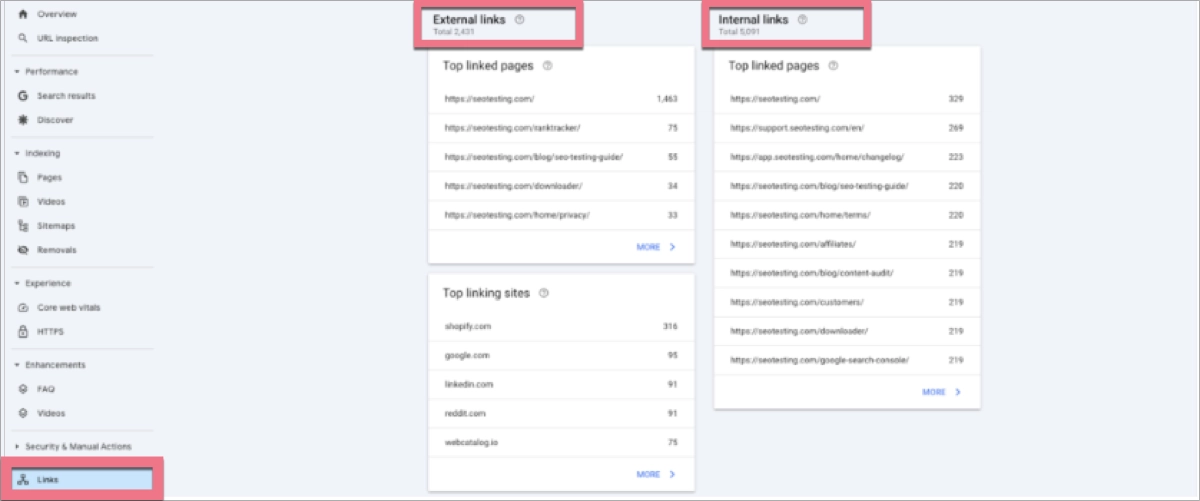
Beyond external links, thoroughly review the Internal Links section. This report can help you ensure that your most important content, like pillar pages or key conversion assets, is well-connected and receives ample authority passed through your site’s internal linking structure. Strategic internal linking not only boosts authority flow but also significantly enhances crawl efficiency, helping Google better understand and rank your content.
For backlink and authority monitoring, use this checklist:
- Identify pages with the highest number of external links
- Analyze referring domains in the top linking sites section to assess link quality
- Review the links report to detect spammy or irrelevant backlink sources
- Check the most internal links section to ensure key pages are properly supported
- Use Search Console data to monitor changes in backlink volume over time
Site Health & Strategic Planning
Use Search Console data to assess penalties, targeting accuracy, and performance trends across your entire website. In the Manual Actions tab, check if Google has applied any penalties that may restrict visibility. These issues must be resolved immediately to restore organic performance.
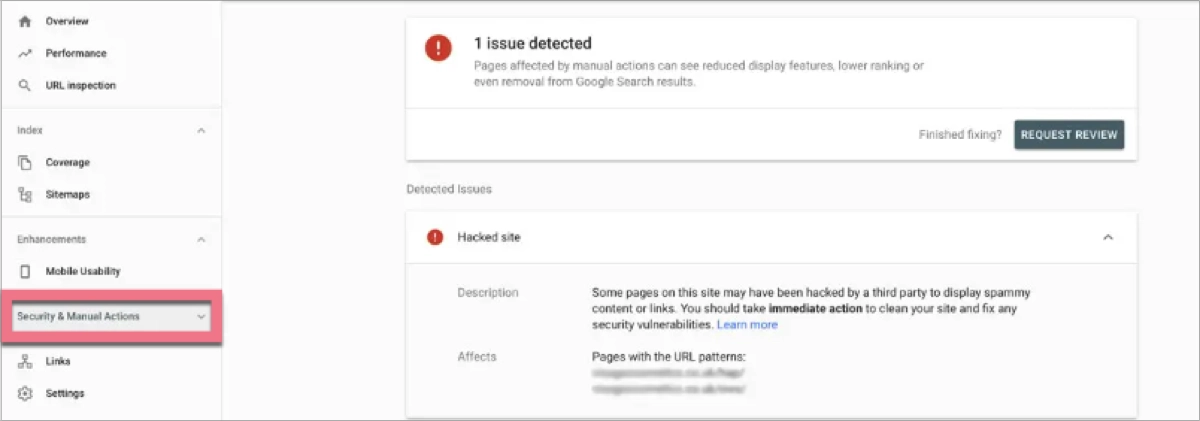
Make it a regular practice to compare search metrics across different time periods within the Performance tab. Monitoring changes in impressions, clicks, click-through rate (CTR), and average position is invaluable for accurately measuring the effectiveness of your SEO updates and content strategy.
Finally, proactive management is key. Features like the URL Inspection tool allow you to directly submit sitemaps or request indexing for updated or new content. This gives Google clear signals without necessarily requiring structured data, supporting precise content rollout timing and overall technical management.
For site health and strategic planning, use this checklist:
- Check if your site has any penalties in the Manual Actions section
- Compare metrics across periods in the Performance report to track SEO impact
- Submit updated URLs or sitemaps via the URL Inspection tool
- Monitor site-wide indexing, experience, and enhancement issues
How to Use Google Search Console to Improve SEO Results?
To improve SEO results with precision, begin by reviewing your Performance report, especially the Queries tab. This shows which search terms bring visibility and how many clicks they receive, so you can easily find areas for improvement and check which phrases are beneficial to enhance your activities around them.
Then, explore how relevant pages perform in terms of impressions, clicks, and position. Pages that rank but don’t convert can be optimized with a more transparent structure, faster loading times, or improved internal linking. Use the Coverage section to ensure these pages are included in Google’s index.
As the authority is one of the most influential ranking factors, you must pay attention to backlinks and internal linking. Monitor what websites link to your domain – high-quality backlinks improve trust and enhance your site’s presence in organic results. To keep momentum, submit updated content through Google’s URL Inspection – a core Google tool that accelerates crawling.
Additionally, review organic search traffic trends regularly and analyze data to track which changes produce gains. Google Search Console turns scattered SEO signals into clear actions, helping your content meet expectations and outperform the competition.
Search Console is your SEO map—Landingi helps you improve your rankings.
How to Do Keyword Research in Google Search Console?
When you want to find the best keywords for your site and actually make them work for you, head to the Performance section in Google Search Console and check out the queries view. This is where you’ll see relevant keywords – the exact search terms people used right before landing on your site.
Look at the search volume, clicks, impressions, and average ranking for each query. This will help you spot keywords where your content shows up but isn’t quite getting the clicks it deserves – these valuable insights are your golden opportunities!
Search Console gives you real user data. That means you’re getting genuine insights into how your pages are performing on Google. Focus on queries with high impressions but low click-through rates (CTR). These are perfect candidates for refining your titles or expanding your content to match user intent better. Keep an eye on these changes over time to see how your optimizations boost your visibility.
How Do I Set Up the Google Search Console on My Website?
Setting up the Google Search Console for your website is simple and requires having an active Google account – then, it involves only a few steps, such as opening up the GSC homepage, adding your website, and verifying your account.
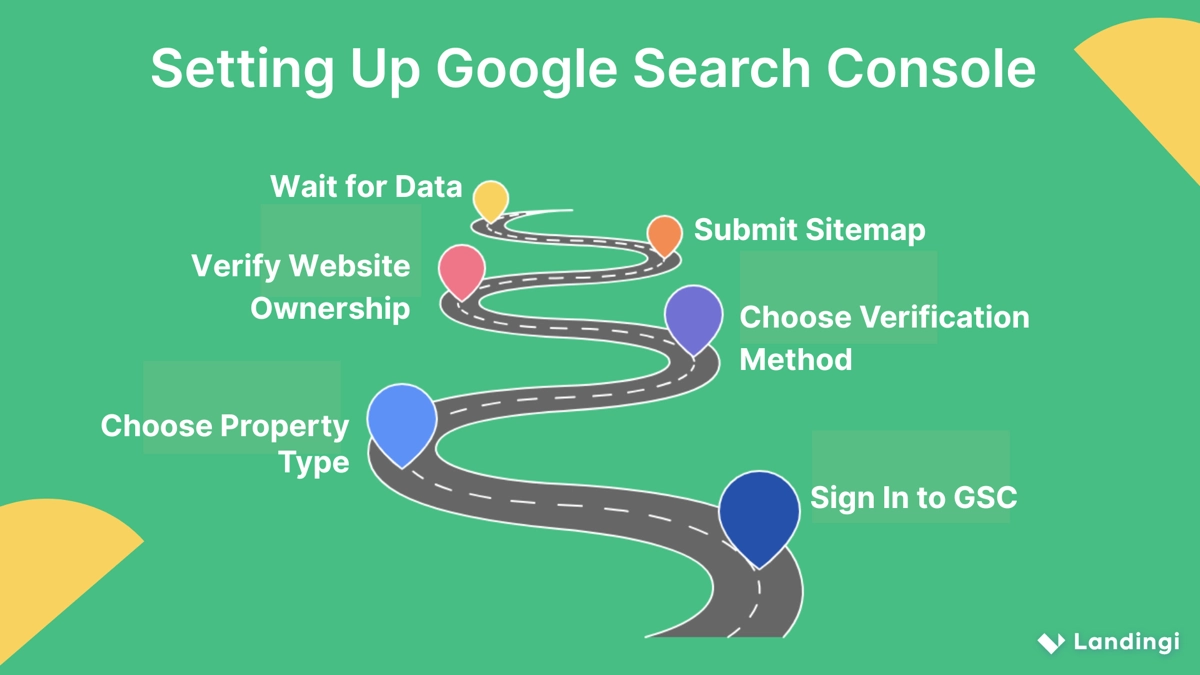
Check out the step-by-step guide:
Step 1: Sign In to Google Search Console
- Go to the Google Search Console page.
- If you are logged out of Google, log in using your email to access your Google Search Console account.
Step 2: Choose Between the Two Property Types
- Domain, which covers all subdomains and protocols (e.g., http, https, www, non-www). It requires DNS verification.
- URL Prefix, which covers only the specific URL entered (e.g., https://www.example.com). It allows multiple verification methods.
Step 3: Choose a Verification Method
You must verify that you own the website. Google offers several methods:
DNS Record (for Domain property):
- Copy the TXT record provided by GSC.
- Log in to your domain registrar.
- Add the TXT record to your domain’s DNS settings.
- Return to GSC and click “Verify.” DNS changes may take a few hours to propagate.
HTML File Upload (for URL Prefix):
- Download the HTML verification file from GSC.
- Upload it to your website’s root directory.
- Click “Verify” in GSC.
HTML Meta Tag (for URL Prefix):
- Copy the meta tag provided.
- Paste it into the <head> section of your homepage’s HTML.
- If you use WordPress, you can paste this tag using SEO plugins like Yoast or Rank Math.
- Click “Verify” in GSC.
Google Analytics:
If you have Google Analytics tracking code on your site (using the same Google account), select this option and click “Verify”.
Google Tag Manager:
If you use Google Tag Manager, select this option and click “Verify” – the container snippet must be present on your homepage.
Step 4: Submit Your Sitemap (Recommended)
Once verified, submit your XML sitemap in GSC to help Google crawl and index your website.
Step 5: Wait for Data
Be patient – it usually takes a few days before the data appears in your Google Search Console.
What Are the Limitations of the Google Search Console Tool in SEO?
Google Search Console is powerful, but it has clear limits, such as sampled and delayed data, a lack of competitor comparison, incomplete keyword visibility, no access to full search rankings, delayed updates from Google crawlers, a limited historical data range, and no backlink quality evaluation. First off, its search analytics data is sampled and not real-time. This means you won’t see every single keyword or impression, and it can lead to some gaps in understanding, especially when you’re trying to analyze long-tail traffic or rapidly changing trends.
Another point to remember is that GSC only shows you data for your own site. It doesn’t offer insights into what your competitors are doing or provide broader industry benchmarks like some paid tools do. So, you won’t get a complete picture of the competitive landscape from GSC alone.
Finally, you might experience some delays with updates in reports like Coverage or Enhancements. Google’s crawlers can take their time reflecting changes you make to your site, sometimes days or even weeks. This can slow down your response time when you’re trying to make quick SEO adjustments.
Ultimately, GSC is a fantastic tool, but it’s most effective when used in conjunction with other SEO tools for a truly complete analysis.
Supplement SEO tracking with page performance measurement and improve user experience!
Use GSC in SEO to Boost Traffic on Your Landing Pages
By now, you should have a clear understanding of the power of Google Search Console SEO to enhance your website’s visibility and drive more qualified traffic. Mastering how to use GSC in SEO is fundamental for any digital marketing strategy focused on organic growth.
Leveraging the insights gained from keyword research in Google Search Console allows you to pinpoint precisely what your audience is searching for, enabling you to optimize your content and technical elements with precision. By continuously analyzing performance data – from identifying high-impression, low-CTR queries to monitoring index coverage and mobile usability – you can directly impact the effectiveness of your landing pages.
This iterative process of analysis and refinement is key to boosting traffic and ensuring your most important pages reach their full potential in Google’s search results. Embrace GSC as your essential companion for sustained SEO success, and try Landingi, the best landing page automation platform, to create well-performing landing pages and secure top positions in search engines!