You can add JavaScript code snippets for all landing pages on your account at once, instead of manually adding them to each landing page one by one. There’s no need to publish your pages again after you’ve added the code, and it will apply to all landing pages, including those created after adding the code.
By default, the code will be added as the first one (above any other codes) at the HEAD position on the main page and thank you page of all landing pages on your account. It is not possible to disable the code on specific landing pages.
Add a JavaScript code to all landing pages at once
1. Log in to the Landingi platform, click on your profile at the top bar, and then go to the Settings tab.
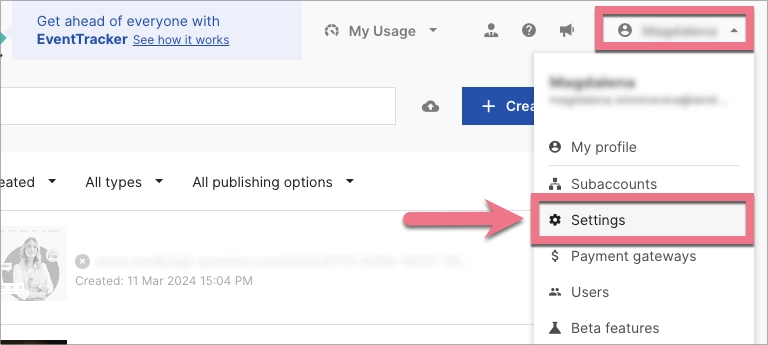
2. Find the JavaScript codes section and paste your code to the field between tags:
<script> your_code </script>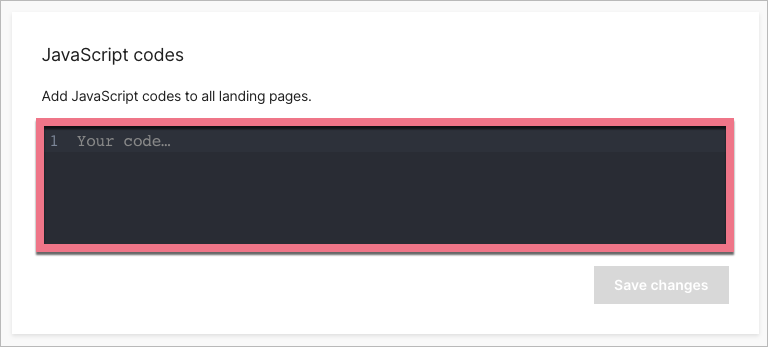
3. Then Save changes.
There is no need to republish landing pages.