ConvertKit is an email service provider specifically marketed toward creators, bloggers, podcasters, and others who are building audiences. This guide will walk you through integrating your landing page with ConvertKit to send leads to this platform.
This integration supports custom form fields.
- You can also connect your landing page with ConvertKit via Zapier to send leads and manage subscribers, purchases, or tags.
Get your API key from ConvertKit
1. Log in to your ConvertKit account.
2. Click on your profile icon and select Settings.
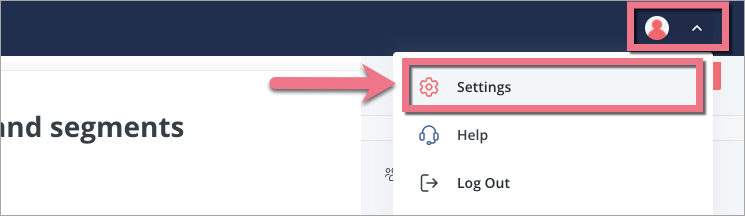
3. From the left-side menu, choose Advanced.
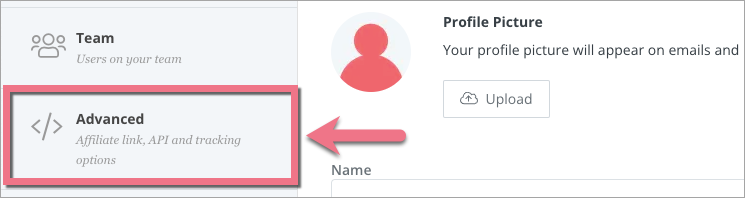
4. Find the API section and copy your API key.
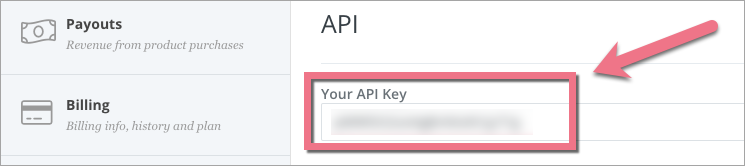
Install the API key in Landingi
1. Log in to your Landing account and go to the editor.
2. Click the form and navigate to its Settings.
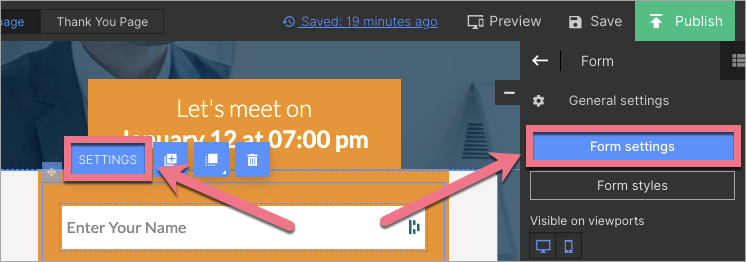
3. In the Integrations tab, choose ConvertKit. You can use the search bar to look for the integration. Type the name and press enter.
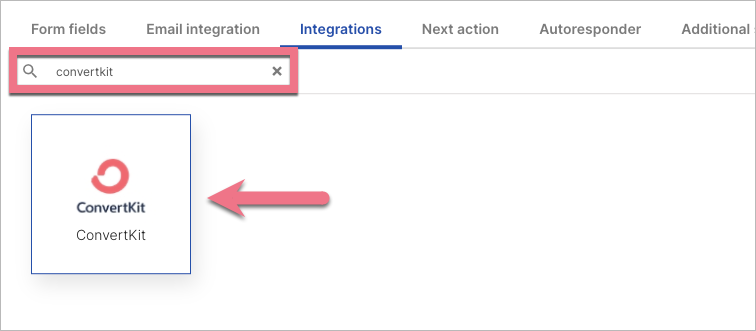
4. Paste your key in the API Key field (1). The Form (2) tab will update automatically with forms previously defined in the ConvertKit platform (leads will be sent to the selected form).
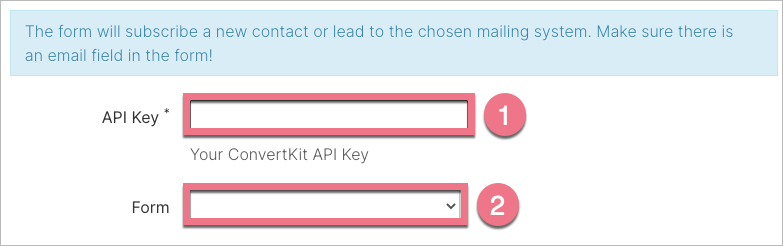
5. Next, connect the form fields with the appropriate values defined in ConvertKit.
IMPORTANT: Remember that field types must be identical in Landingi and ConvertKit platforms.
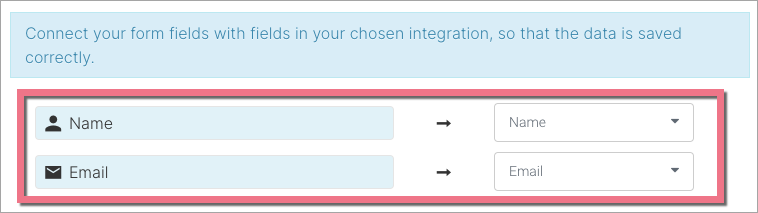
6. Save and close. Publish your landing page.
Fill out the form and check if the data is sent correctly to your ConvertKit account.
To see your leads in the ConvertKit platform, click on the Grow tab and select Subscribers.

Browse all integrations in our Integrations Catalog to see tools you can connect Landingi with.