Edrone is a platform that helps e-commerce businesses with marketing automation and customer relationship management (CRM). It uses data and customer insights to personalize marketing campaigns and improve conversion rates. This guide will show you how to integrate your form with Edrone and send lead data from your landing pages directly to your Edrone Dashboard.
Get your Edrone App id
1. Log in to your Edrone account.
2. Using the navigation panel on the right, go to Settings > Integration > Platforms.
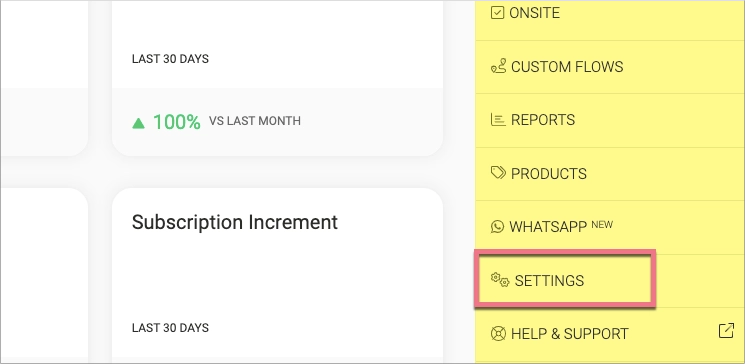
3. In the Platforms tab, select Change integration > Universal.
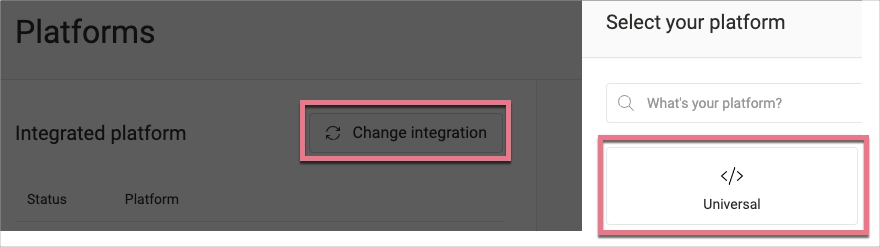
4. Copy the App id.
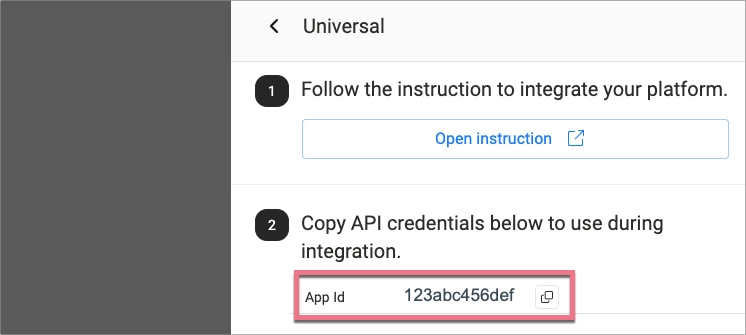
Install the App id in Landingi
1. Log in to your Landingi account and go to the editor of your landing page.
2. Click on a form and go to its settings.
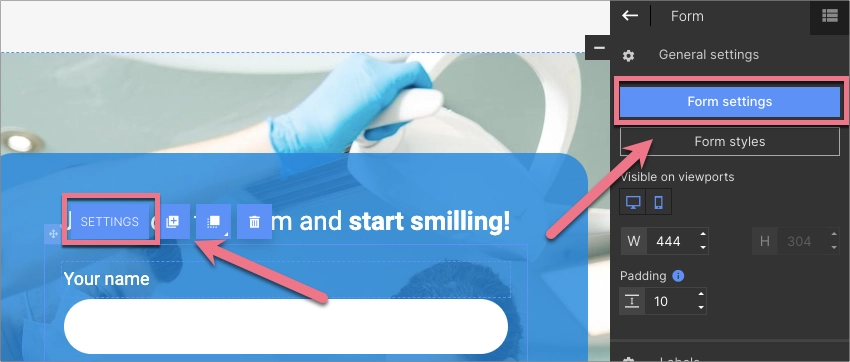
3. Go to the Integrations tab and select Edrone. You can use the search bar to look for the integration. Type the name and press enter.
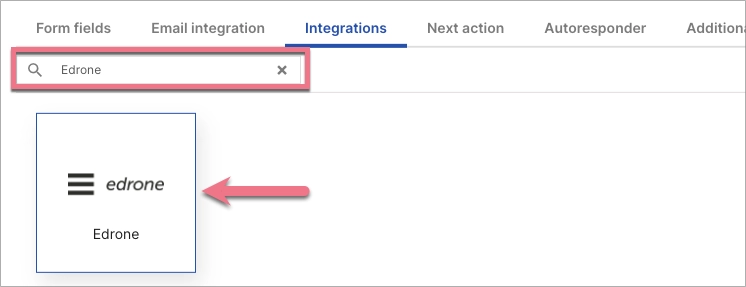
4. Paste the App id from Edrone and add your customer tags. The fields will be mapped automatically. When you’re ready, click Save and publish your page to launch the integration.

5. All new leads will be visible in your Edrone Dashboard.
Browse all integrations in our Integrations Catalog to see tools you can connect Landingi with.