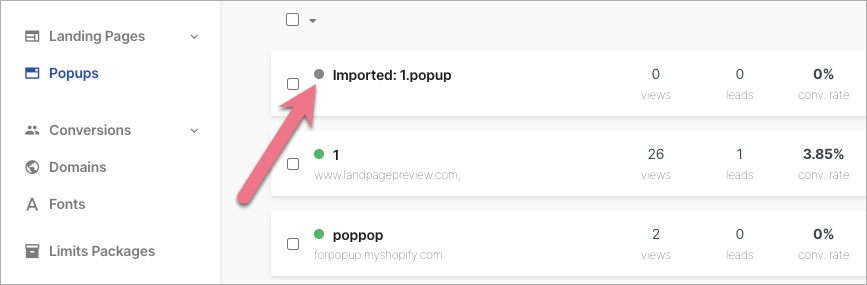You can download and import your pop-up as a .popup file. It allows you to transfer pop-ups from one account to another.
How to download a pop-up
1. Log in to your account and go to the Pop-ups (1) tab. Find the pop-up you want to download and click on More (three dots icon) (2) and Download (3).
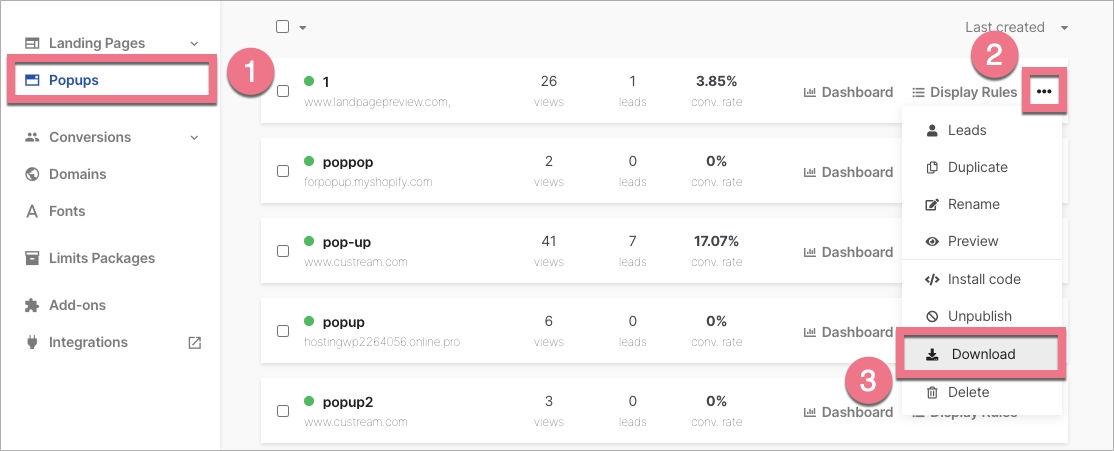
2. In the new window, click on Download .popup file to confirm the export.
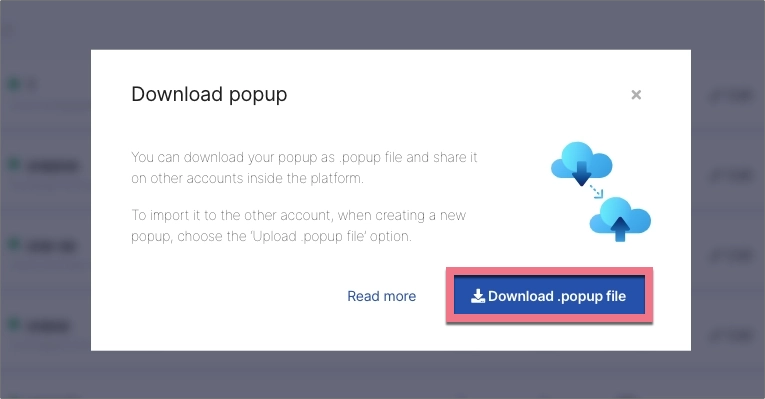
Your pop-up has been downloaded to the .popup file and saved on your device.
How to import a pop-up
You can import a pop-up to another Landingi account.
1. Log in to the account in Landing to which you want to import your pop-up.
2. Go to the Pop-ups tab and click on Create new pop-up (just like creating new pop-ups).
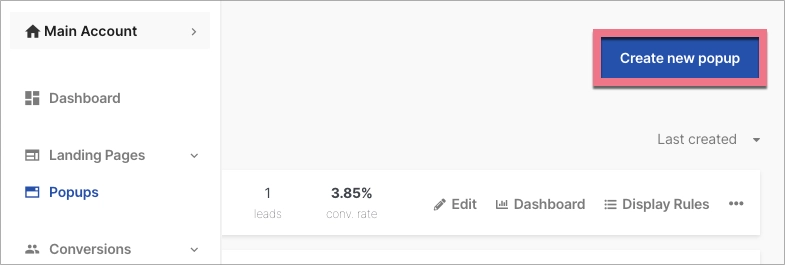
3. In the new window, click on Upload .popup file.
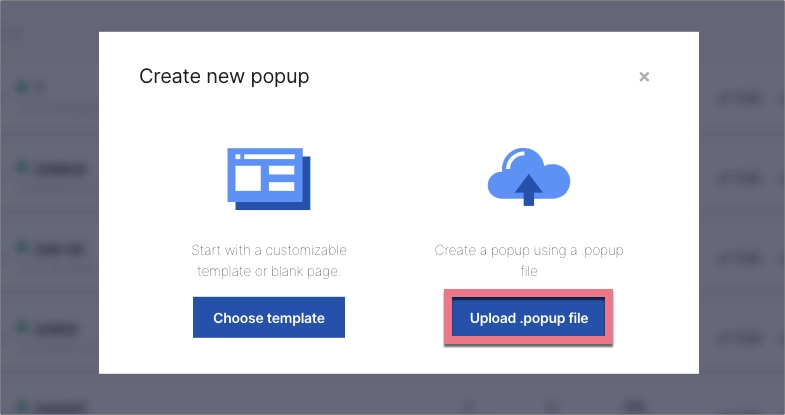
4. After you’ve selected the file and uploaded it, the new pop-up will be displayed in the list of all pop-ups.
The imported pop-up is unpublished by default.