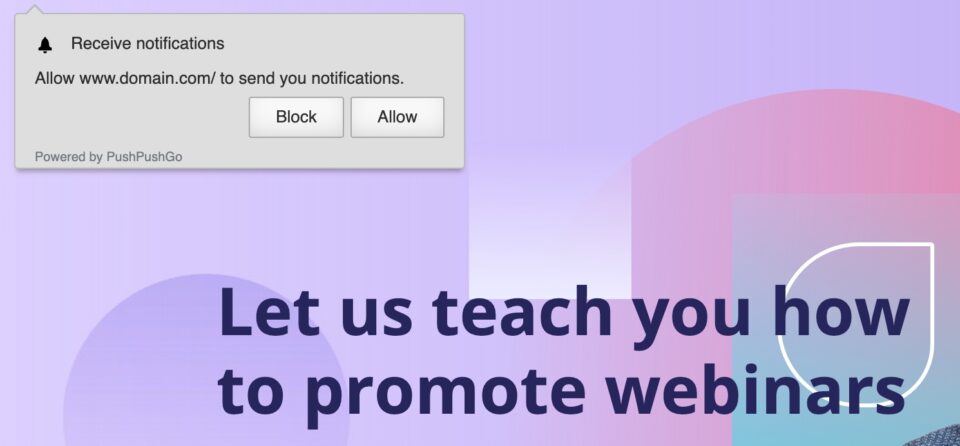PushPushGo is a marketing tool for sending short push messages to your subscribers. It will help you build a loyal customer base, promote your offers more effectively and increase the conversion rate.
The system is available in English, Spanish, Portuguese, Croatian, and Polish.
Get your code from PushPushGo
Log in to PushPushGo. Go to Integration (1), choose Basic integration (2) and copy the code (3).
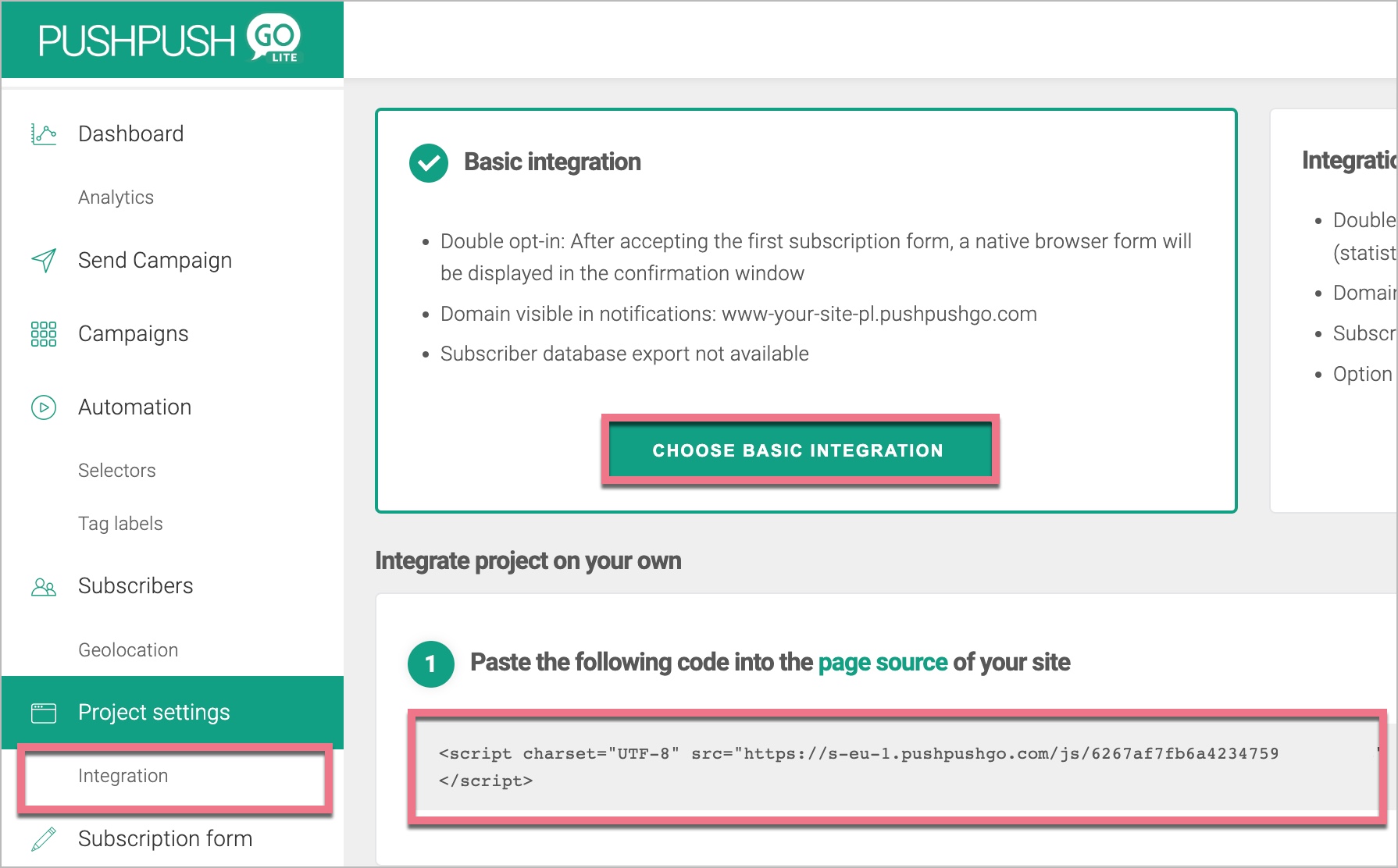
Install the code in Landingi
1. Log in to your Landingi account and navigate to the Dashboard of your landing page.
2. Go to the JavaScript Code tab. Click Add script.
You can access the JavaScript Code section also directly from the editor:
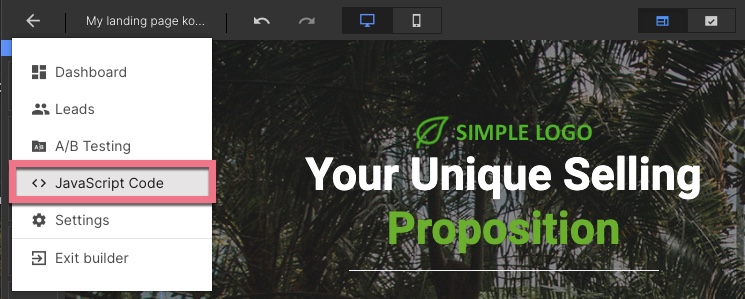
3. Name (1) the script and paste the code (2). Choose Body bottom (3) and select the page where you want to show the push message (4). Click Add to save the code.
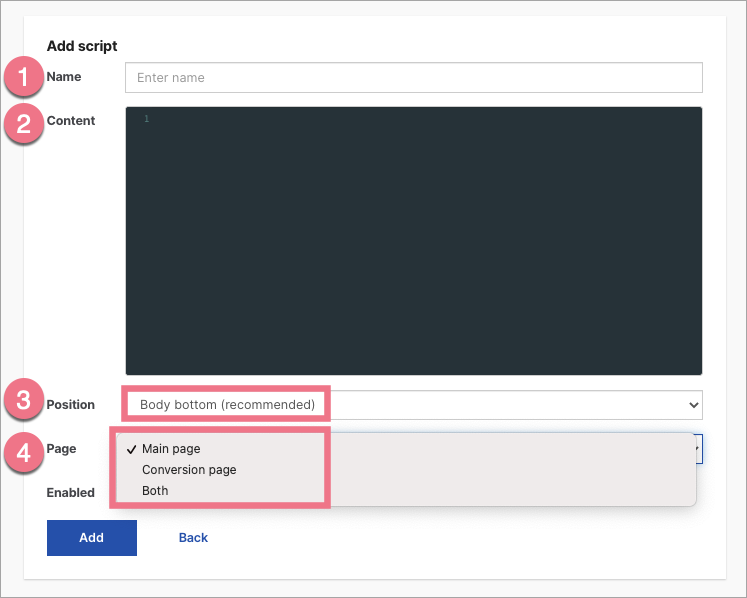
4. The visitors will see a message asking for permission to send notifications.
Browse all integrations in our Integrations Catalog to see tools you can connect Landingi with.