Intercom is a platform that helps you build relationships with your customers. It offers business messenger for your customers, management tools, and customer data platform together with an impressive range of Apps.
You can integrate Intercom with Landingi using a JavaScript snippet.
Get your snippet from Intercom
1. Log into your Intercom account.
2. Go to Platform > Start Guide, and click on Install the Messenger.
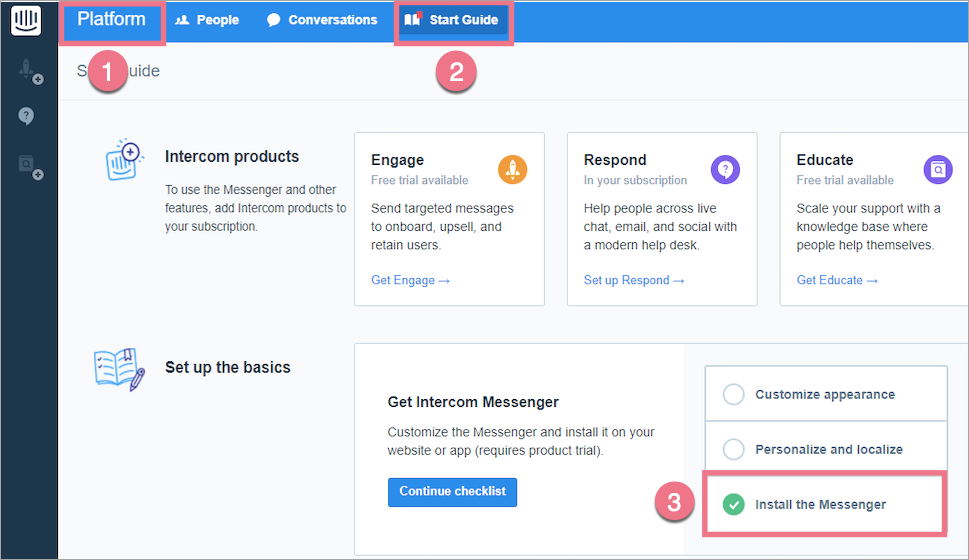
3. Select Basic JavaScript.
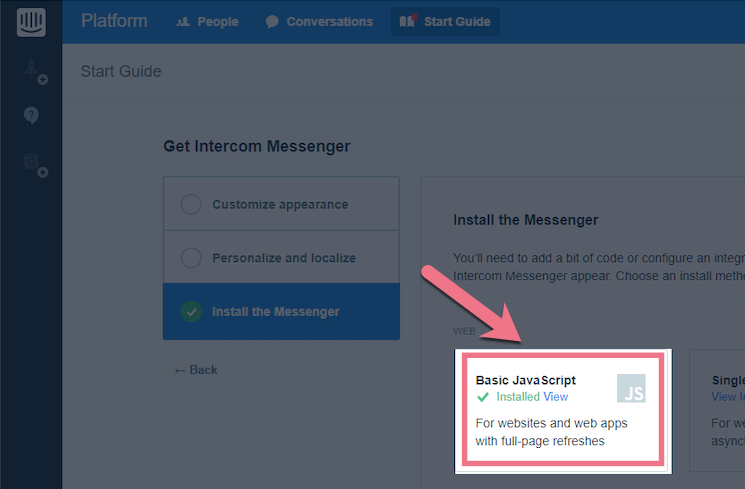
4. Copy the code, open a new browser tab, and go to Landingi.
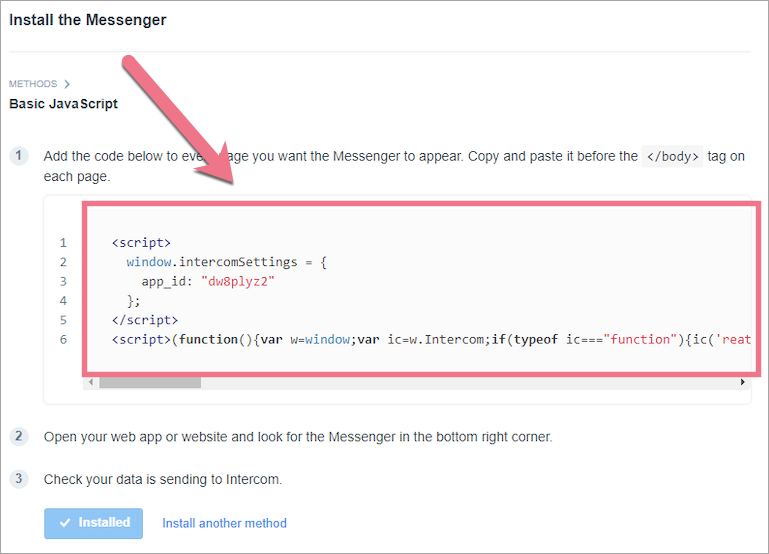
Install the snippet in Landingi
1. Log in to your account in Landingi and navigate to the Dashboard of your landing page. Go to JavaScript Code.
You can also access the JavaScript Code section directly from the editor of your landing page.
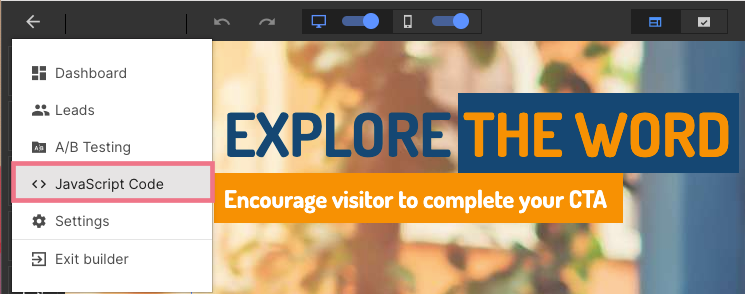
2. Click on Add script.
3. Type in a name (1), paste your code (2), and select Body Bottom (3) and Both (4). Click on Add.
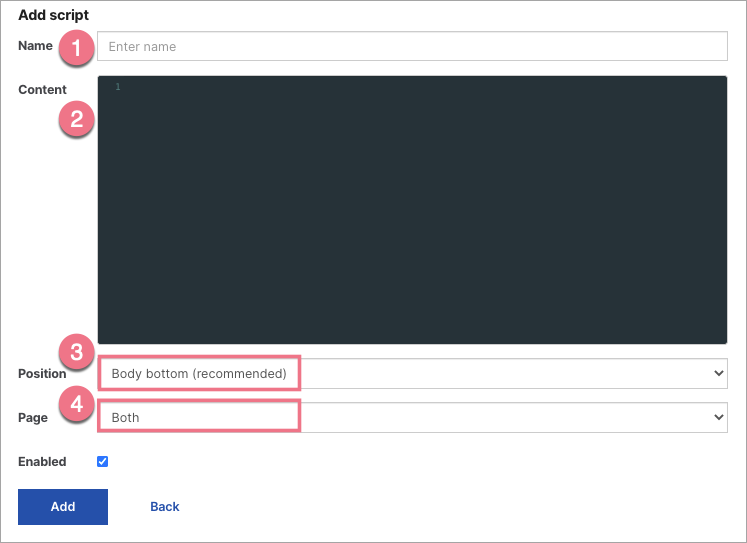
4. Publish your landing page. Go back to Intercom and click on Installed.
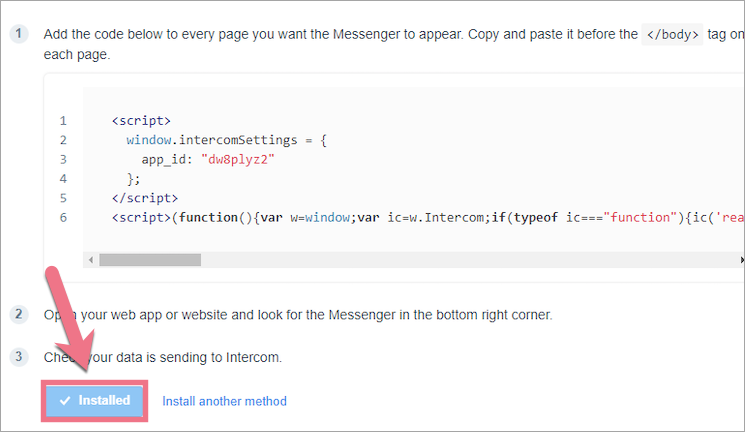
Browse all integrations in our Integrations Catalog to see tools you can connect Landingi with.