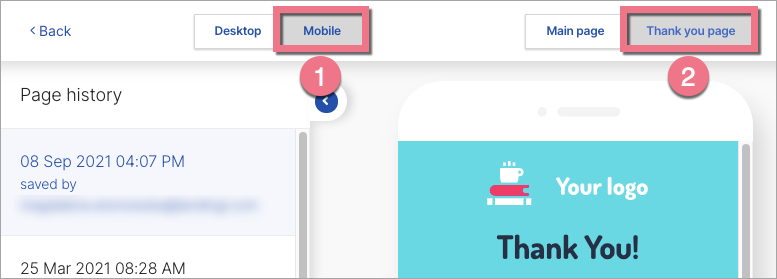The page history feature allows you to track all changes on your landing page and restore any previously saved version at any time.
How to use the page history
1. Log in to the Landingi platform and enter the editor of your landing page.
2. In the upper right corner, find the clock icon and the text Saved: x seconds/minutes ago. Click on it.
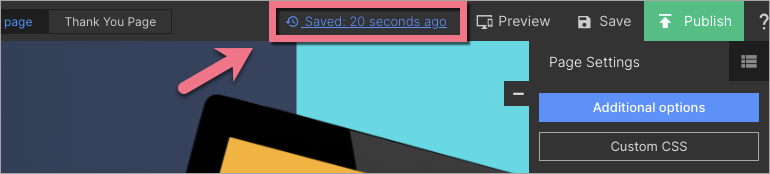
3. In the new window, you will see your landing page and the history of all changes. Click on the desired version (1), then Load to editor (2). Now you can start editing the selected version.
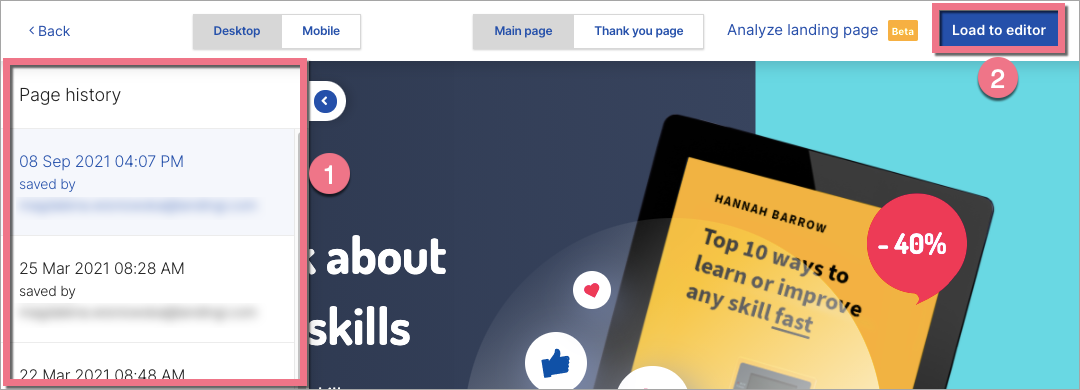
When you save any chosen version, you can always go back to the previous one.
4. You can also check what the landing page version looks like in the mobile view (1) and easily go to the thank you page preview (2).