LeadByte is a lead management software. This manual will walk you through how to integrate your form with LeadByte and pass to it all generated leads.
This integration supports custom form fields.
Get your API key from LeadByte
1. Log in to your LeadByte account and go to the Admin > Tech Hub > REST API.
2. Copy your API key.
Install the API key in Landingi
1. Log in to your Landingi account and go to the editor.
2. Click on the form and go to its Settings.
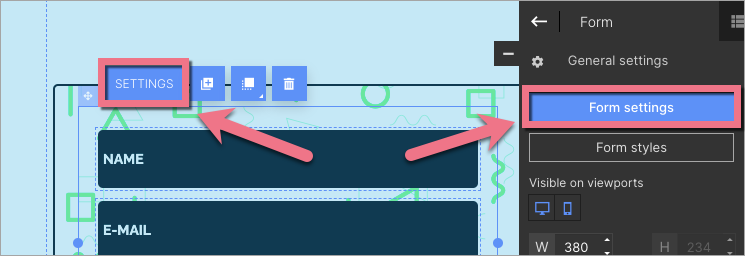
3. In the Integrations tab, choose LeadByte. You can use the search bar to look for the integration. Type the name and press enter.
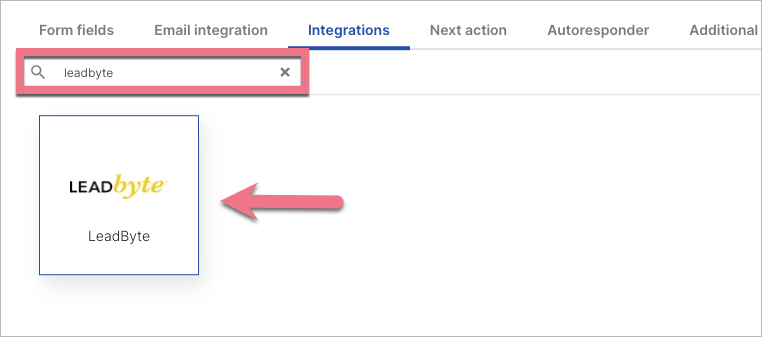
4. In the API Key field, paste your key copied from LeadByte and enter other data (1). Then connect the form fields with the corresponding fields in LeadByte (2).
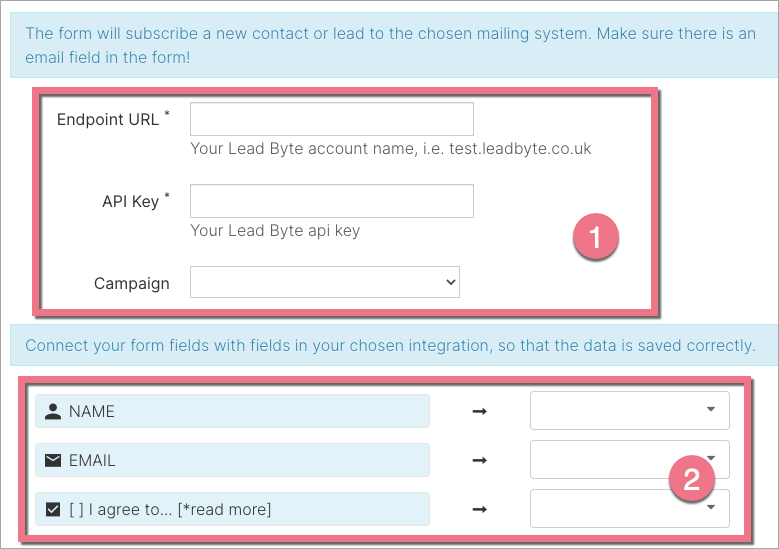
5. Click Save and close and publish the landing page.
From now on, your form will be integrated with LeadByte.
Fill out the form and check if the lead data is sent correctly to your LeadByte account. To find your leads on LeadByte, go to the Leads tab.
Browse all integrations in our Integrations Catalog to see tools you can connect Landingi with.