Olark provides live chat software and customer data tools. It will help you to manage your customers with automated forms and messages. Olark will boost your sales and conversion rates.
You can integrate Olark with Landingi using a JavaScript snippet.
Get your snippet from Olark
1. Log in to your Olark account. Click on the Settings section from the menu on the left, and then click Installation.
2. Choose Add Olark to your website code.
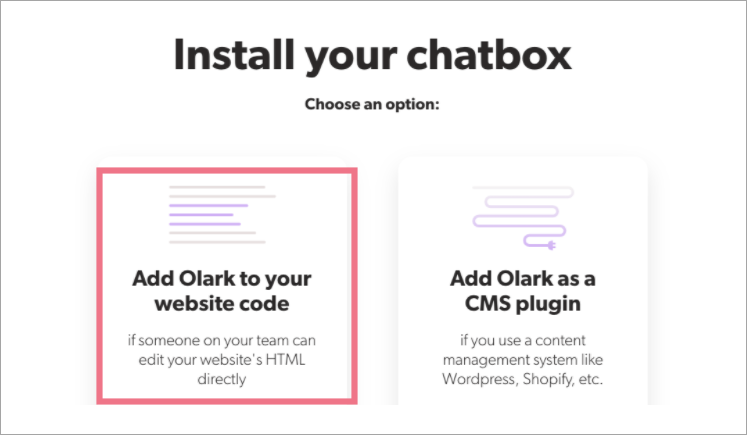
3. Click on the blue Get embed code button to see and copy that snippet. The code should look like this:
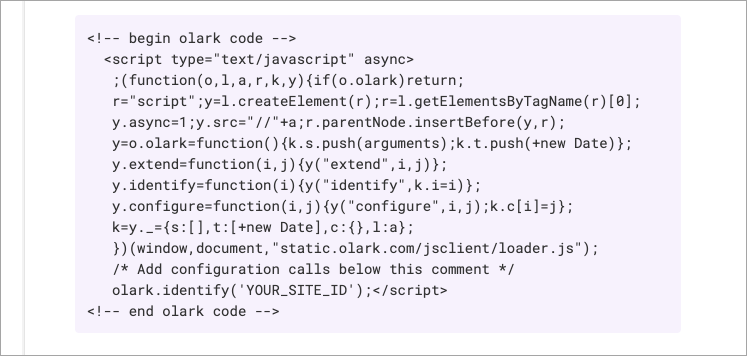
Install the snippet in Landingi
1. Log in to your account in Landingi and navigate to the Dashboard of your landing page. Go to JavaScript Code.
You can also access the JavaScript Code section directly from the editor of your landing page.
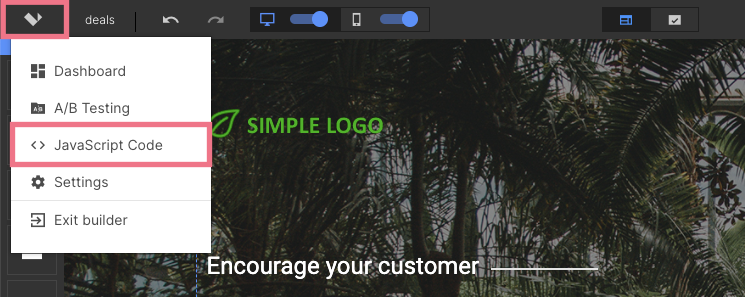
2. Click on Add script.
3. Type in a name (1), paste your code (2), and select Body Bottom (3) and Both (4). Click on Add.
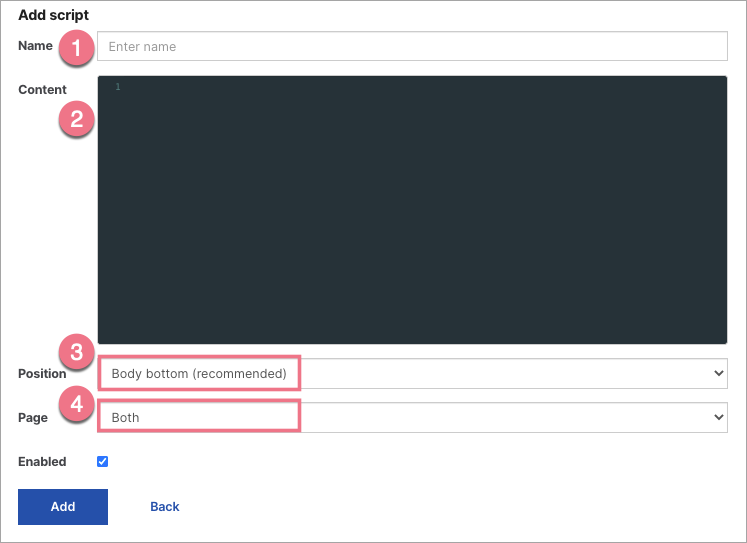
4. Publish your landing page.
Your Olark chatbox should be active now.
Browse all integrations in our Integrations Catalog to see tools you can connect Landingi with.