With the campaign scheduler, you can automatically launch and stop your campaign at a specific time without having to manually disable the landing page. You can also use the scheduler to set up 301 or 302 redirects.
How to set the scheduler
1. Navigate to the Dashboard of your landing page, and go to the Schedule tab.
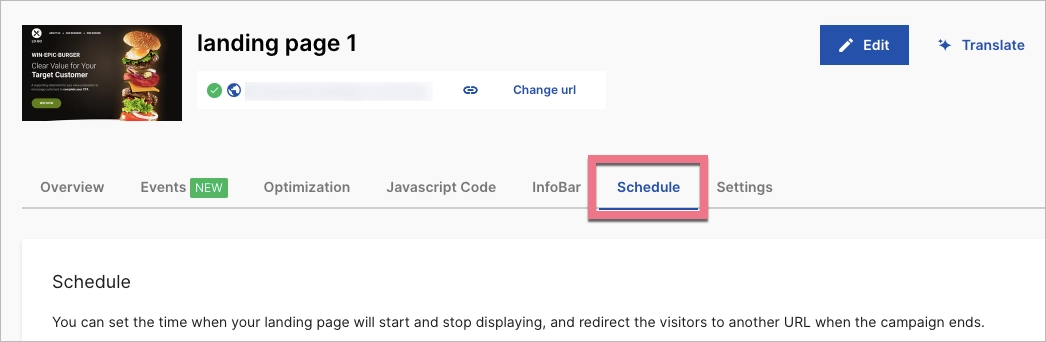
2. You can now:
- Set the start date and time of the campaign. Before the start date, the users will see the 404 error page.
- Set the end date and time of the campaign.
- Choose a time zone (by default, your account time zone is set).
- Redirect the user to another page after the campaign ends.
- Set forwarding type to permanent (301) or temporary (302);
- Enable GET parameter transfer.
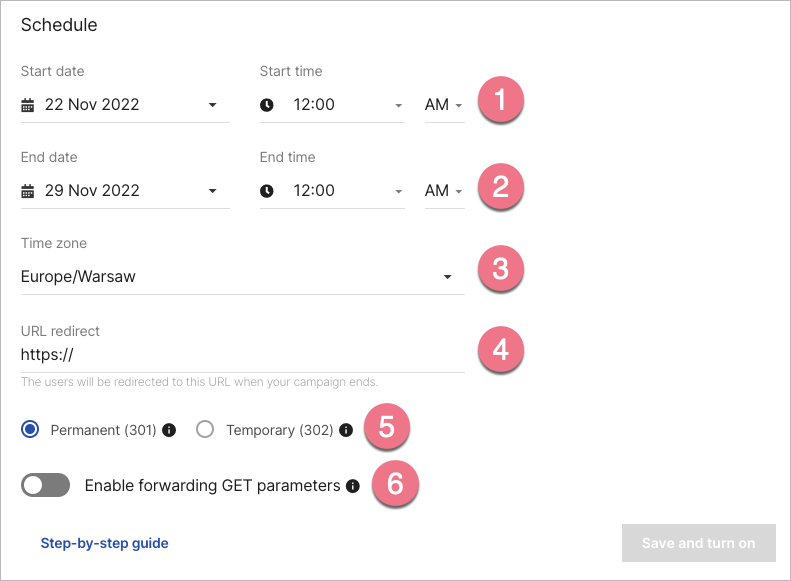
NOTE: The type of redirect matters for SEO:
- 302 redirect: is a temporary redirect; The initial page and the redirect page will appear in Google search results. Choose this type of redirection only when you know that you will want to undo the redirection after some time.
- 301 redirect: is a permanent redirect; Google will remove the initial website from its index. Choose this if the page is supposed to be redirected over a long period of time (or forever). This type is much better when it comes to the SEO score.
3. To enable the schedule, click Start and turn on.
4. To stop the schedule, click Turn off (1). At any time, you can change the schedule configuration and Save changes (2).
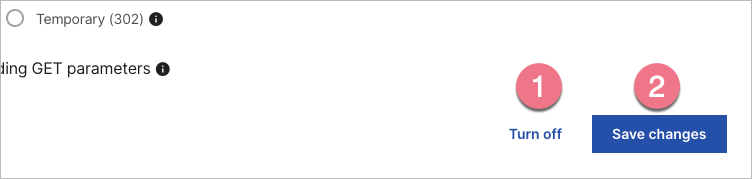
Redirect after countdown ends
You can set a redirection after a countdown. To do this, set up a Counter widget and enter the address for the redirect.