LiveSpace is a complete sales management support tool. With Landingi, you can easily integrate your landing pages with the LiveSpace CRM system. This will ensure that the data collected by the form is automatically stored in your CRM database.
This integration supports custom form fields. LiveSpace will integrate with your landing page, pop-up, and lightbox.
Get API keys from LiveSpace
1. Log into your LiveSpace account (go to LiveSpace) and navigate to the Account settings tab.
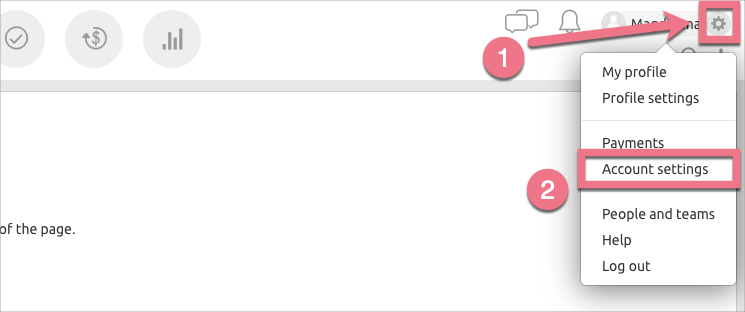
2. Choose API (3) from the left panel. Click Show (4) next to the desired username.
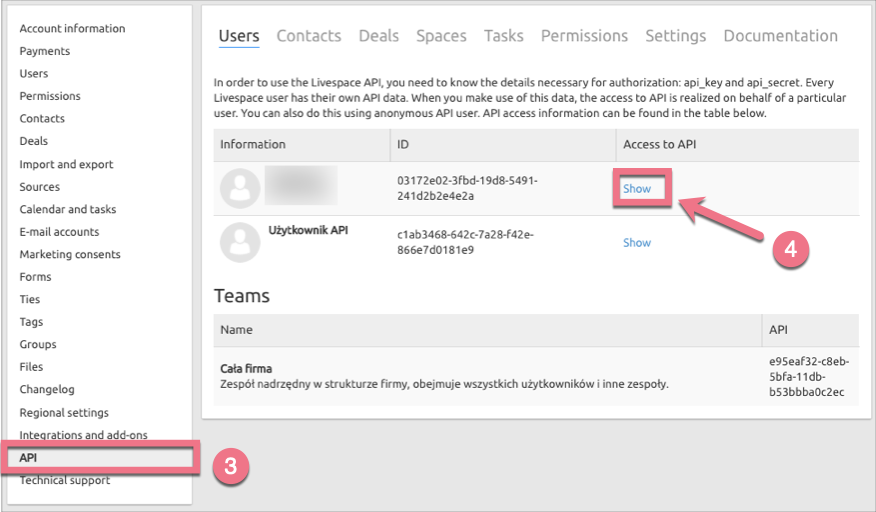
3. Copy the API key and API secret.
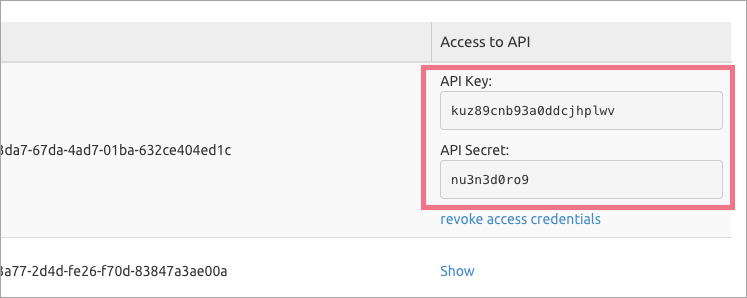
Install API on your landing page
1. Log in to your account in Landingi and navigate to the editor. Click on your form and go to its Settings.
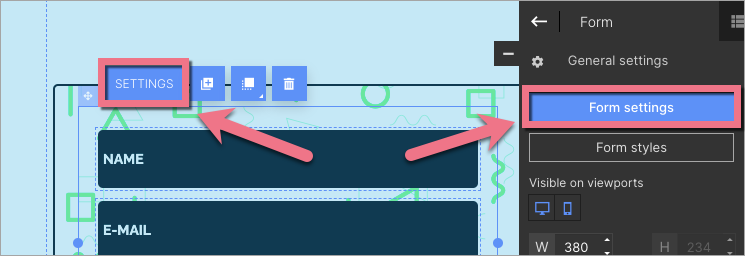
2. In the Integration tab, find LiveSpace. You can use the search bar to look for the integration. Type the name and press enter.
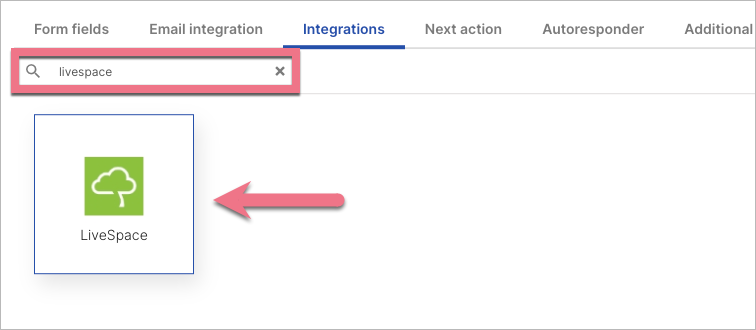
3. Fill in the required data. Paste the name of your LiveSpace account, API key, and API secret. Once you have done it, connect form fields with fields in the integration.
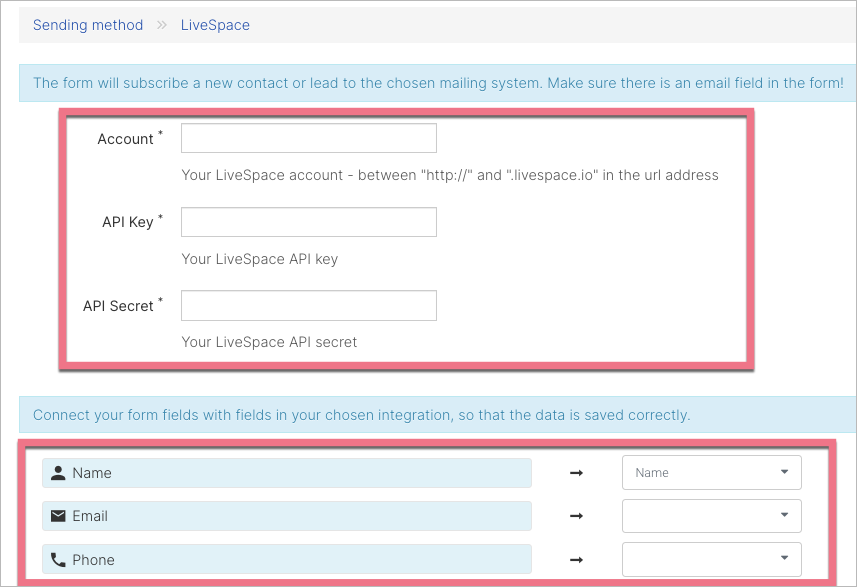
4. Save changes and publish your landing page.
Fill in the form to test and verify whether the data is sent to your LiveSpace account correctly.
Browse all integrations in our Integrations Catalog to see tools you can connect Landingi with.