Pipedrive is a platform for sales management, especially for businesses with a long sales cycle. This guide will walk you through integrating your Pipedrive and Landingi accounts.
This integration supports custom form fields only for the Person object.
- You can also connect your landing page with Pipedrive via Zapier to send info and create tasks automatically.
Get your API token from Pipedrive
1. Log in to your Pipedrive account.
2. Click on your profile icon and select Personal preferences.
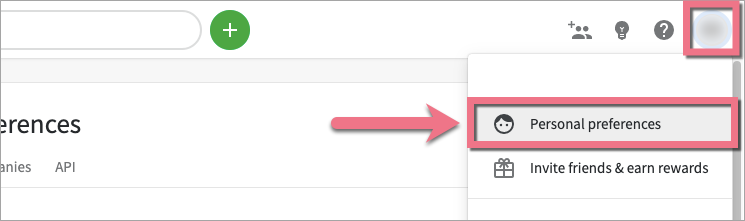
3. In the API tab, find your API token and copy it.
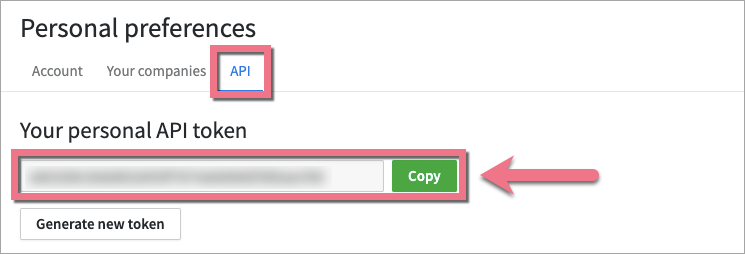
Install the API token in Landingi
1. Log in to your Landingi account and go to the editor.
2. Click on the form and navigate to its Settings.
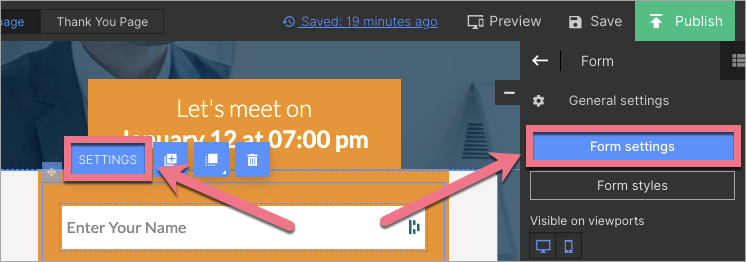
3. In the Integrations tab, choose Pipedrive. You can use the search bar to look for the integration. Type the name and press enter.
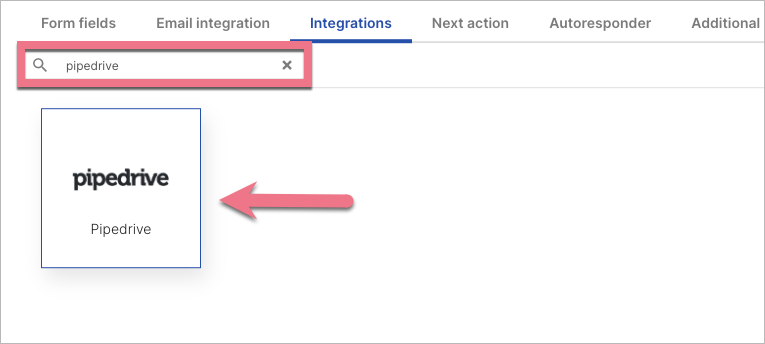
4. In the API Key field (1), paste the API token from Pipedrive. Fill out the remaining fields (2).
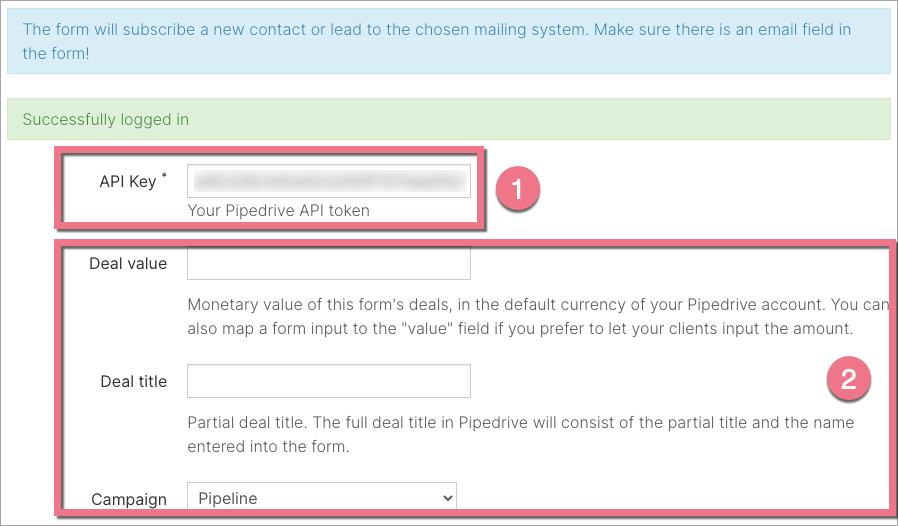
5. Next, connect the form fields with fields in the integration.
IMPORTANT: Your form must have an email field for integration to work correctly.
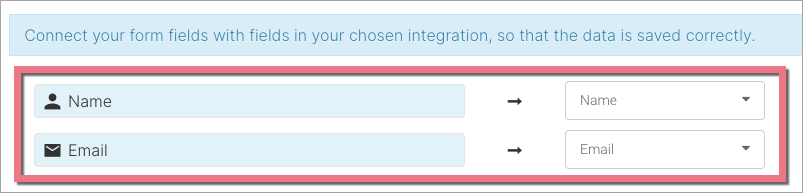
6. Save and close. Publish your landing page.
Fill out the form and see if the data is sent correctly to your Pipedrive account.
To see your leads in the Pipedrive platform, go to the Contacts tab.
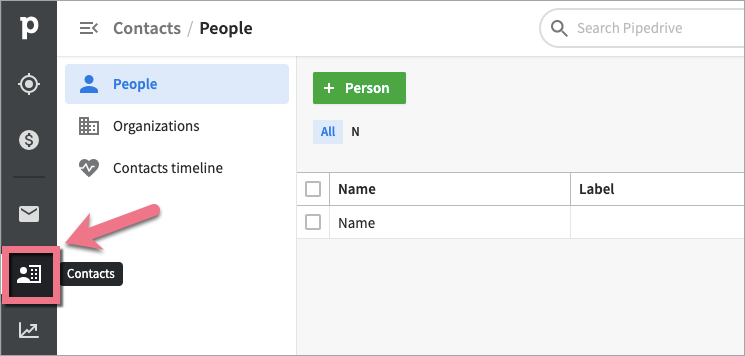
Browse all integrations in our Integrations Catalog to see tools you can connect Landingi with.