YouLead is a sales and marketing automation system. The tool is designed to help you generate sales without increasing your funds and resources, and allows you to automate your marketing efforts.
You can integrate your form with YouLead in the form settings.
Get the login details from YouLead
1. Log in to your YouLead account.
2. Go to Settings (1) > Applications (2) and select Add new application (3).
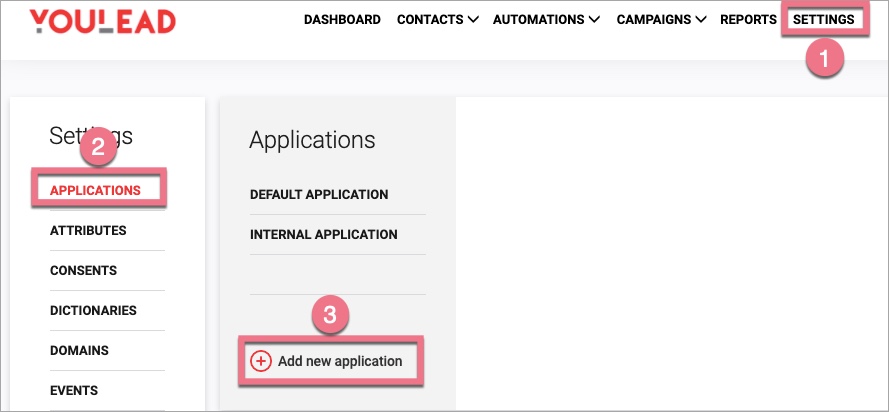
2. Name the new app, for example, Landingi, and click Add.
3. You will see the AppID and AppSecretKey of the new application. AppID is always the name you gave the application.
In a new browser tab, navigate to Landingi.
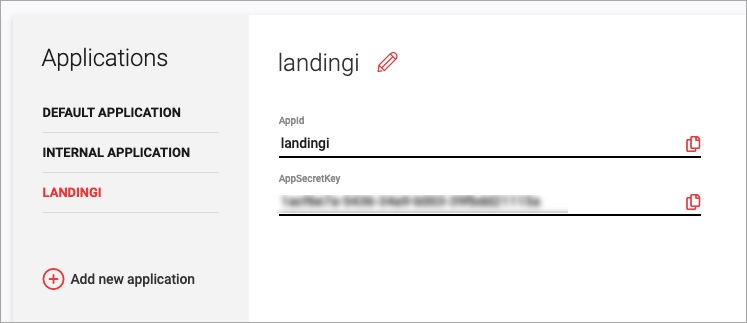
Integrate the form in Landingi
1. Log in to the Landingi platform and go to the editor.
2. Click on a form and go to its Settings from the context menu (1) or toolbar (2).
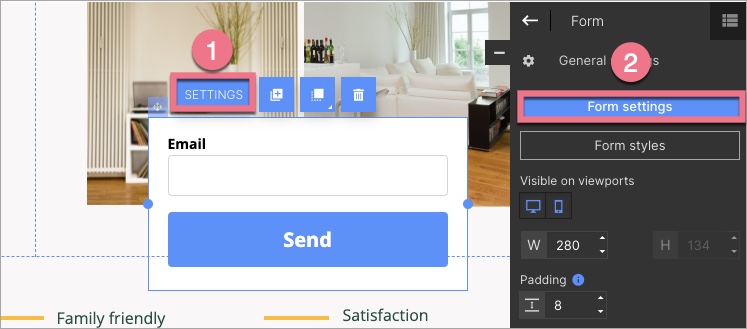
3. In the Integrations tab, choose YouLead. You can use the search bar to look for the integration. Type the name and press enter.
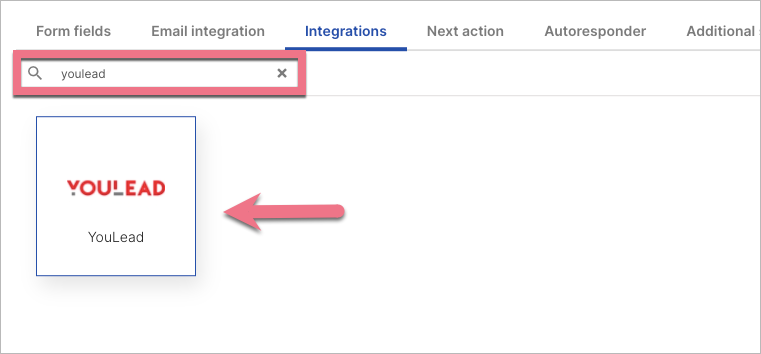
4. Paste the required data (1). Wait for the system to log in and then link the appropriate form fields to the values in YouLead (2).
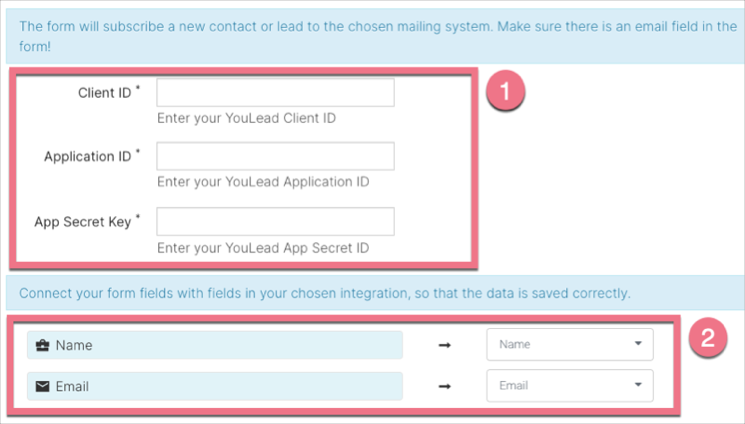
You can always find the Client ID in the address bar of your YouLead account.
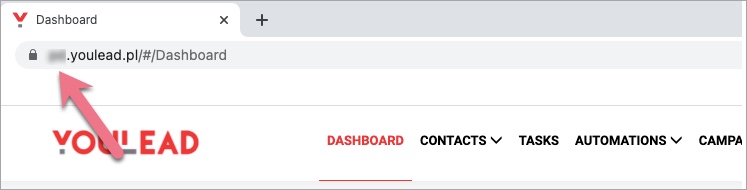
5. Save changes, publish your landing page, and verify that the data is correctly sent to YouLead.
Browse all integrations in our Integrations Catalog to see tools you can connect Landingi with.