Creatio is a cloud-based software for process management and CRM (customer relationship management). This guide will walk you through integrating your Landingi form with Creatio to send leads directly to this platform.
Get the API key from Creatio
If using Creatio 8.0.5 or 8.0.6, contact the Creatio support team via email and ask to create the API key for Landingi integration. Prepare your Customer ID as you will need to provide it.
Starting with release 8.0.7, you can get an API key yourself: open the web form setup page, go to the Freedom UI (Contacts) section > Data import > Web forms and pages or other sections.
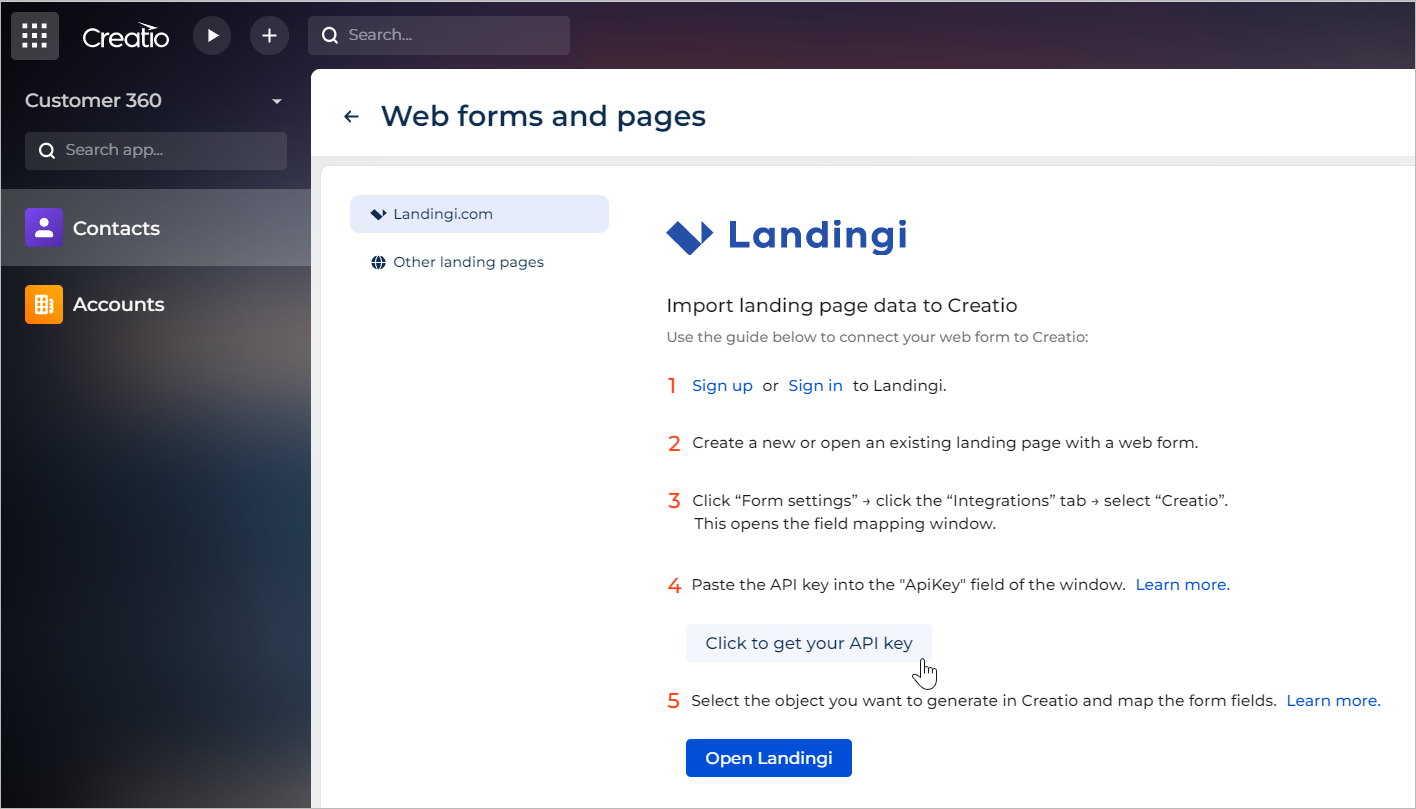
Integrate your form in Landingi
1. Log in to Landingi and navigate to the editor.
2. Click on the form and go to its Settings.
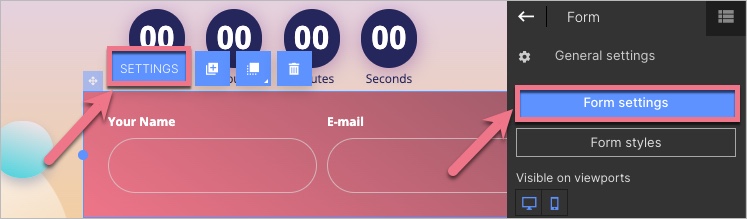
3. In the Integrations tab, select Creatio. You can use the search bar to look for the integration. Type the name and press enter.
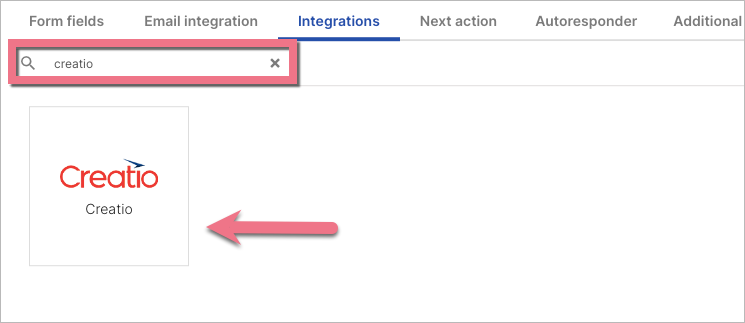
4. Enter the API key.
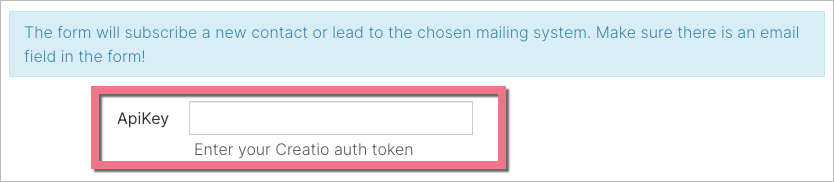
5. After successfully logging in, choose the Object (1) and connect the form fields (2) with the values in Creatio.
At any time, you can add new custom objects to the Webhook entities lookup.
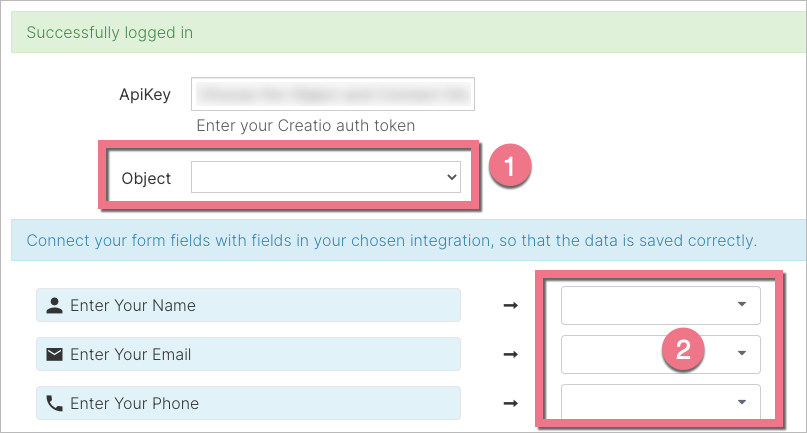
NOTE: If you want to use the Drop-down list fields in your form, you’ll need to define the Option values as IDs of each item in a Creatio lookup. For example, if you want to create a drop-down list with cities, you’ll need to define IDs from the City lookup.
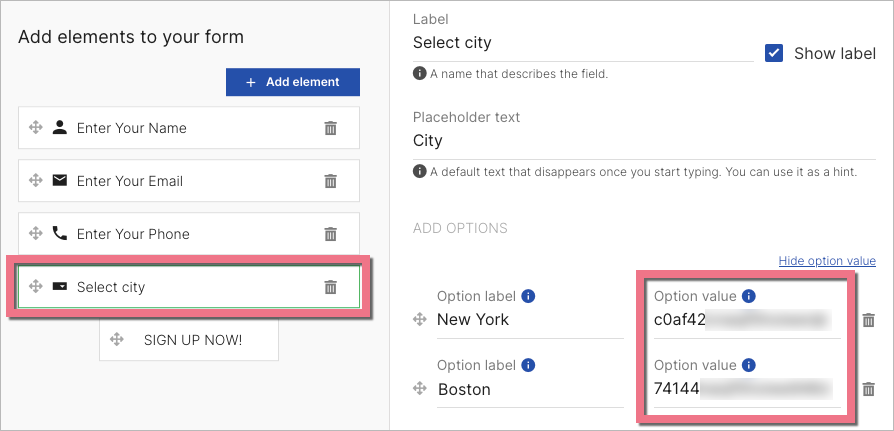
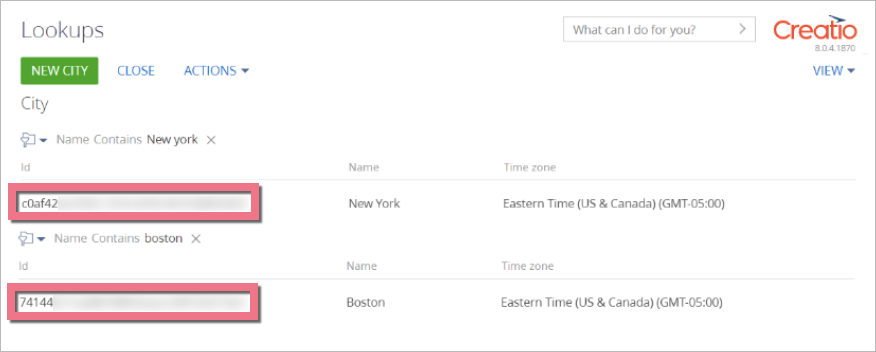
6. Save and close. Publish your landing page.
Fill in the form to check if the integration is working correctly and if data is sent to your Creatio site.
You can find your leads in the object that you have selected during the set-up.
Contact search or creation
Creatio searches for or adds contacts by records that were based on webhooks. The mechanism works with the Submitted form object, but you can extend it to work with any other Creatio object in the Define search options and create contact from webhook business process.
Do not create pages in Creatio in the Landing pages and web forms tab – it is not necessary anymore.
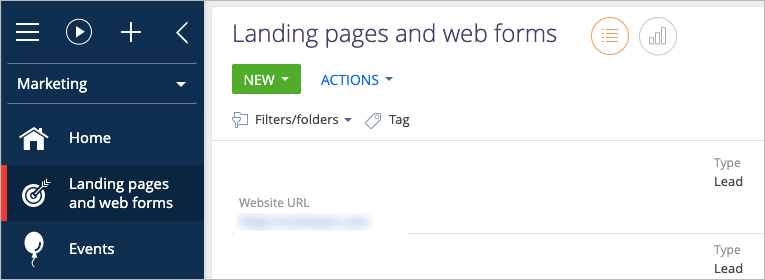
Integrate Landingi with Matomo
If you want to additionally track visitors behavior using Matomo, check this guide to connect Landingi and Creatio with Matomo.
Browse all integrations in our Integrations Catalog to see tools you can connect Landingi with.