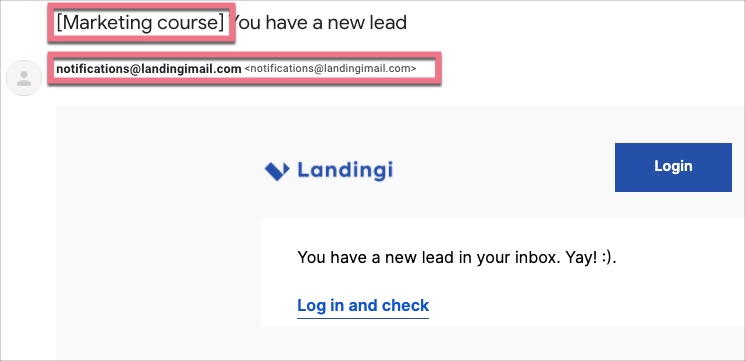You can enable email notifications with leads generated on your landing pages (and lightboxes). This option is disabled by default.
The notification does not contain lead details – it is only information that someone has submitted a form, and it differs from email integration.
Take a look at the email integration guide if you want to get notified, see the details submitted by the user, and define the recipient of those notifications. Also, use this integration if you want to get notified about pop-up leads.
How to enable lead notifications
1. Go to the Landing Pages tab. Enter the Dashboard of your landing page. If you want to get notified about leads generated by a lightbox, enable notifications for the landing page that has a trigger for this lightbox.
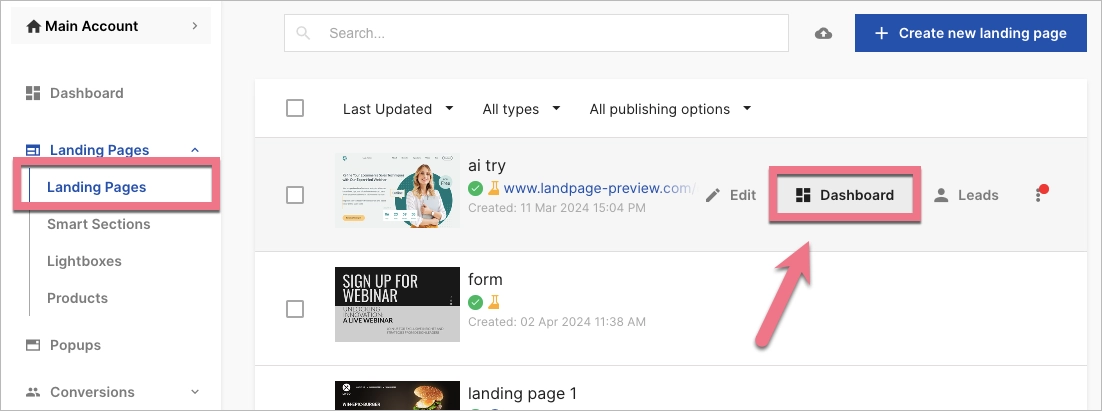
2. Enter the Settings tab and enable the Lead notifications option (Notify me by email about every new lead).
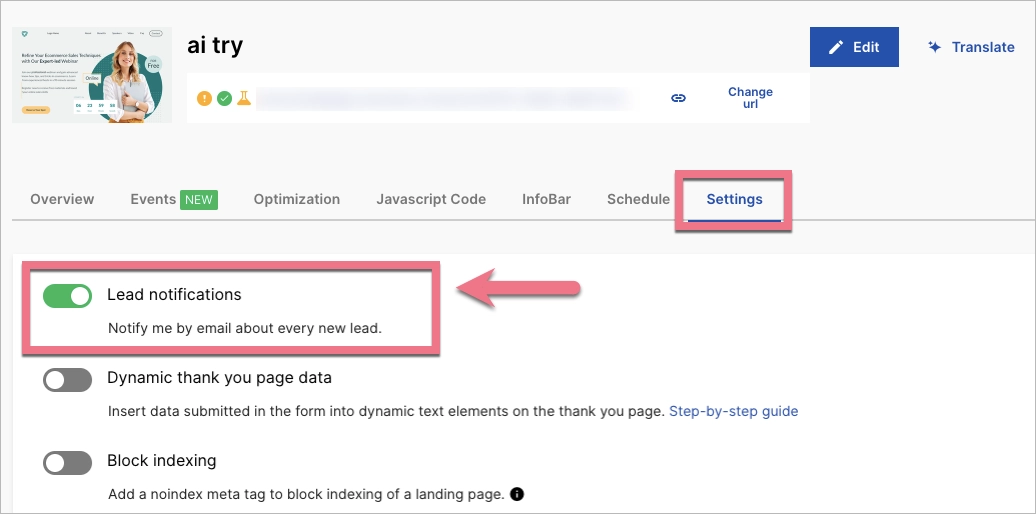
When you receive a new lead, we will send an email to the account’s owner email address from notifications@landingimail.com. The subject will include the name of your landing page.
TIP: If you are not receiving emails sent from our platform, it is possible that your email provider treats them as SPAM. To ensure you get messages from Landingi, add our email addresses or domains (notifications@landingimail.com, support@landingi.com) to your whitelist.