MailChimp is one of the leading platforms for professional email marketing – thanks to this guide, you will learn how to integrate it with your landing page form.
This integration supports custom form fields.
Get your API key from MailChimp
1. Log in to your MailChimp account.
2. Click on your profile icon and click on Account.
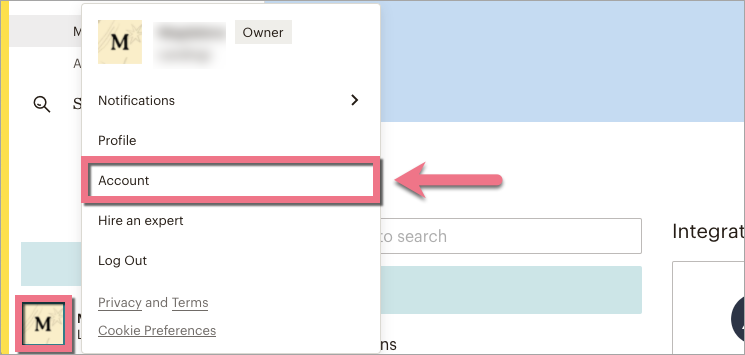
3. In the Extras tab, select API keys.
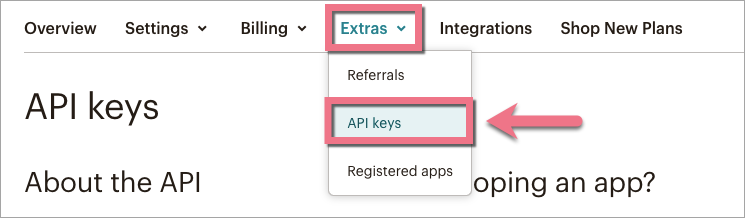
4. Find the Your API keys section and click Create A Key.
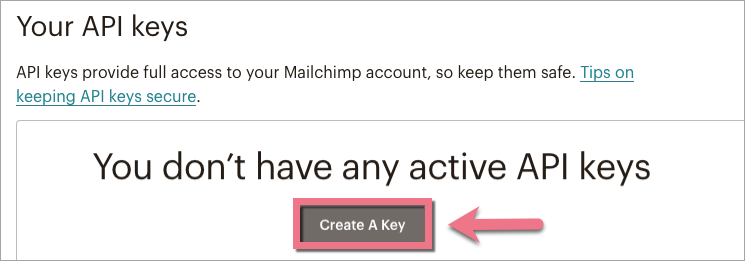
5. Name your API key and copy it. Then click Done.

Install the API key in Landingi
1. Log in to your Landingi account and navigate to the editor.
2. Click on the form and go to its Settings.
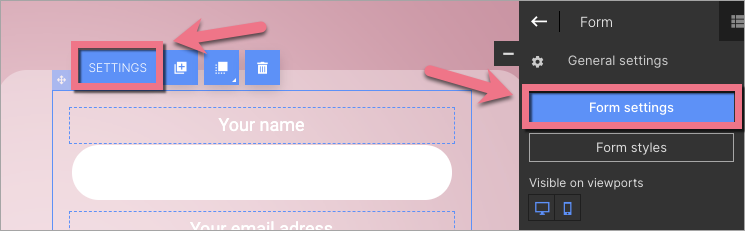
3. In the Integrations tab, choose MailChimp. You can use the search bar to look for the integration. Type the name and press enter.
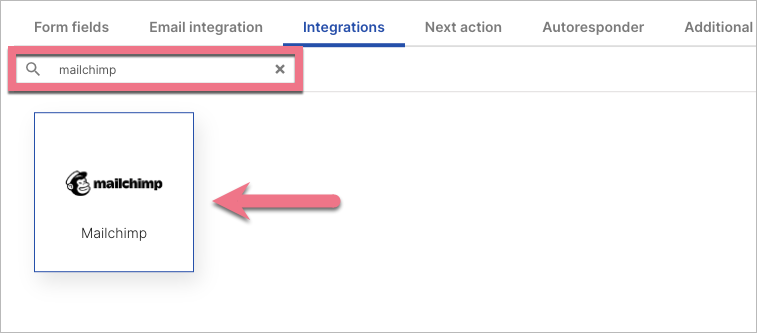
4. Paste your key in the API Key field (1).
The rest of the fields (2), previously defined in the MailChimp platform, will load automatically after successful login. You can change them at any time.
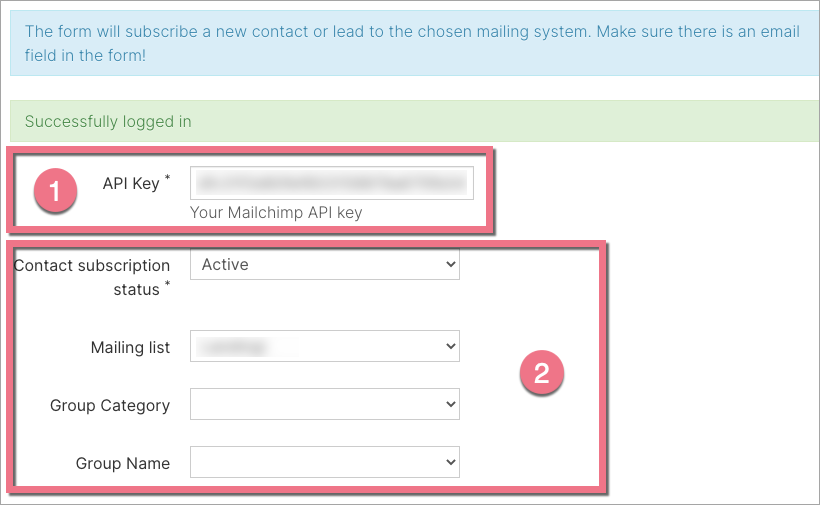
5. Connect the form fields (3) with the corresponding fields in MailChimp. Then click Save and close.
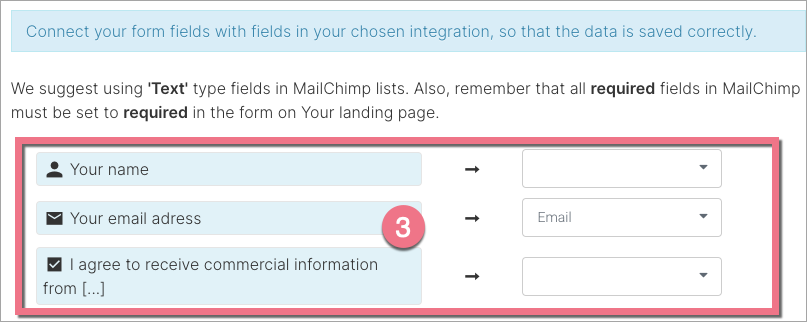
6. Publish your landing page.
7. Fill out the form and see if lead data is sent correctly to your MailChimp account. To see your leads in MailChimp, navigate to the Audience tab and choose All contacts.
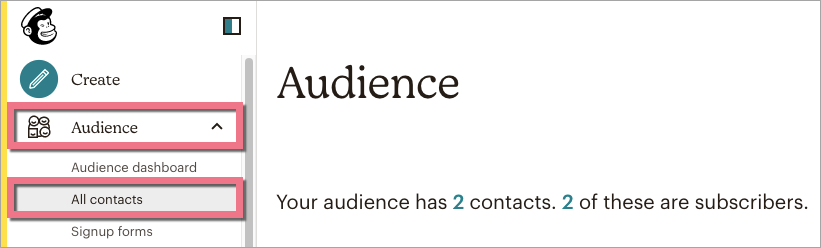
Browse all integrations in our Integrations Catalog to see tools you can connect Landingi with.