If you plan a campaign on LinkedIn, setting the correct display of the link and the open graph protocol (thumbnail) for the landing page is crucial. It is worth defining them earlier to determine how the landing page thumbnail should display – this will increase your chance to get more leads.
Posts shared on LinkedIn don’t display the description. The users will see the title and thumbnail.
You can also read more on how to use the options available in the platform to optimize your page.
Set up the title and thumbnail
1. Log in to your Landingi account and go to the editor of your landing page.
2. You will find SEO options in the Page Settings section.
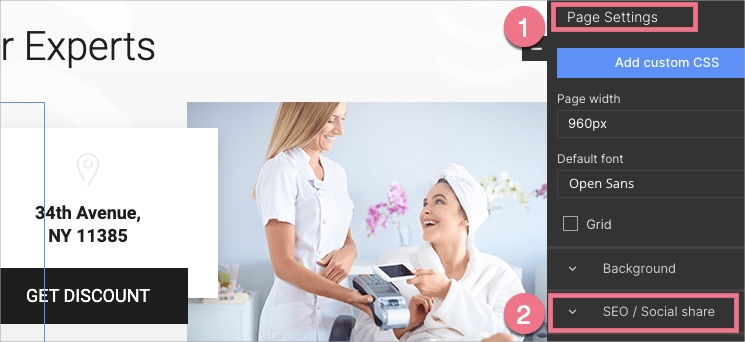
To return to Page Settings when editing, click on the arrow:
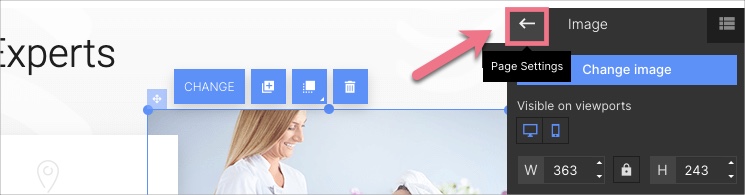
3. You can select Use the same settings for social share (1), and the title will be the same for search results and social platforms, or you can add a different title (2). Upload your thumbnail.
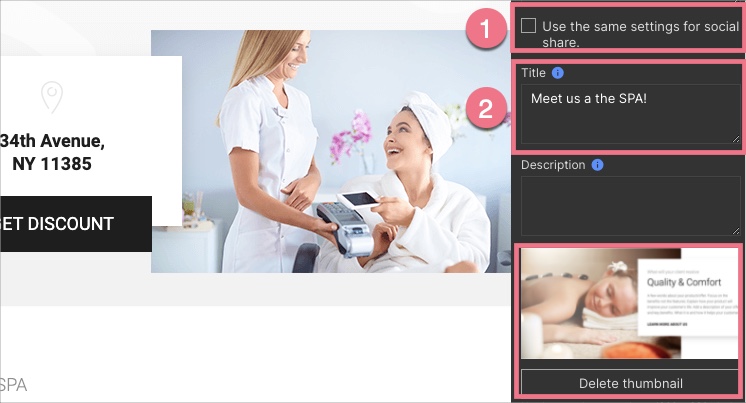
4. Publish your landing page and copy its URL. Share it on your LinkedIn page.
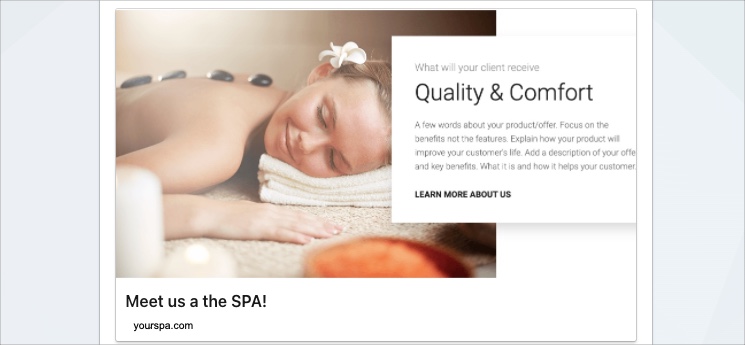
Changes to the SEO settings
Open graph does not automatically refresh on LinkedIn. Any change to the landing page sharing options requires a manual update in LinkedIn. If that’s the case, you will need to refresh the thumbnail using LinkedIn Post Inspector.
1. Make sure that changes in your landing page Social share settings are saved and published.
2. Copy the landing page URL and open the POST INSPECTOR application. Paste the URL and click Inspect.
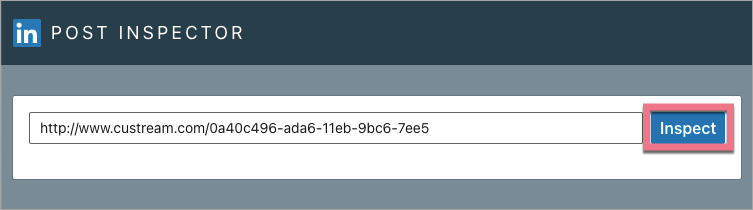
3. You will see an updated post preview and detailed feedback along with suggestions to improve your meta data.
4. Go to the LinkedIn platform. In the top panel, open the Me (1) tab, and select the Posts & Activity tab (2) in the drop-down menu.
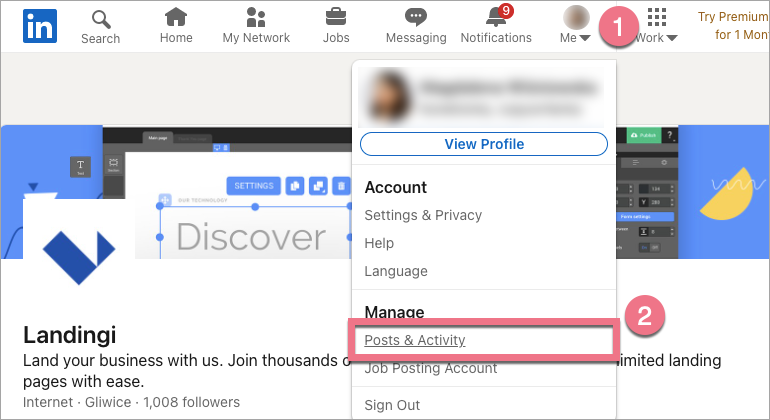
5. In the new window, click Posts. Find the post you want to replace and Delete it.

6. Go back to the main page of your profile. Select Start a post and paste the link to the updated landing page. Click Post to publish.