In the Landingi platform, you can integrate pop-ups with Google Analytics 4. Thanks to this, you will be able to track pop-up views and conversions (understood as filling out the pop-up’s form) on your GA4 account.
Enable the Google Analytics integration on your pop-up
1. Log in to the Landingi platform. Go to the Pop-ups tab and the Dashboard of your pop-up.
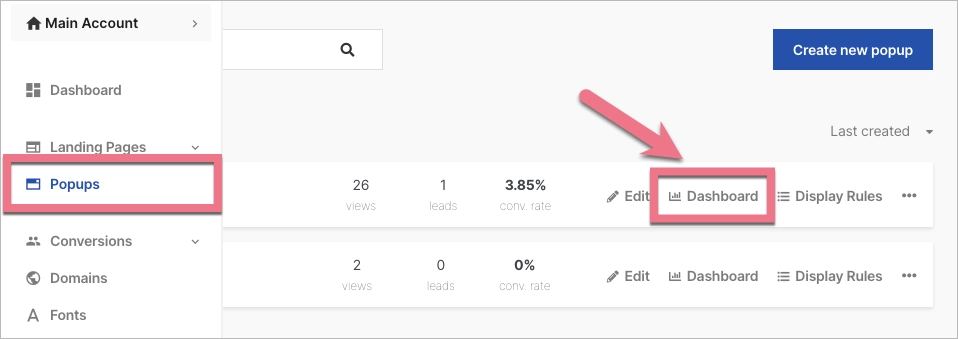
2. Navigate to the Settings tab. By default, Google Analytics integration is disabled.
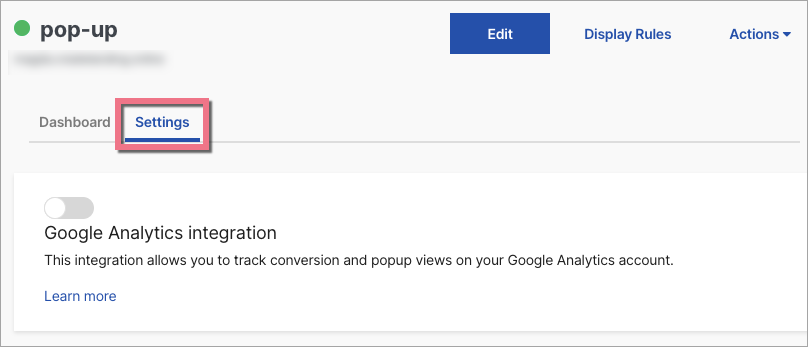
3. Enable the integration by clicking on the toggle.
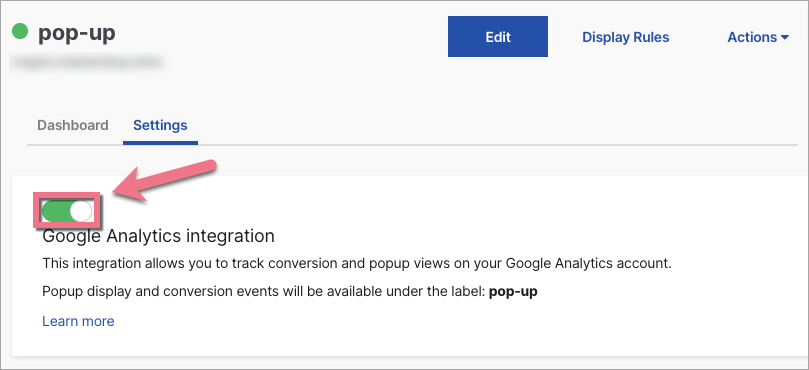
In a new tab, log in to your GA4 panel.
Track pop-up conversions in GA4
1. In Google Analytics 4, navigate to the property dedicated to a page to which the pop-up is connected.
2. By default, a pop-up conversion is an event called Conversion. All you have to do is mark the event as a conversion in GA4.
Navigate to the Configure section, then go to the Conversions (1) tab > click New conversion event (2) > enter the event name Conversion (3) > click Save (4).
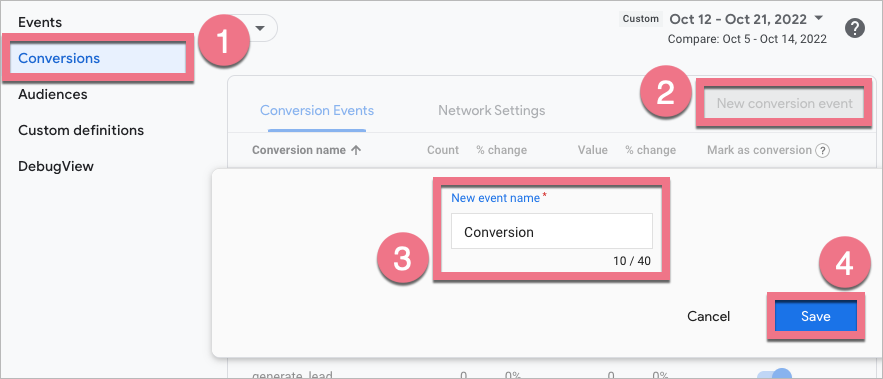
You will see it on a list:
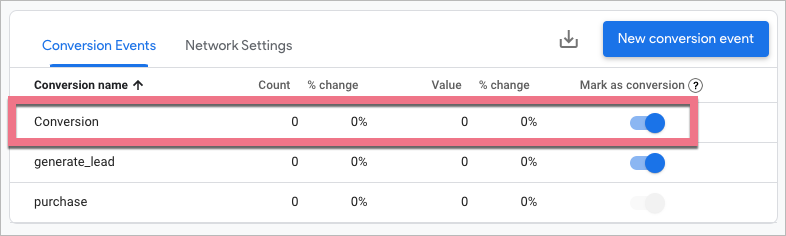
3. Fill out the pop-up form and check if the conversion is tracked correctly in GA4. You will see the first data in GA4 right away in Reports > Realtime > Event count and Conversions.
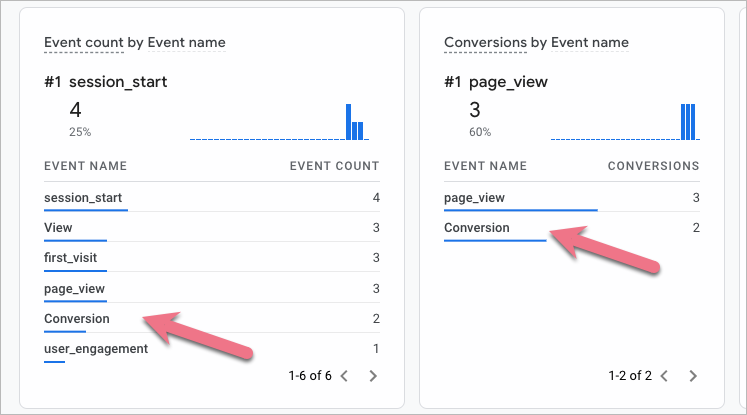
4. To see the pop-up name, click on the event name Conversion, then click event_label.
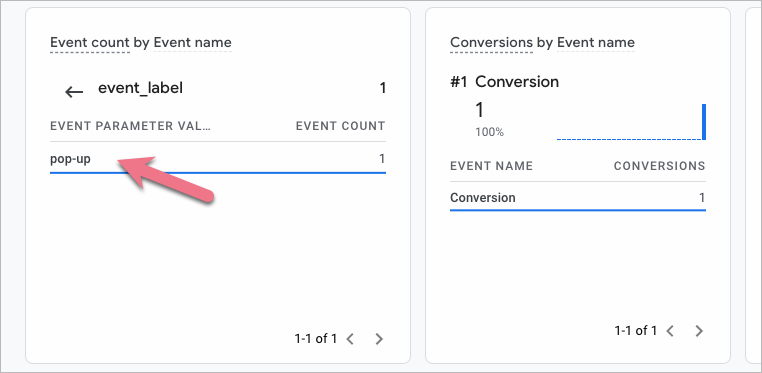
5. Data in Reports snapshot will be updated within 24 hours.
Browse all integrations in our Integrations Catalog to see tools you can connect Landingi with.