You can publish or unpublish each landing page from three levels:
Publishing means that the landing page is online under a specific URL, recognizable by search engines.
Deactivating means that the landing page is offline.
NOTE: If you do not manually remove the URL from Google Search Console, your previously indexed landing page may still appear in search results.
Publishing Options in the Landingi tab
1. Go to the Landing Pages tab. Select a landing page, click on More (1), and go to Publishing Options (2).
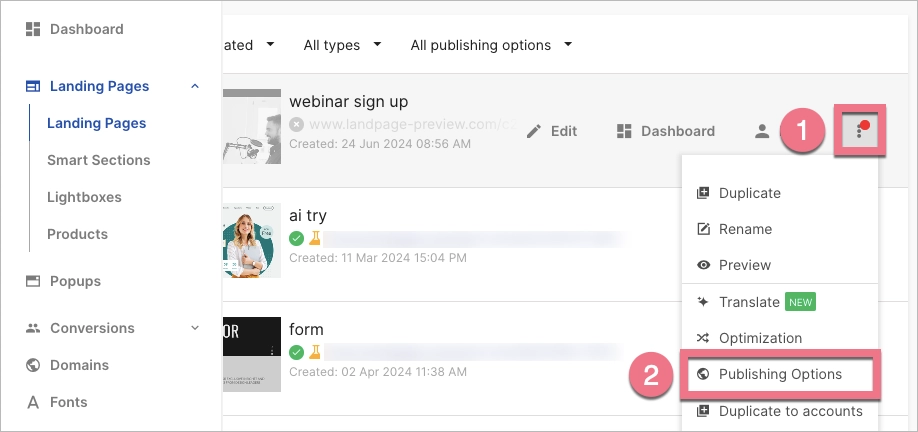
2. You will see a window with the information on whether your landing page is published or not. Using the toggle, you can publish (1) or unpublish (2) a landing page and optionally change the URL address or choose a different publication type.
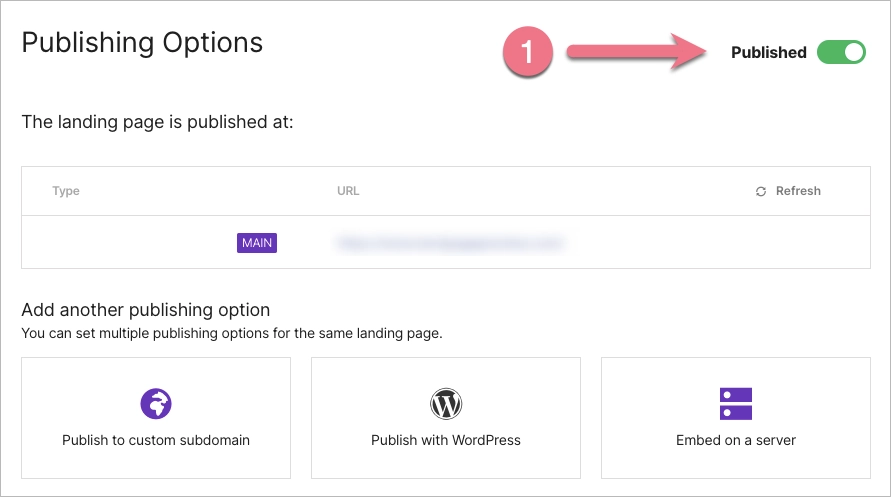
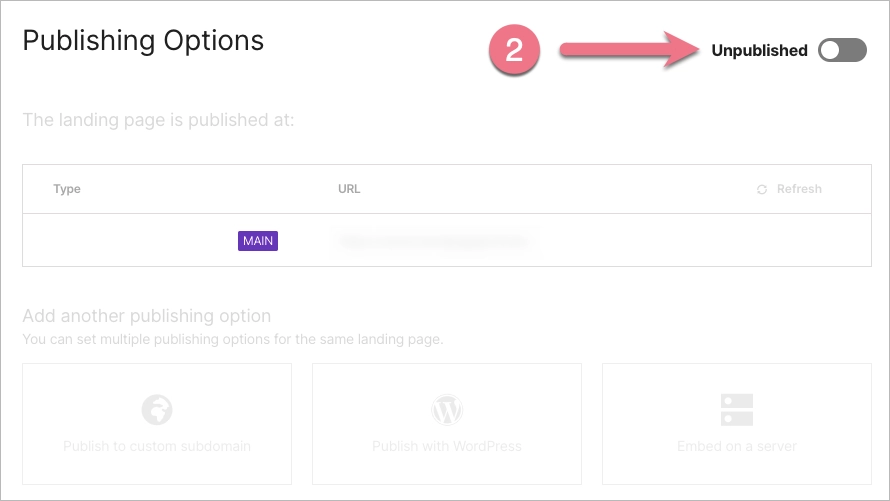
Publishing Options in the Dashboard
1. Go to the Dashboard of the landing page that you want to publish or unpublish.
2. In the upper right corner, click on More (1), then select Publishing Options (2) from the drop-down menu.
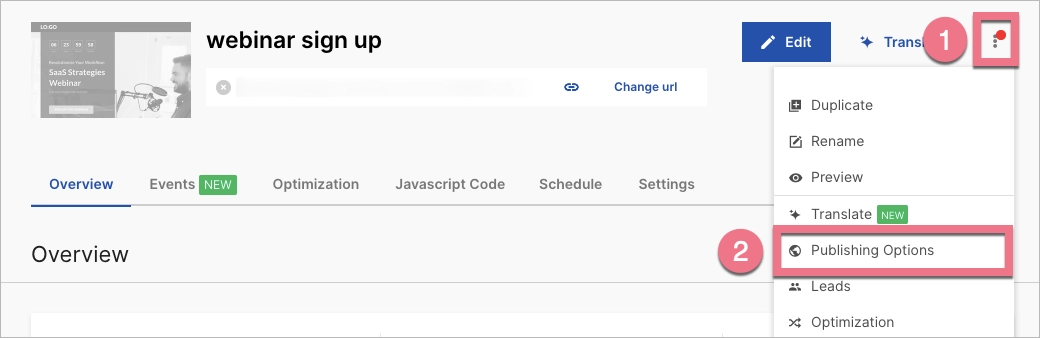
Publishing in the editor
Go to the editor of your landing page. Then, in the upper right corner, click Publish.
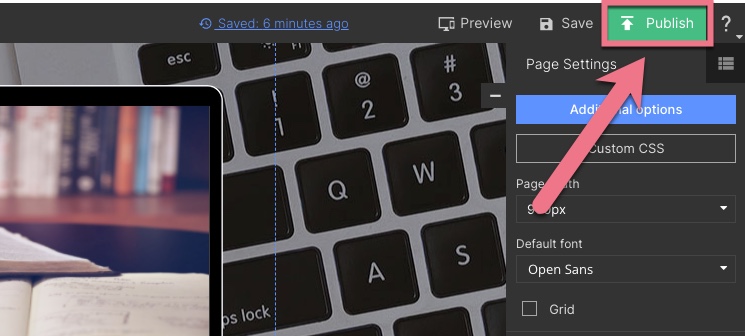
By default, your landing page will be published on our test domain.