To redirect to a selected section, use its ID to create a URL. This allows you to redirect the user to any section of the landing page.
Set up the redirection
1. Go to the editor of your landing page and select the section for which you want to create a URL to redirect.
2. In the right-side section toolbar, find the ID number and double click it. The ID number will be highlighted – copy it.
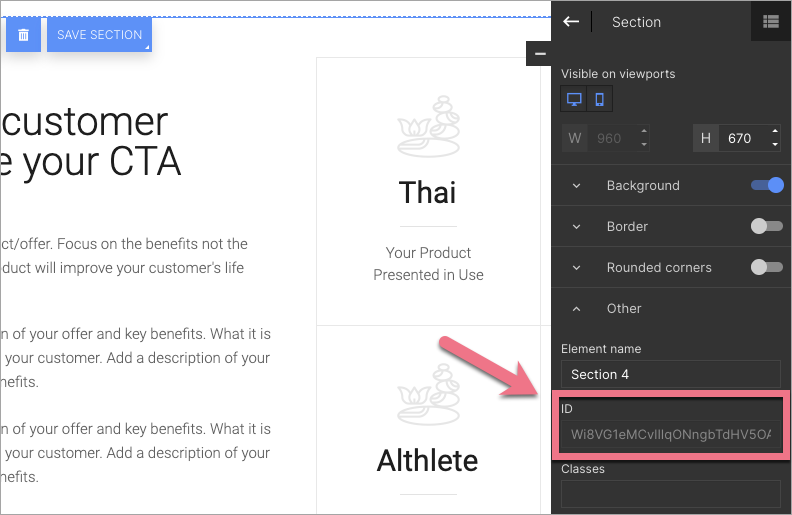
3. Depending on the URL of your landing page, place the ID of the selected section after the # sign. For example, for
https://my.website/
the section URL will look like this:
https://my.website/#ckb28mT4I36C86tl3439ZsiA3HyXG93b
Now you can use the created URL in any way to redirect to a section.
URL of the redirection
Remember that the URL of any forwarding (to a section, a button, or text widget) should start with the https:// prefix.
