Smoobu is a short-term & vacation rental software. It syncs all your booking portals automatically. This guide will walk you through embedding the Smoobu booking widget on your landing page in Landingi.
Get your code from Smoobu
1. Log in to your Smoobu account.
2. In the Cockpit tab, find the Booking system section and click Set-up now.
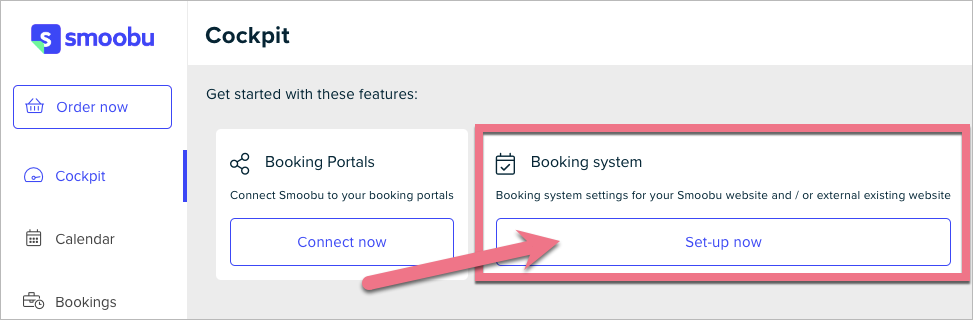
3. Navigate to the Embed in website (1) tab. Fill out the fields and copy the HTML code (2).
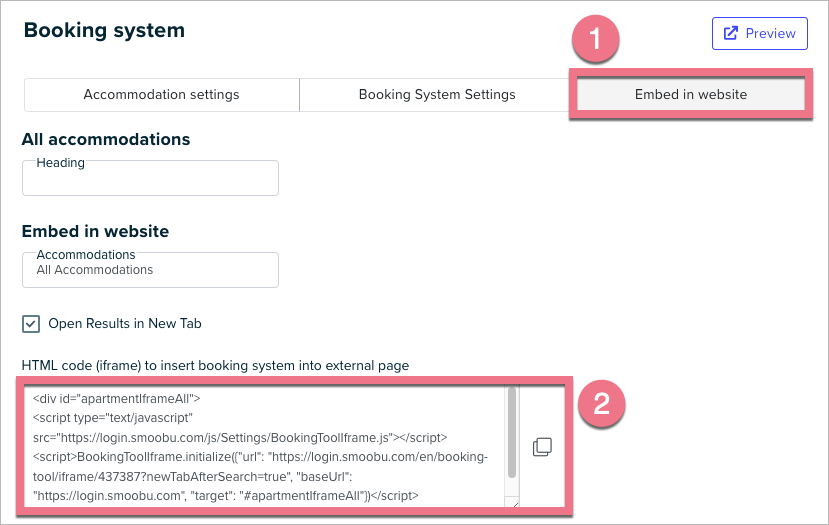
Install the code in Landingi
1. Log in to your Landingi account and go to the editor of your landing page.
2. Find the HTML widget, then drag and drop it into the active area of the editor.

3. Double-click the HTML widget to edit it.
4. Paste the code from Smoobu in the Add HTML code field. Then Save & close.

5. Publish your landing page.
See if the Smoobu widget displays correctly. If needed, go back to the editor and adjust the HTML widget’s width and position.
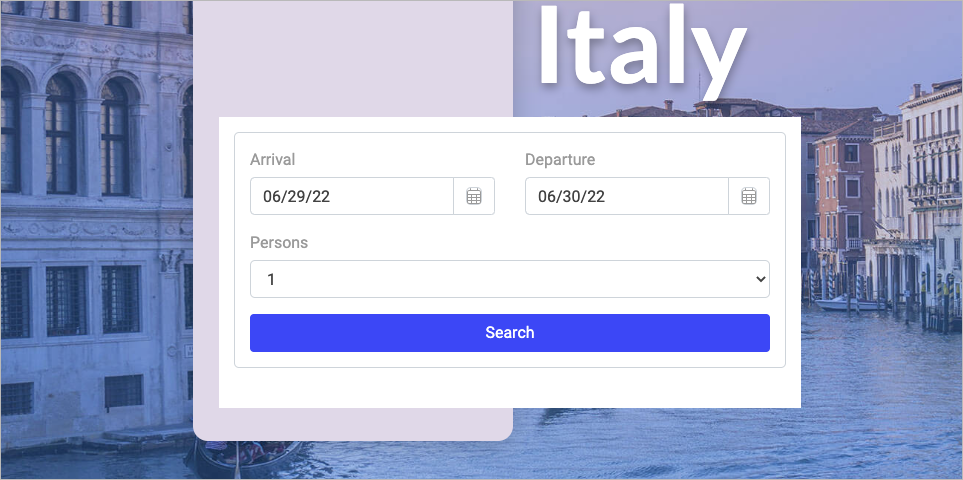
Browse all integrations in our Integrations Catalog to see tools you can connect Landingi with.