SARE is a tool that simplifies customer communication in a fully automated way.
You can integrate SARE with a form in Landingi using a REST API key.
Copy new Rest API key from SARE
1. Log in to your SARE account. In the left-side panel, go to the Advanced > API tab.
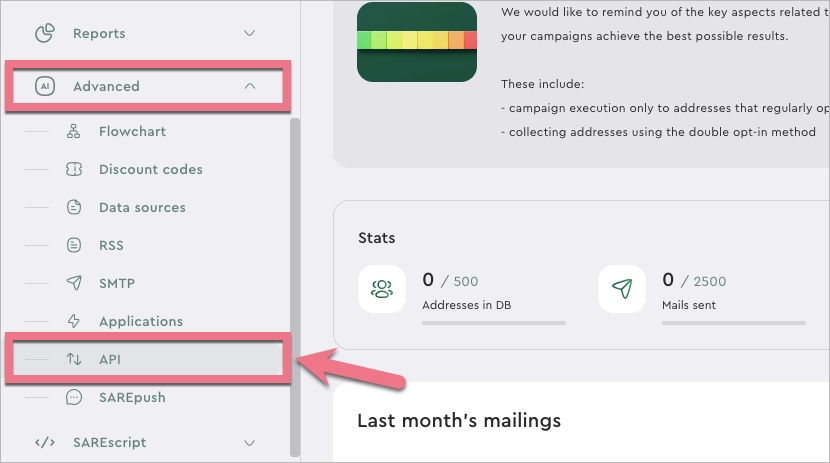
2. In the Rest API section, click Add API key.
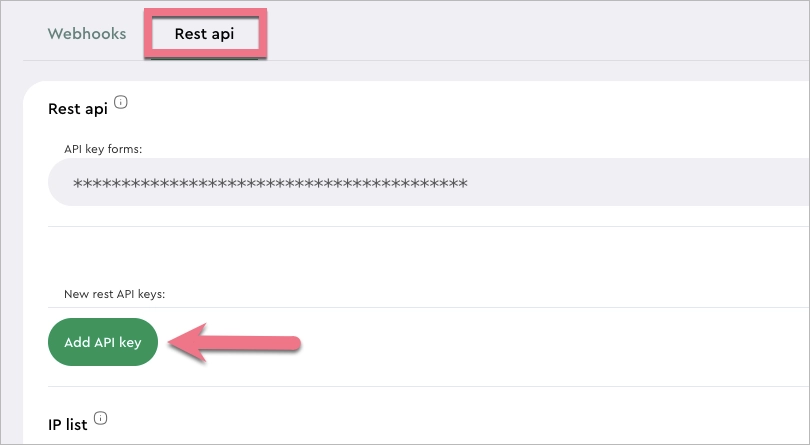
3. Name the new key and click Add new key.
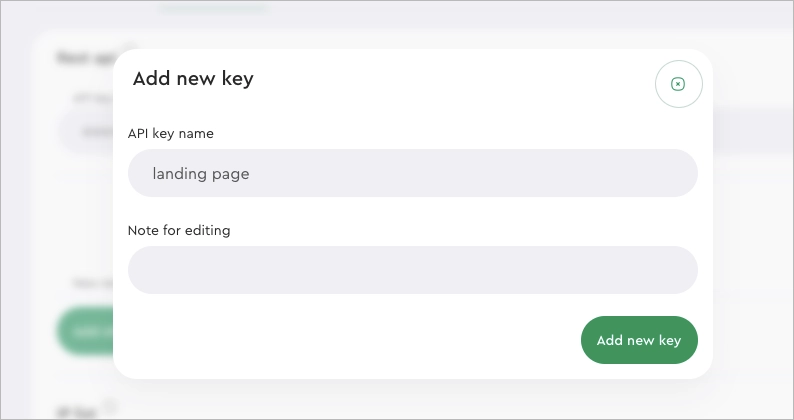
4. Copy the newly generated API key.
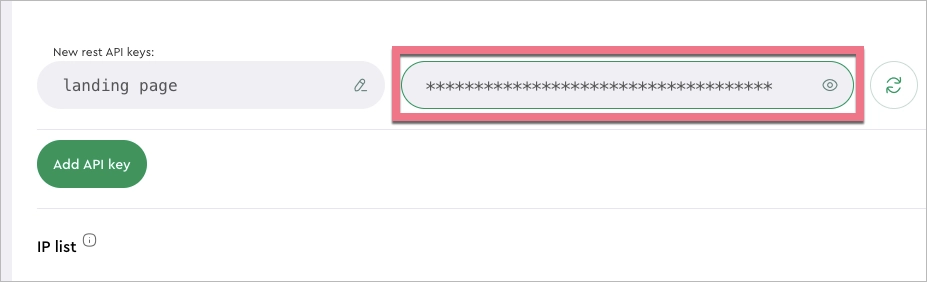
5. Also, copy your UID shown in the upper right corner. Then go to Landingi.
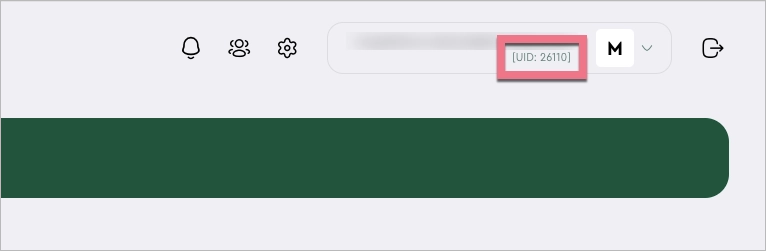
Set up SARE integration in Landingi
1. Log in to your Landingi account and go to the landing page editor.
2. Click on a form and go to its Settings.
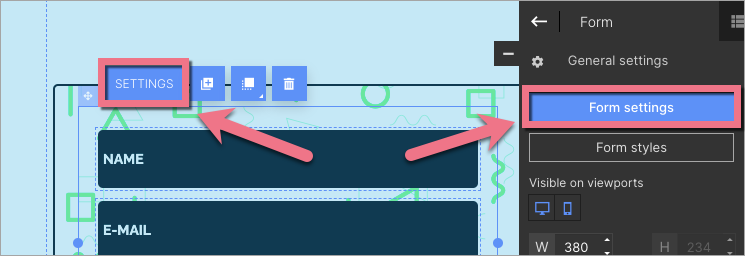
3. In the Integrations tab, choose SARE. You can use the search bar to look for the integration. Type the name and press enter.
4. Enter user ID (UID) (1) and paste the API key (2). After successful login, your mailing lists will be automatically loaded. Select the list (3) you want to be integrated with your landing page.
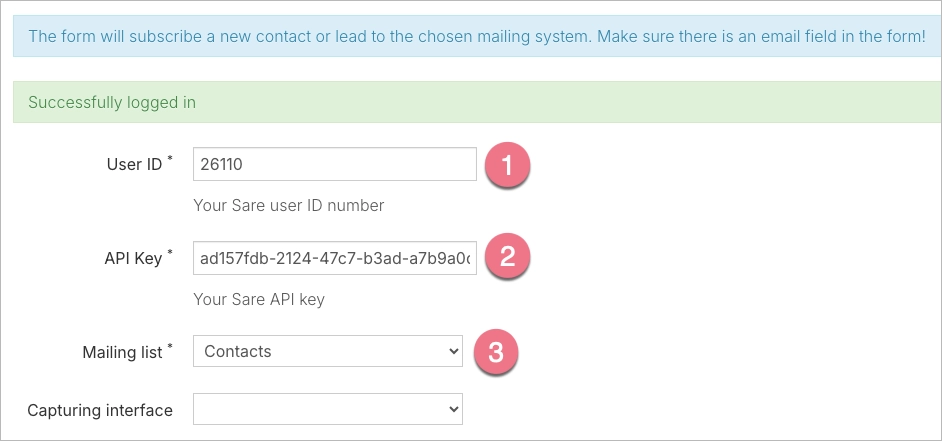
5. To save the form data correctly in SARE, connect the form fields with their corresponding value in SARE. With the new API key, the list of fields loads automatically. Then save and close.
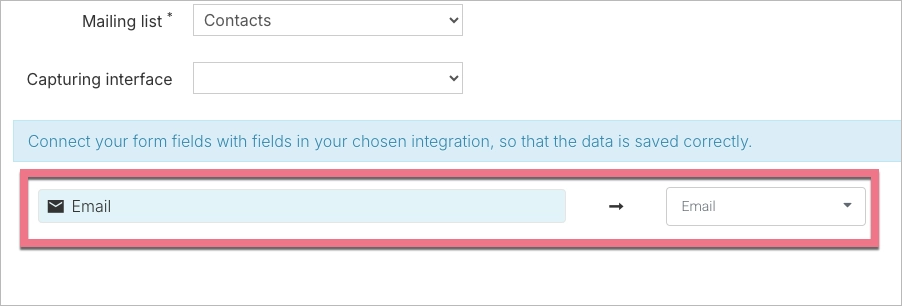
6. Publish your landing page.
Fill out the form to create a sample entry.
NOTE: Keep in mind that SARE is a third-party solution and is continually being developed. We do our best to keep this guide updated, but if you come across any changes in the set-up process, let us know.
Browse all integrations in our Integrations Catalog to see tools you can connect Landingi with.
