You can monitor the statistics of each pop-up and view the leads with the details of those users who have filled out the form.
Pop-up statistics
1. Go to the Pop-ups tab and navigate to the Dashboard of your pop-up.
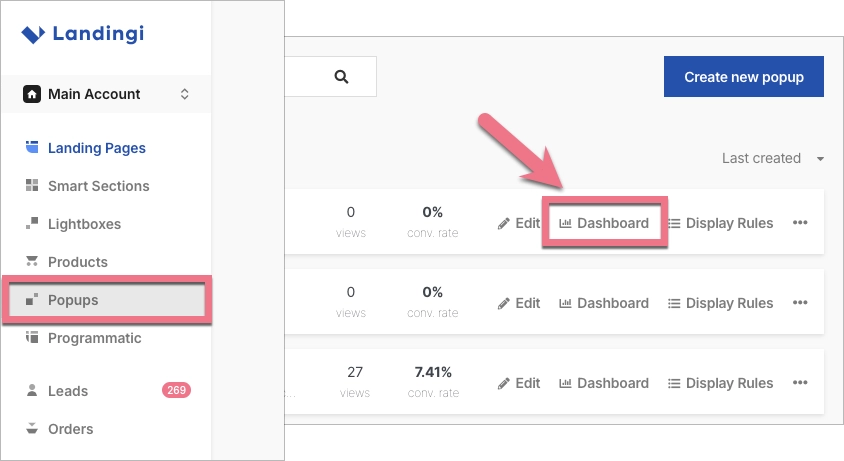
2. Here, you will find pop-up statistics such as number of visits, number of leads, and conversion rate.
Edit (1) takes you to the pop-up editor, and Display Rules (2) are settings such as display frequency and triggers. Click on Actions (3) to display a menu with available actions for the pop-up.

IMPORTANT: A single visit session lasts 30 minutes – if the user (using the same device) visits the page several times within 30 minutes, the popup will be displayed only once. It will be counted in the statistics as one visit.
Pop-up leads
You can check the leads of each pop-up in two places.
1. Go to the Pop-ups tab and click on More (three dots icon) and Leads.
Here you will find all the leads collected through the pop-up.
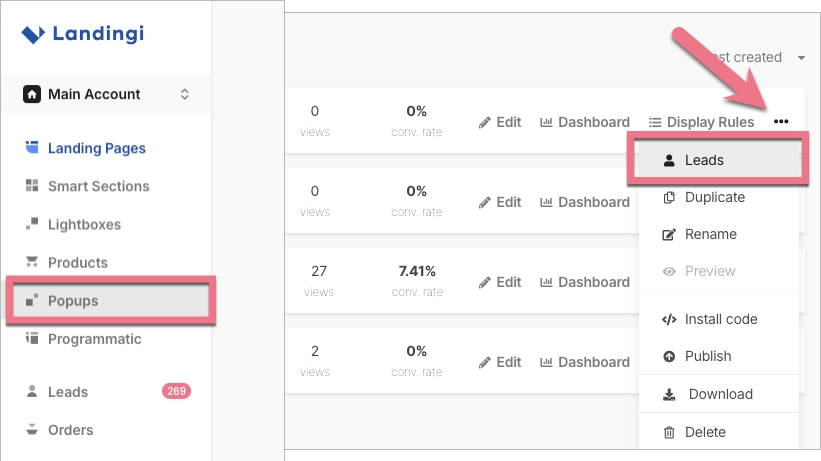
2. Go to the Leads (1) tab. Here you can manage leads collected on all landing pages and pop-ups. Click All origins (2) to change the origin of leads to pop-ups (3).
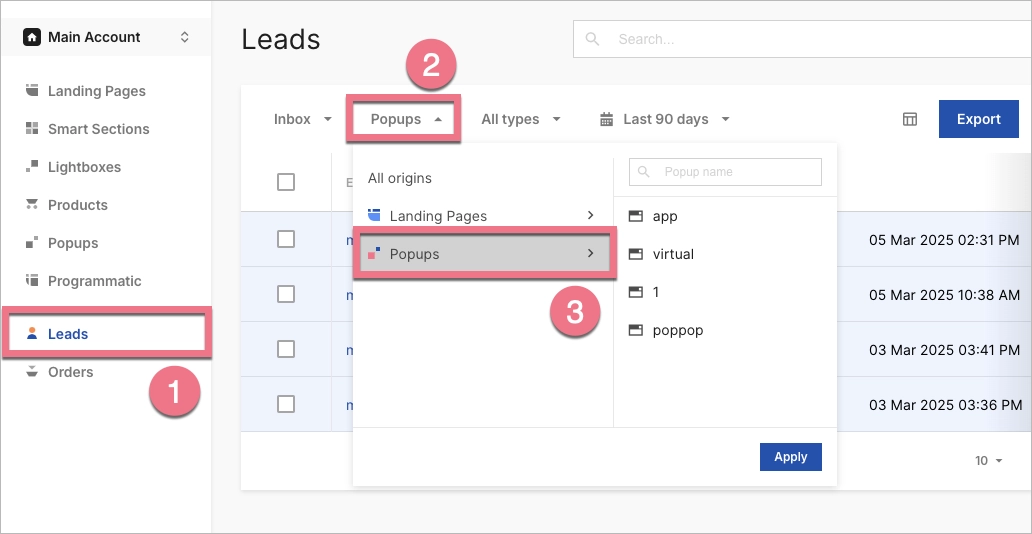
You can export all the leads by clicking on Export (1).
When you hover over a selected lead, you can view its Details (2), which allows you to copy the email address to your clipboard. Additionally, the More (3) option (three dots icon) lets you mark the lead as spam or delete it.
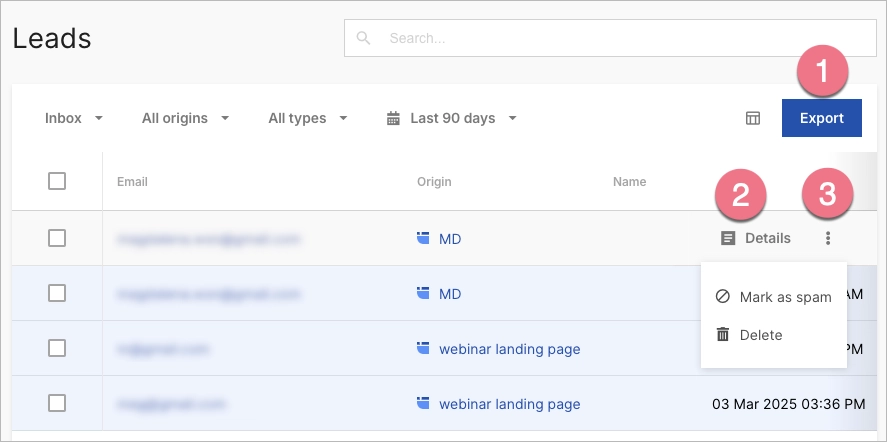
To learn more about the functionality of pop-ups, check the guide for editing and display rules.
