Booksy is a system for booking appointments with specialists from the beauty, wellness, and medical industry. In this guide, you will learn how to add a Booksy booking button to your landing page in Landingi.
Get your code from Booksy
1. Log in to your business account in Booksy.
2. Go to Settings (1) and choose Online Booking (2).

3. Click Enable Online Booking.
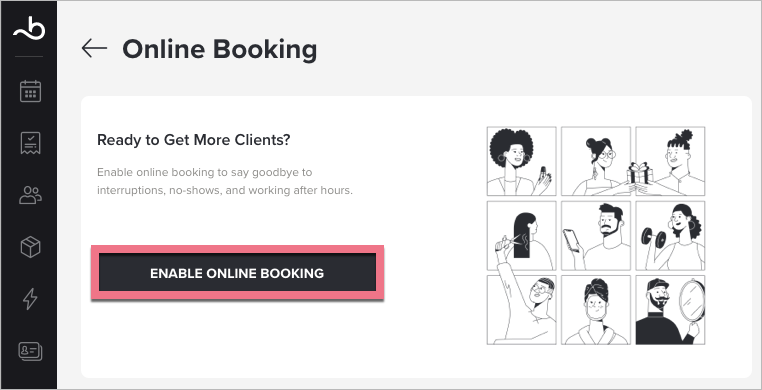
4. In the Booksy Partners section, click Your Website.
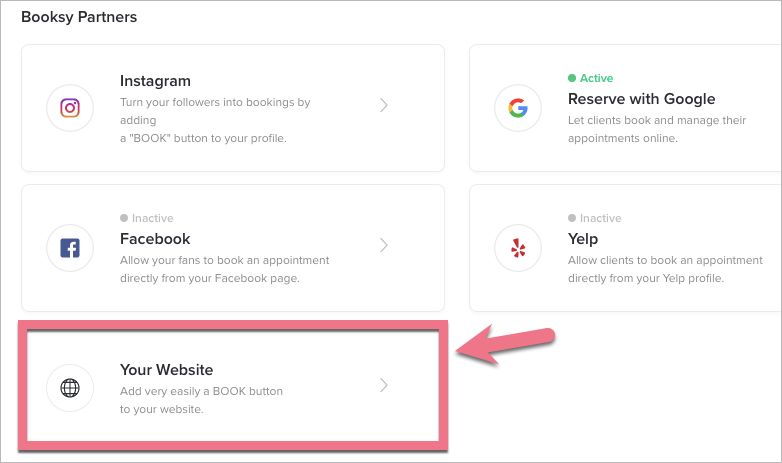
5. Copy the code.
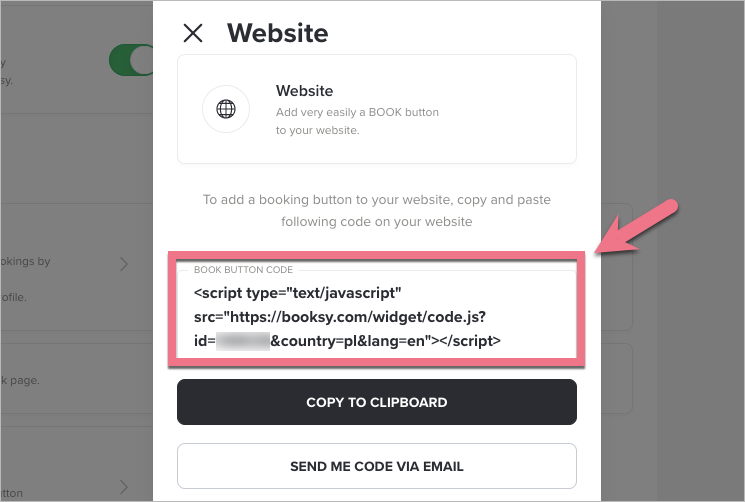
Install the code in Landingi
1. Log in to your Landingi account and navigate to the editor of your landing page.
2. Find the HTML widget, then drag and drop it into the active area of the editor.
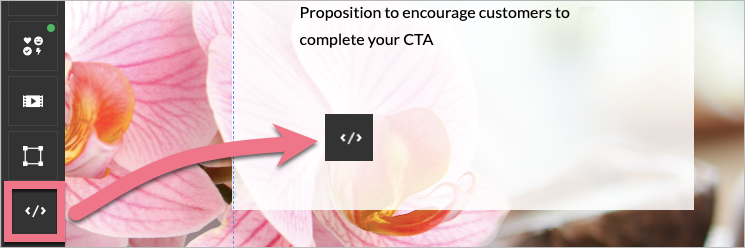
3. Double-click the HTML widget to edit it.
4. Paste the code from Booksy in the Add HTML code field. Then Save & close.

5. Publish your landing page.
See if the booking button displays and works correctly. If needed, go back to the editor and adjust the HTML widget’s position.
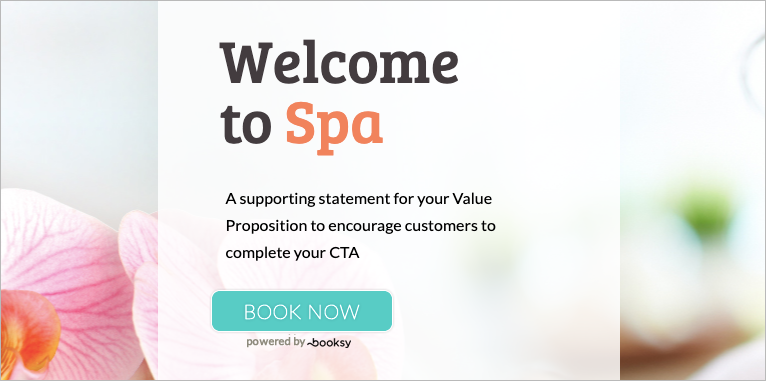
Browse all integrations in our Integrations Catalog to see tools you can connect Landingi with.
