Elfsight is an online solution that delivers customizable website widgets. You can easily embed one of many Elfsight applications (social feeds, reviews, chats, timers) on your landing page. This guide will walk you through integrating it with Landingi.
Get your code from Elfsight Apps
1. Log in to your Elfsight Apps account.
2. Navigate to the Applications tab and select one of the widgets. For example, we have chosen Google Reviews.
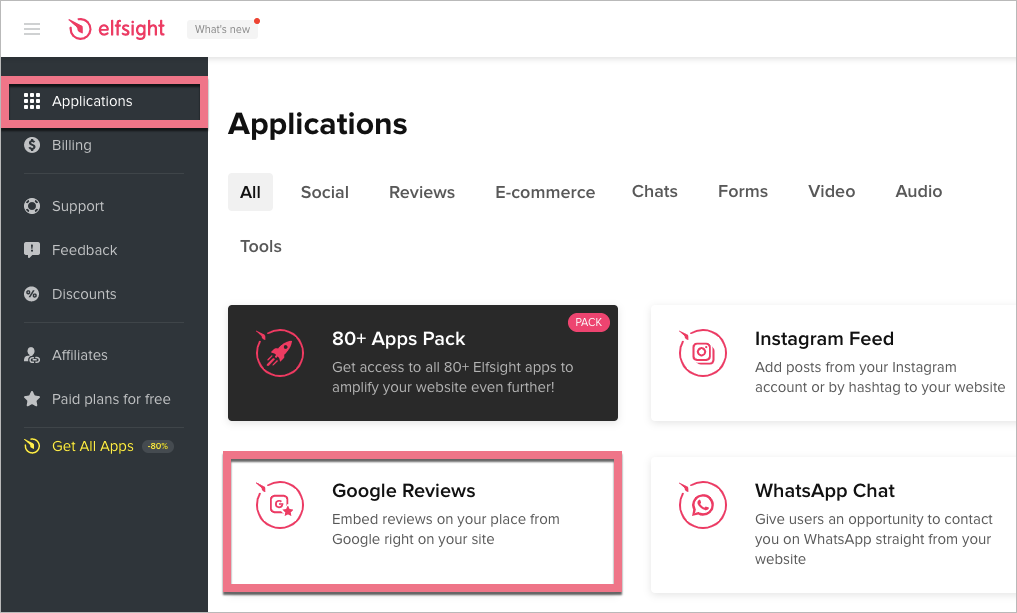
3. Configure your widget and click Continue.
4. At the end, click Add to Website or Save.
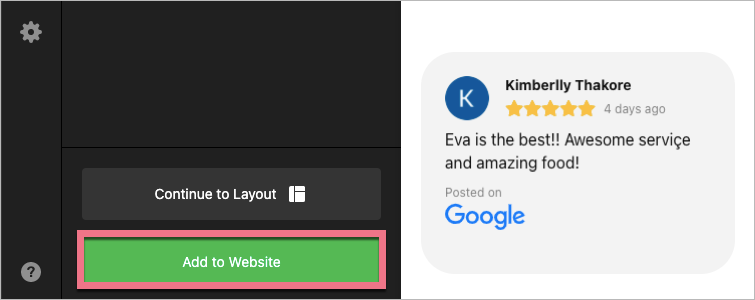
5. Copy the code from the pop-up window.
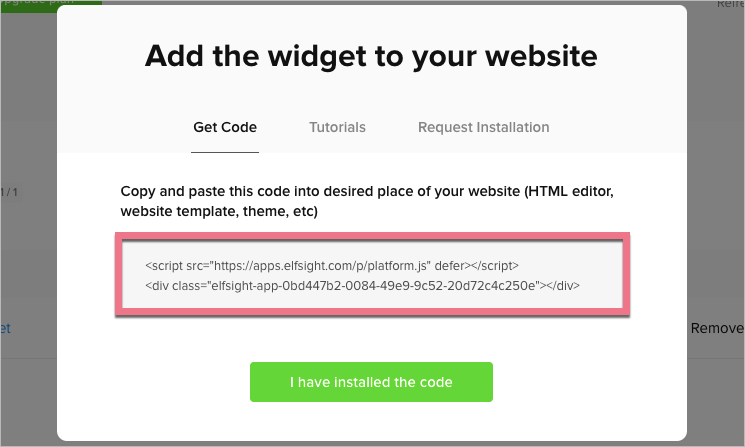
At any time, you can find the widget code in the Applications tab, in the My widgets section: click Add to website to copy the code.
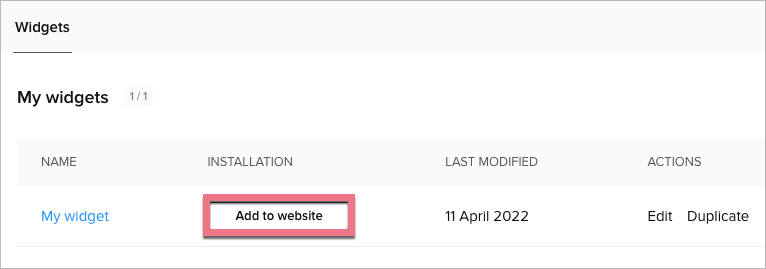
Install the code in Landingi
1. Log in to your Landingi account and navigate to the editor of your landing page.
2. Find the HTML widget, then drag and drop it into the active area of the editor.
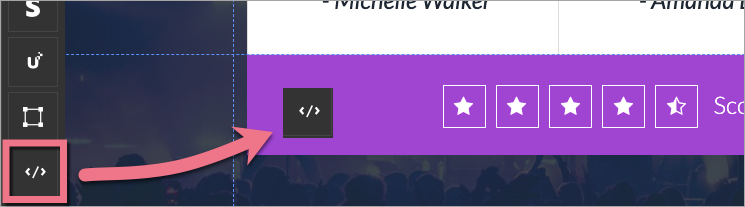
3. Double-click the HTML widget to edit it.
4. Paste the code from Elfsight in the Add HTML code field. Then Save & close.

5. Publish your landing page.
See if the Elfsight widget displays correctly. If needed, go back to the editor and adjust the HTML widget’s width and position.
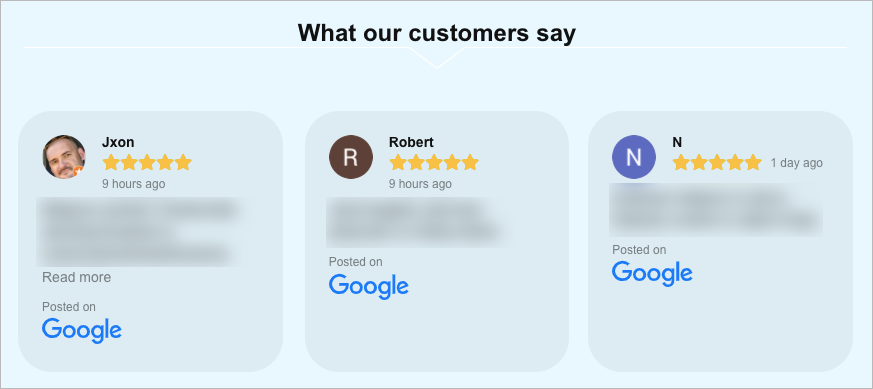
Browse all integrations in our Integrations Catalog to see tools you can connect Landingi with.
