Freshchat is a messaging software with live chat. You can embed the Freshchat widget on your landing page via JavaScript code.
Get your code from Freshchat
1. Log in to your Freshchat account.
2. Navigate to Settings (1) > Admin Settings (2). Under Channels, select Web Chat (3).
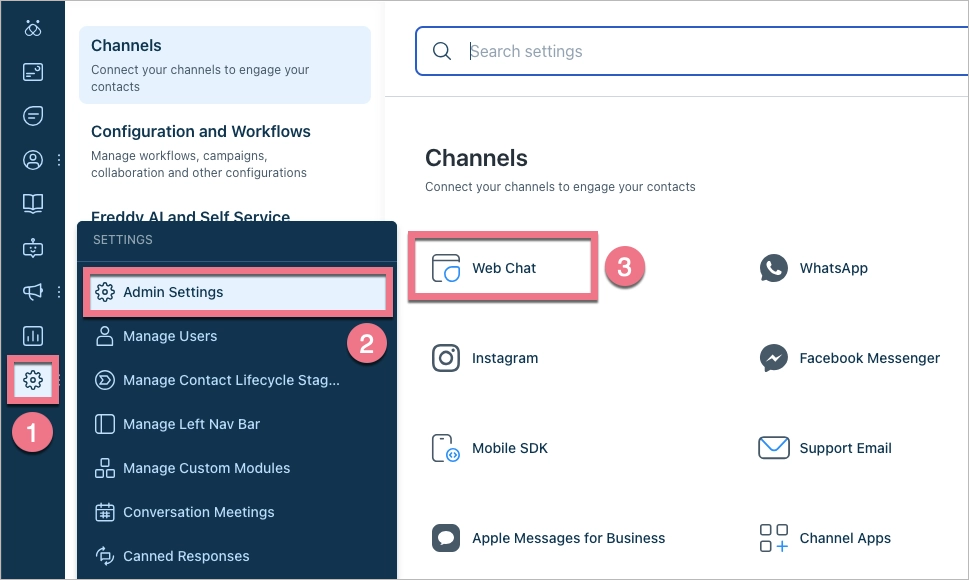
3. Copy (1) the code that allows you to embed Freshchat on your landing page.
You can also customize (2) its look.
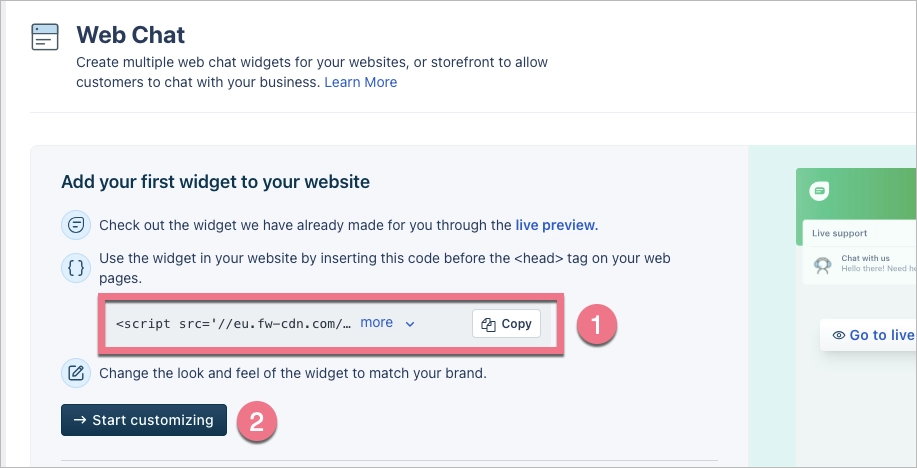
4. If this is not your first time using Freshchat, follow a similar process to create a new widget or embed code for an existing one.
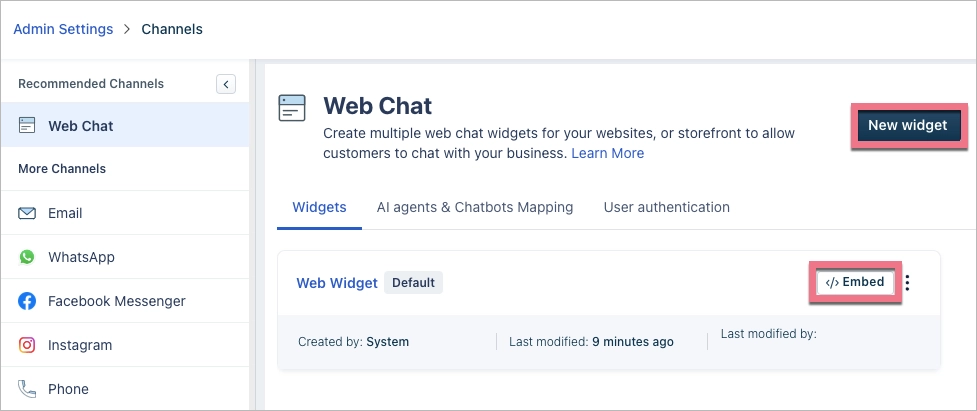
Install the code in Landingi
1. Log in to your Landingi account. Go to the Dashboard of your landing page and enter the JavaScript Code tab.

You can enter the JavaScript Code tab directly from the editor.

2. Click Add script.
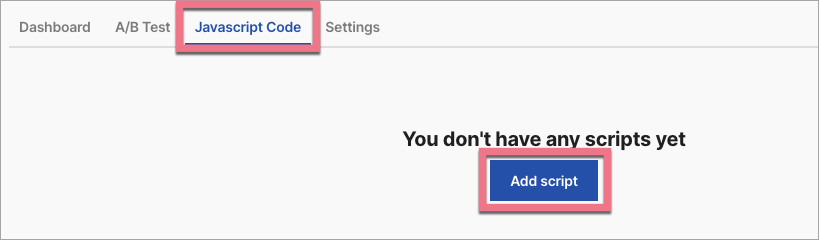
3. Name (1) the script and choose the Head (2) position on the Main page (3). Paste the code in the content (4) field. Click Add to save.
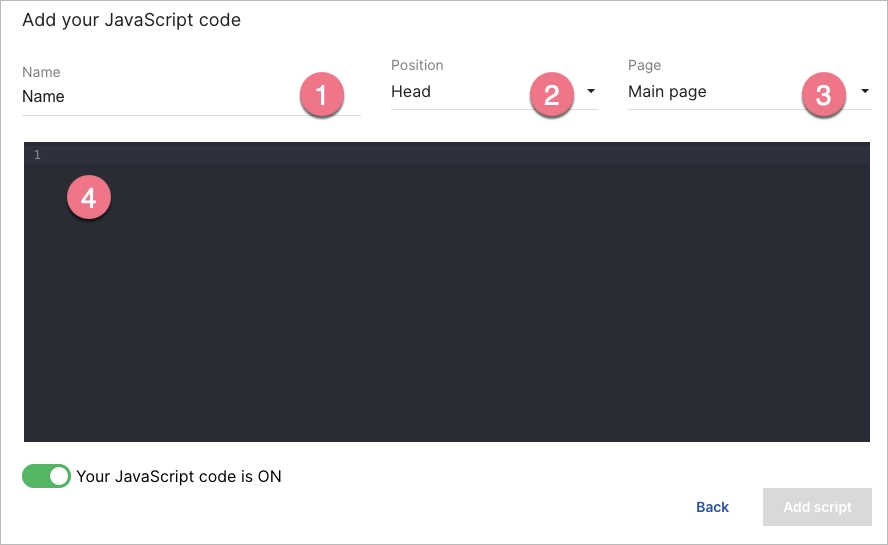
From now on, the Freshchat chat widget will be displayed on your landing page.
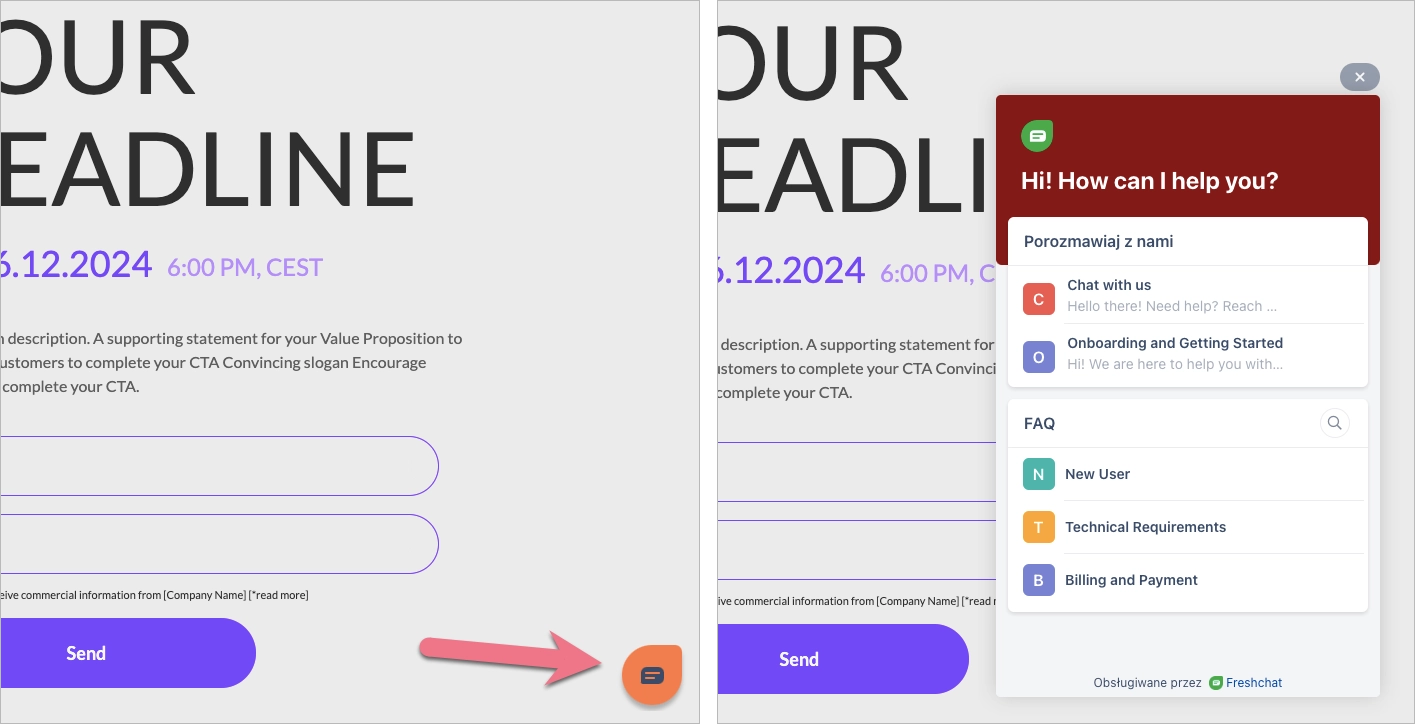
Browse all integrations in our Integrations Catalog to see tools you can connect Landingi with.
