Limit your subaccounts resources to scale your business. Create limits packages for your subaccounts to control the usage of landing pages, unique visits, and domains.
Create and edit a limits package
You can add limits packages and edit them as the main account of your Agency/Unlimited account only. Your subaccounts won’t view or edit the packages.
1. Log into your account. You will find the Limits Packages section on the left.
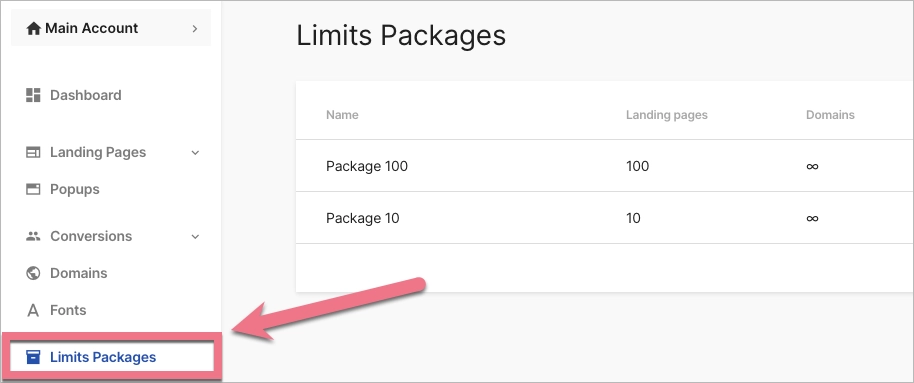
2. Click on Create your first package or Create new.
3. Name your package. Each package must have a unique name. Customize the values. You don’t have to set all three limits – the remaining ones will stay unlimited. Click on Create a package.
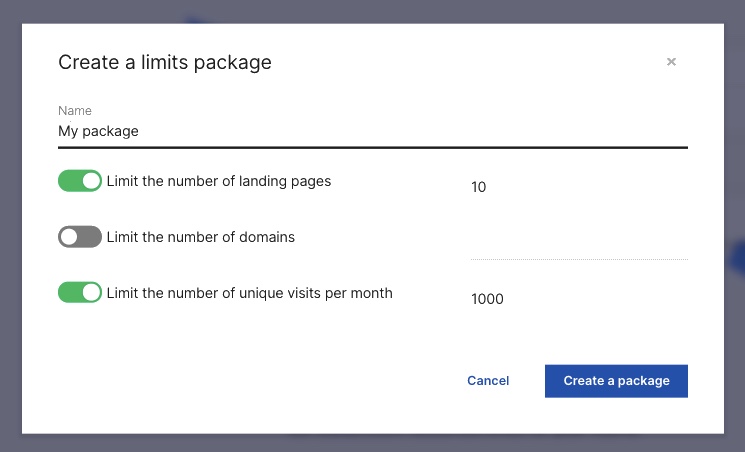
4. You will see the list of your limits packages along with the details. The infinity symbol means that the value is set to unlimited.
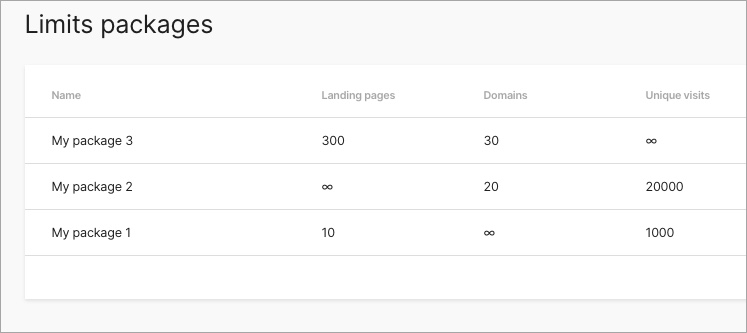
5. To edit your package, hover over it and click on Edit. The changes will be applied to all subaccounts with this limit.
Click on Delete to delete the package. The subaccount with this limits package will become unlimited, as it will be without a package.
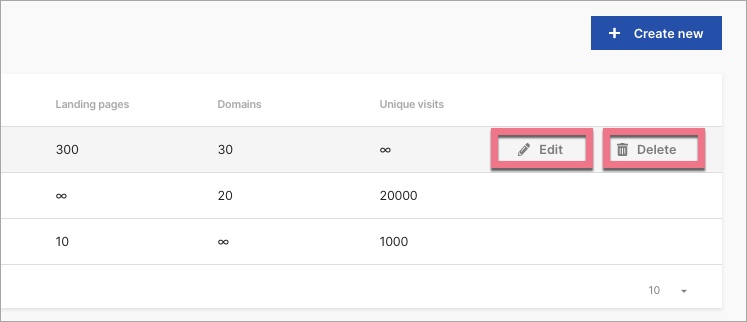
Assign a package to your subaccounts
Assign a package to one subaccount
1. To access the settings of a subaccount, click on your account name in the upper right corner, and then select Subaccounts from the drop-down list.
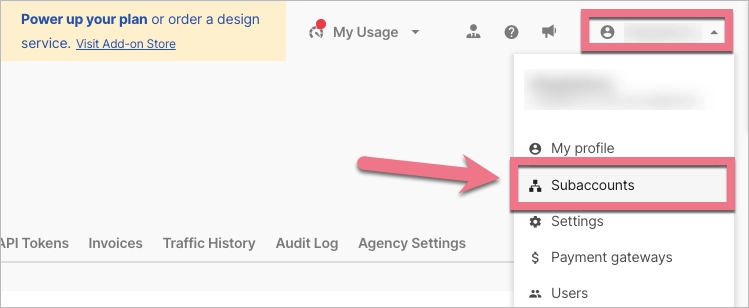
2. Click on more (three dots icon) next to the subaccount name and select Next.
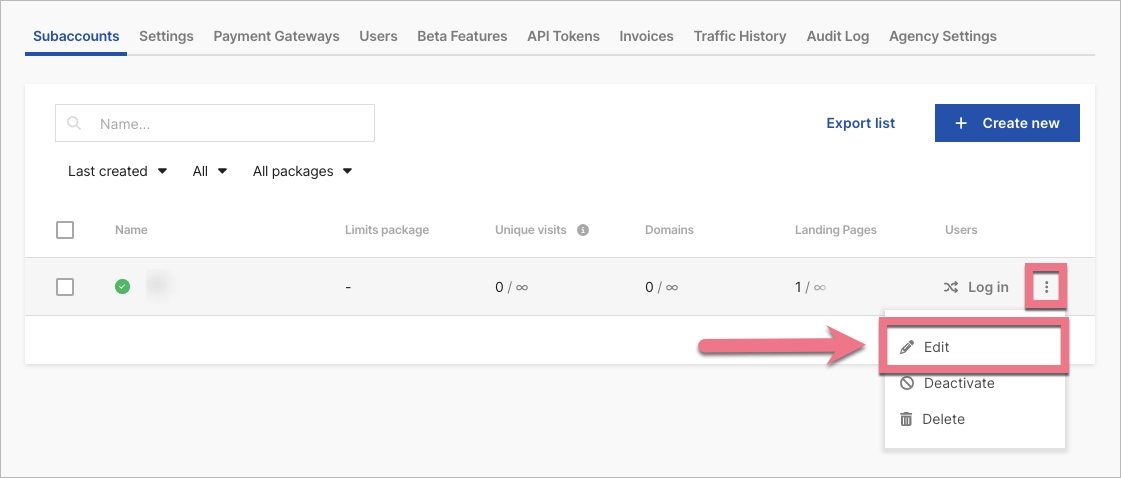
3. Assign or set the limits package. Save changes.

Manage several subaccounts – bulk action
1. To assign or change the limits packages to several subaccounts at once, click on your account name in the upper right corner and select Subaccounts.
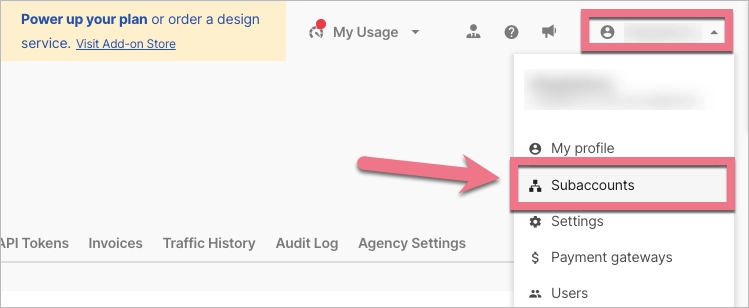
2. You will see the list of your subaccounts. Select one or more items and click on Assign a package. You can also set the values to unlimited.
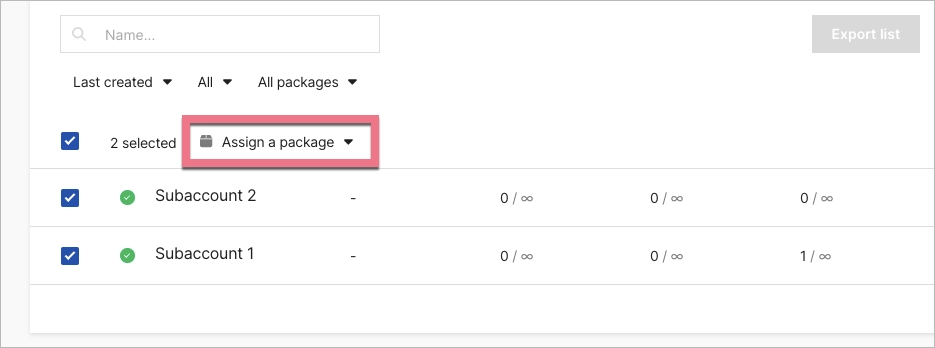
Exceeding limits – notification
When a subaccount exceeds the limits of available unique visits for the first time in a month, we will send a notification email to the main account’s owner. The limit renews on the first day of each month, and the subaccount will not be suspended.