You can export and download your landing page as a .landingpage file. It enables you to transfer landing pages from one active account to another. If you have created variants of your landing page for A/B tests, they will also be downloaded and then imported. Sections saved as Smart Sections will be imported as regular sections when you import the landing page to a different account.
If you have the Agency or Unlimited plan, you can duplicate your landing pages and share them with your subaccounts.
If your old account is inactive – contact us, and we will help you with the transfer.
Downloading a landing page
1. Log in to your Landingi account and go to the Landing Pages tab. Find the landing page that you want to export and click on (1) More and (2) Download.
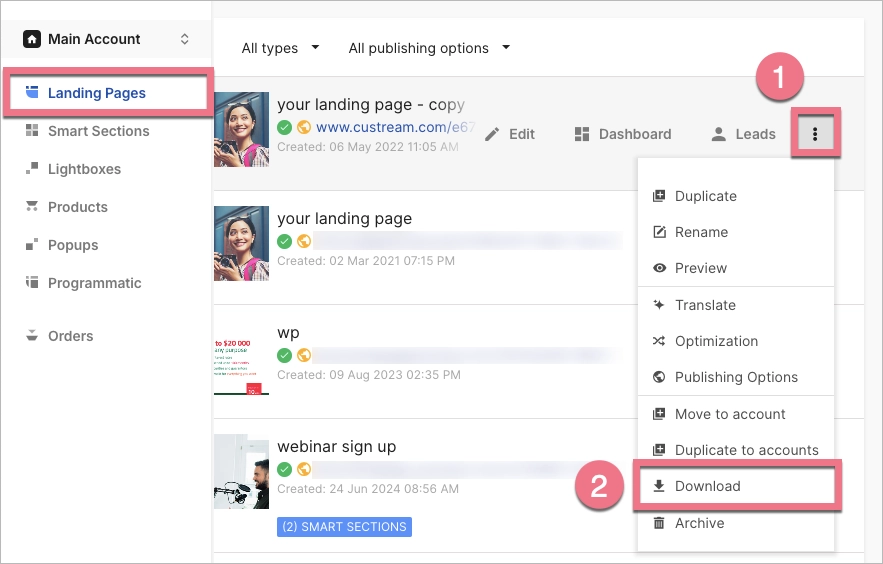
2. In the pop-up window, click on the Download as .landingpage button to confirm that you want to export the file.
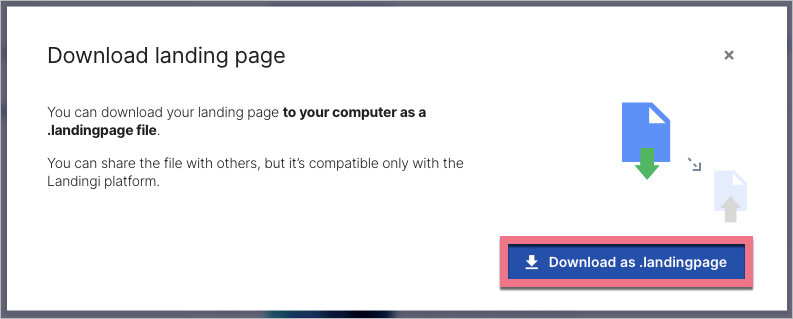
Your landing page has been exported to the .landingpage file.
Importing a landing page
You can import the downloaded landing page on another active Landingi account.
1. Log in to your Landingi account, where you want to import your landing page.
2. Go to the Landing Pages tab and click on the import icon next to the Create new landing page button.
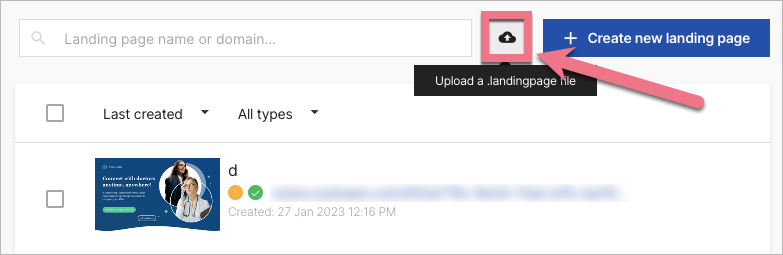
3. Select a file from your computer.
4. After uploading the file, the imported landing page will appear on the list of all landing pages, with the default name according to the example below.
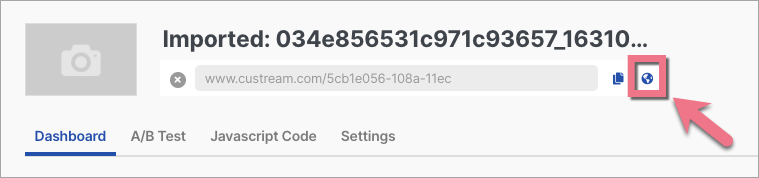
NOTE: The imported landing page is unpublished by default, so you need to publish it again to a domain.
